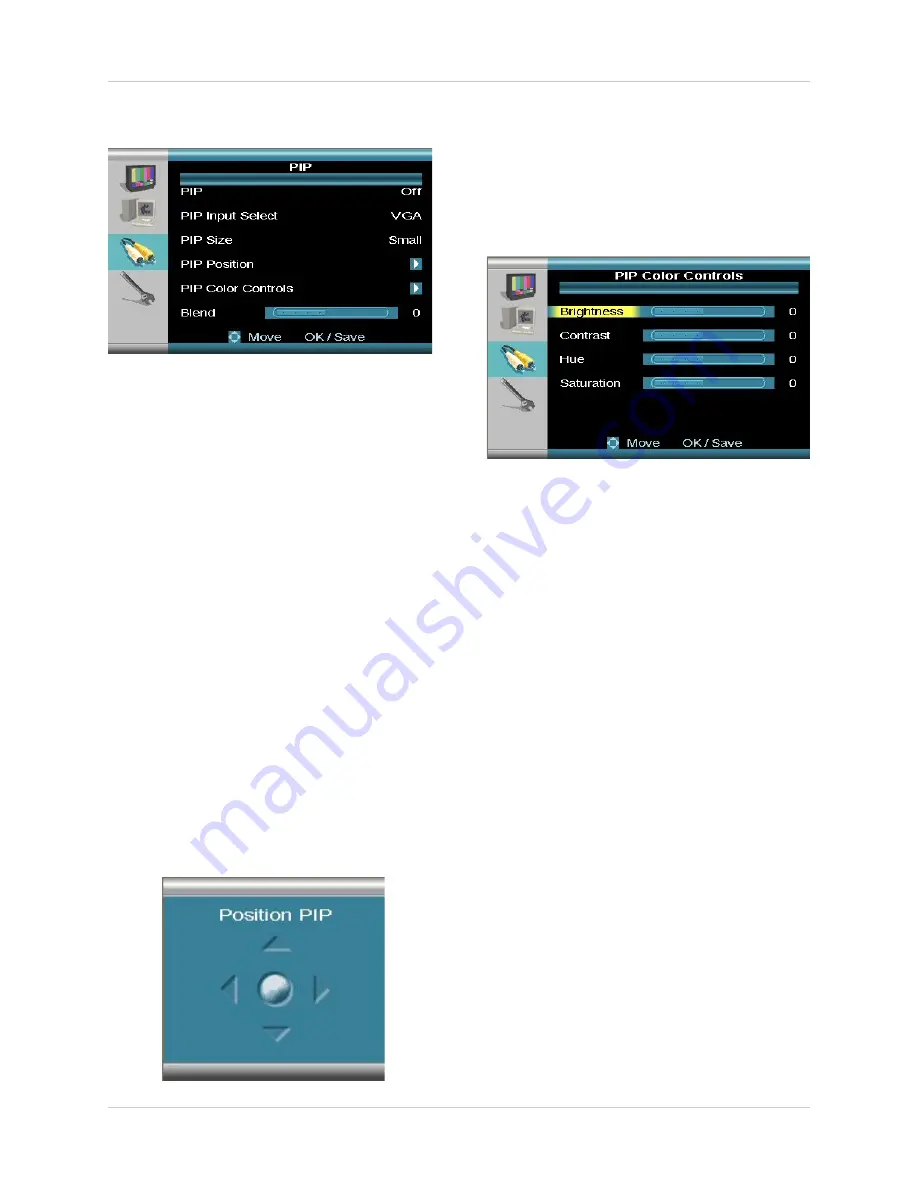
71
Monitor - Menu Settings
PIP Settings
Use the Arrow keys on the Front Panel or Re-
mote Control to select from PIP, PIP Input
Select, PIP Size and Blend. Use the enter
key to access the PIP Position or Pip Color
Control submenus. Change the values using
the arrow keys and enter.
•
PIP
: Turns the display of the PIP (Picture
in Picture) ON or OFF. If you turn the
PIP to OFF, the default DVR screen will
not be displayed when the PIP button
on the remote control is pressed.
•
PIP Input Select
: Select the input type
for the PIP. By default, the unit will
display the DVR screen.
•
PIP Size
: Change the display size to
Small, Medium or Large.
PIP Position Submenu
Use the Up, Down, Left and Right arrows to
adjust the location of the PIP Screen. Press
the Enter button to set, and the Return
button to exit the menu.
PIP Color Controls Submenu
Use the Up, Down, Left and Right arrows to
adjust the settings for Brightness, Contrast,
Hue and Saturation. Press the Enter button
to set, and the Return button to exit the
menu.
















































