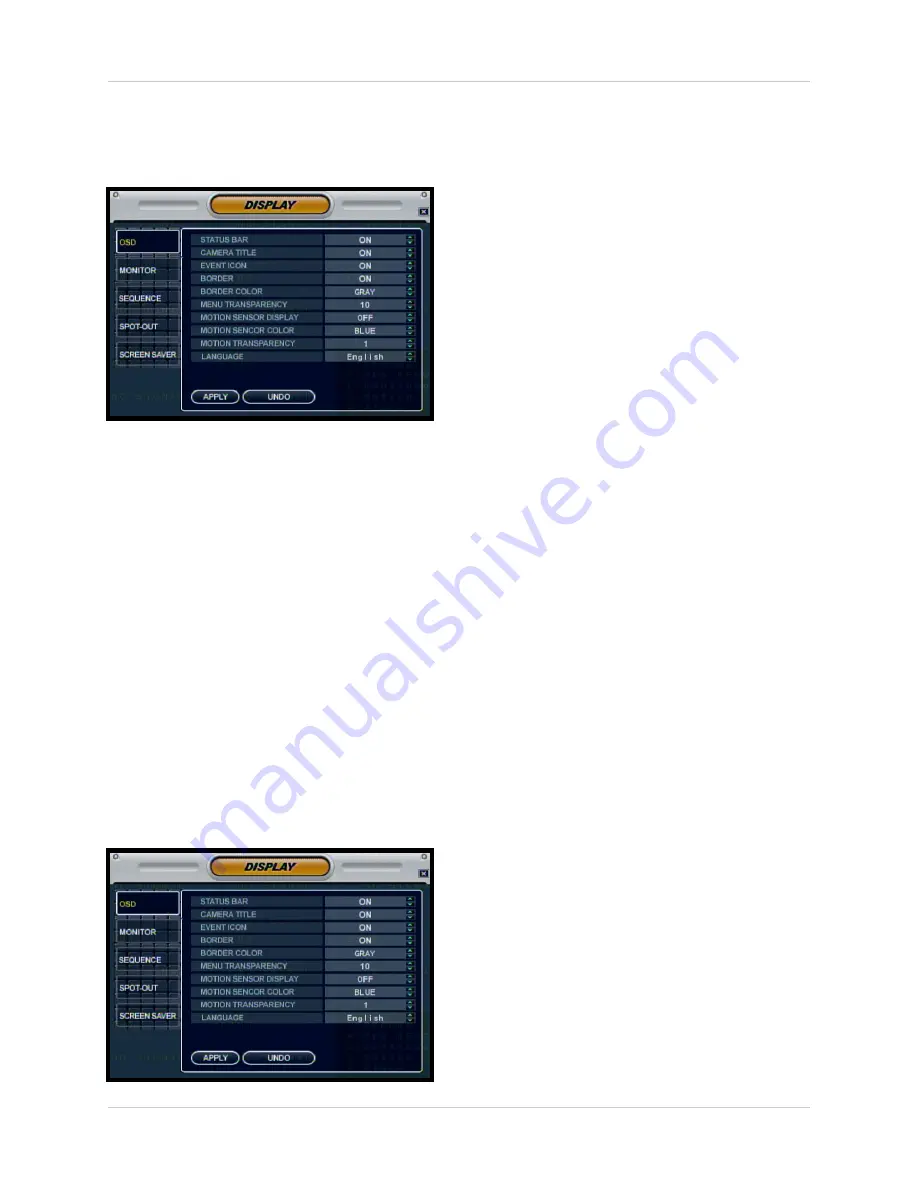
30
Display Menu
OSD (Onscreen Display)
•
Status Bar
- Turns the status bar ON/
OFF. The status bar displays:
z
Recording State (Recording:
Red, Pre-recording: Green)
z
Network Indicators
z
Time and Date
z
% HDD Free
z
Refer to Recording Settings on page 50).
•
Camera Title
- Turns the display of the
Camera Titles ON/OFF.
•
Event Icon
- Turns the Event Icon
display ON/OFF.
•
Border
- Turns the channel separation
border ON/OFF when the display is in
Quad Display Mode.
•
Border Color
- Sets the Border Color:
White, Blue, Red, Yellow, Green or
Gray.
•
Menu Transparency
- Sets the Menu
Transparency between 0 (no
transparency, menu is very dark) to 100
(full transparency, menu is very light).
•
Motion Sensor Display
- Turns the
display of the Motion Sensor to:
z
Active: Display motion sensor of motion
detection area.
z
Inactive: Display motion sensor except
motion detection area.
z
Off: No display of motion sensor.
•
Motion Sensor Color
- Sets the motion
sensor color. When Motion is detected
on a channel, the moving parts of the
image will be highlighted with colored
squares (i.e. Blue Squares). Colors
include Blue, Green, Red or Yellow.
•
Motion Transparency
- Setup motion
transparency. This sets the
transparency of the Motion Sensor
blocks from 0~3.
•
Language
- Change the language for
the On Screen Display and DVR Menu
selections to English, French or
Spanish.
Display Menu
The Display Menu controls:
OSD
- Onscreen display settings control the
camera titles, event indicators, and general
screen settings.
MONITOR
- Display settings for Alarm and
Events
SEQUENCE
- Controls the settings for the
display of video images in Sequence Mode
SPOT-OUT
- Sends camera video to a
secondary monitor (by individual camera
based on the settings) through the
SPOT-OUT Port.
SCREENSAVER
- Configuration for the
system screensaver
OSD (Onscreen Display)
















































