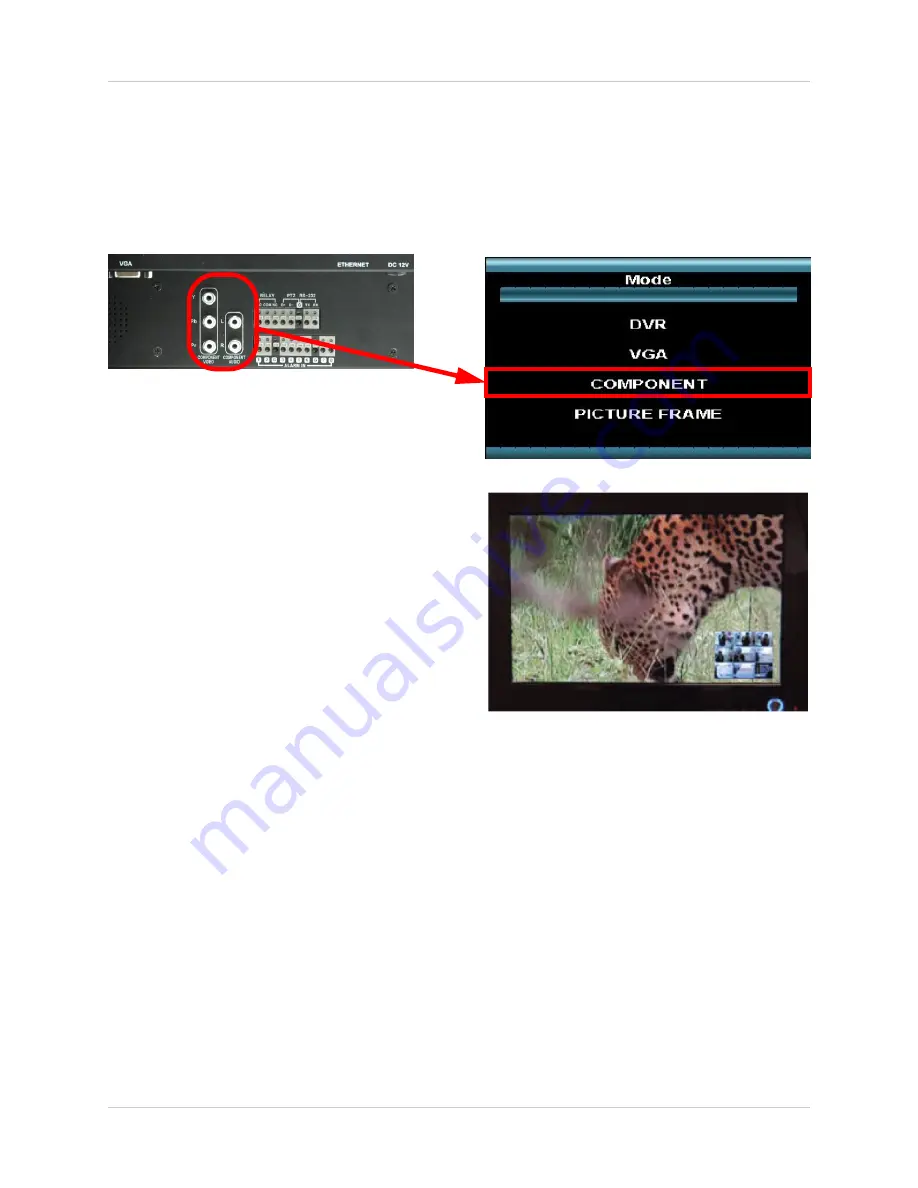
63
Component Mode (Mode 3)
Component Mode (Mode 3)
Component Mode is used to display a device connected to the Component green, blue, and red
inputs (Y/Pb/Pr) in high resolution (i.e. DVD Player, Set Top Box or Satellite Receiver). The
Audio from the Component Device is connected to the Red and White audio inputs located to the
right of the Component inputs.
To view a DVD Player using the Monitor:
1. Connect the DVD Player to the Monitor using a
Component Cable.
NOTE:
Component Cables are not included with
the system.
2. Switch the Monitor to Component Mode using
the Multi Function Mode button on the front of the
Monitor, or by pressing the Component Button on
the Remote Control.
NOTE:
Press the PIP button to display the DVR in
the bottom right corner.
Setting Component (Component Mode) On Your DVD Player
Before using a DVD Player on the Component inputs of the Monitor, it is important to confirm that
the DVD Player to be used has Component Outputs. Please refer to the manual for your DVD
Player for details on activating the Component Mode.
NOTE
: If the Component mode is not activated, you will see a color distortion (i.e. Pink colored
screen). Your DVD Player Manual or menus may also refer to Component mode as ‘Composite
Mode’ - these are the same function.
















































