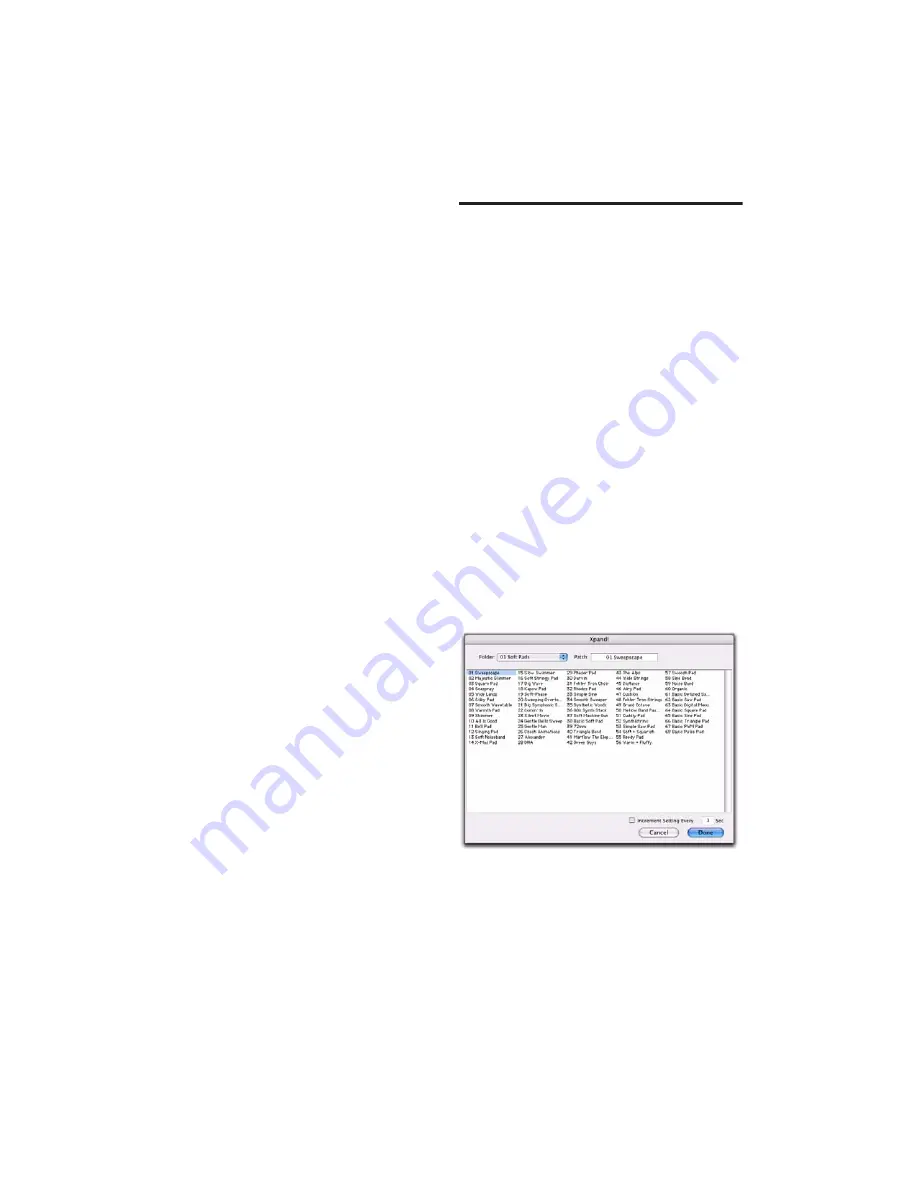
DigiRack Plug-ins Guide
118
To create a settings subfolder:
1
From the Settings pop-up menu, choose Save
Settings.
2
Click the New Folder button and type a name
for the subfolder.
3
Name the setting and click Save. The setting is
saved within the subfolder.
Changing Settings with the
Next (+) and Previous (–) Settings
Buttons
The Next (+) and Previous (–) Settings buttons
let you select the next or previous setting of the
Librarian menu.
To change plug-in settings using the Next (+) and
Previous (–) Settings buttons:
■
Press the Plus (+) or Minus (–) buttons to select
the next or previous plug-in settings file. The
next (or previous) settings file are enabled, and
the Librarian menu changes to reflect the new
setting.
Editing Settings on Unlinked Multi-
Mono Plug-ins
When a multi-mono plug-in is unlinked, im-
porting, copying, pasting, or bypassing settings
affects only the currently selected channel.
To apply an operation to all channels of an
unlinked plug-in:
■
Hold down the Alt key (Windows) or Option
key (Mac) while performing the command.
Plug-in Settings Dialog
The Plug-in Settings dialog lists the settings files
for the current plug-in type. From this list, you
can select a new setting, or audition a series of
settings. Auditioning plug-in settings is espe-
cially useful for selecting patch names for virtual
MIDI instrument plug-ins or trying out different
effects types applied to your audio.
The Plug-in Settings dialog includes the follow-
ing:
Folder
This pop-up menu lets you switch be-
tween session settings located in root or session
folders (and any available subfolders)
Patch Field
This field displays the name of the
active (highlighted) setting.
Increment Patch Every X Sec
This option lets
you audition contiguous plug-in settings on-
the-fly by automatically scrolling through them
for a specified number of seconds.
Plug-in Settings dialog
Summary of Contents for DigiRack
Page 1: ...DigiRack Plug ins Version 7 3 ...
Page 10: ...DigiRack Plug ins Guide 4 ...
Page 14: ...DigiRack Plug ins Guide 8 ...
Page 36: ...DigiRack Plug ins Guide 30 ...
Page 100: ...DigiRack Plug ins Guide 94 ...
















































