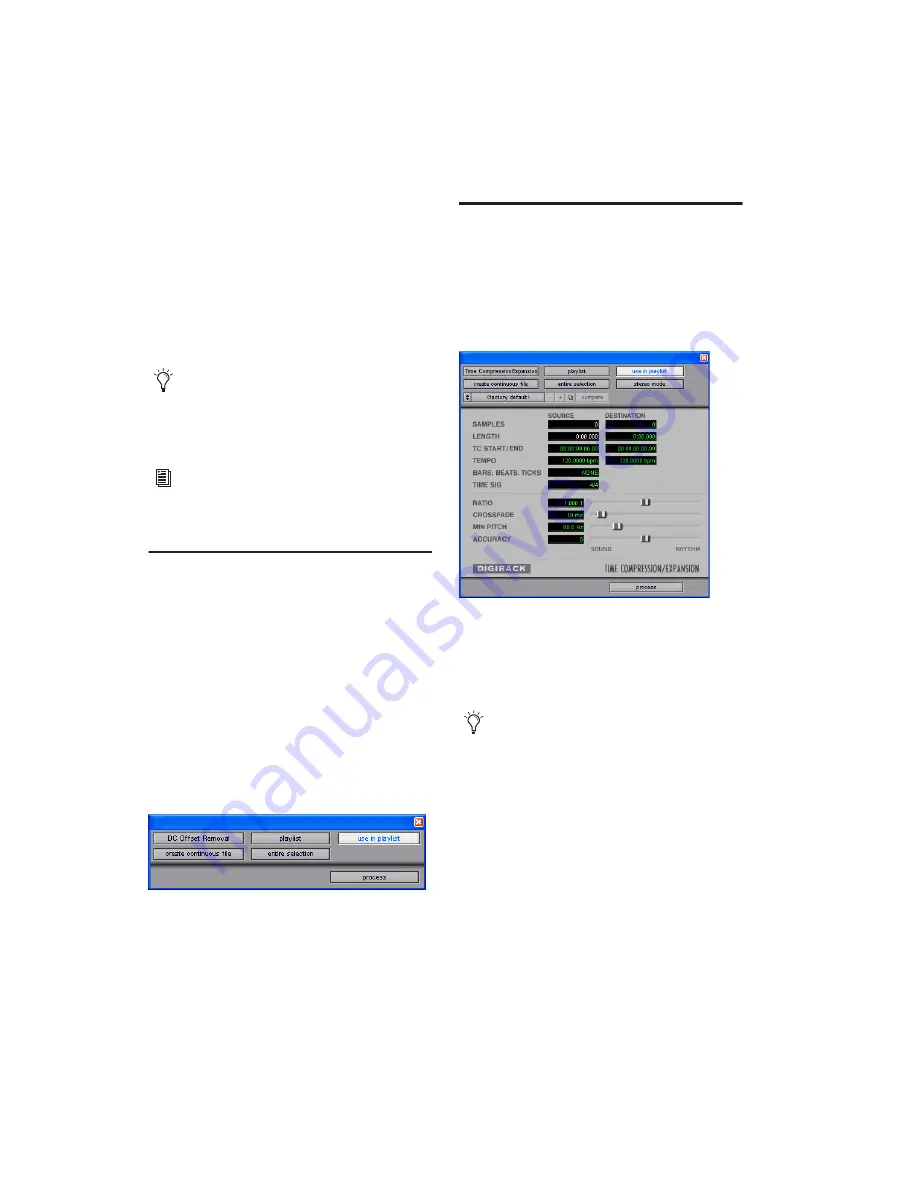
DigiRack Plug-ins Guide
104
To create an audio region using the Signal
Generator plug-in:
1
Make a selection in the Tracks window.
2
Choose AudioSuite > Signal Generator.
3
Enter values for the Frequency, Level, and Sig-
nal controls.
4
Click Process in the Signal Generator plug-in.
DC Offset Removal
The DC Offset Removal plug-in removes DC off-
set from audio files. DC offset is a type of audio
artifact (typically caused by miscalibrated ana-
log-to-digital convertors) that can cause pops
and clicks in edited material.
To check for DC offset, find a silent section in
the audio material. If DC offset is present, a
near-vertical fade-in with a constant or steady-
state offset from zero will appear in the wave-
form. Use the DC Offset Removal plug-in to re-
move it.
Time Compression/
Expansion
The Time Compression/Expansion plug-in ad-
justs the duration of selected regions, increasing
or decreasing their length without changing
pitch.
It is especially useful in audio post-production
for adjusting audio to specific time or SMPTE
durations for synchronization purposes. Time
Compression/Expansion is nondestructive.
Source and Destination
The Source fields display
the length of the current selection before pro-
cessing in each of the listed formats. All fields
are always active; a change made to one value is
immediately reflected in the others.
The Destination fields both display and control
the final length of the selection after processing.
Enter the length of the Destination file by dou-
ble-clicking the appropriate field in the Destina-
tion column.
Select the Create Continuous File option for
greater flexibility in making audio selec-
tions for use with the Signal Generator plug-
in.
For information on the individual controls
for the Signal Generator plug-in, see “Signal
Generator” on page 81.
DC Offset Removal plug-in
Time Compression/Expansion plug-in
Normalizing a selection before using Time
Compressing/Expansion may produce better
results.
Summary of Contents for DigiRack
Page 1: ...DigiRack Plug ins Version 7 3 ...
Page 10: ...DigiRack Plug ins Guide 4 ...
Page 14: ...DigiRack Plug ins Guide 8 ...
Page 36: ...DigiRack Plug ins Guide 30 ...
Page 100: ...DigiRack Plug ins Guide 94 ...






























