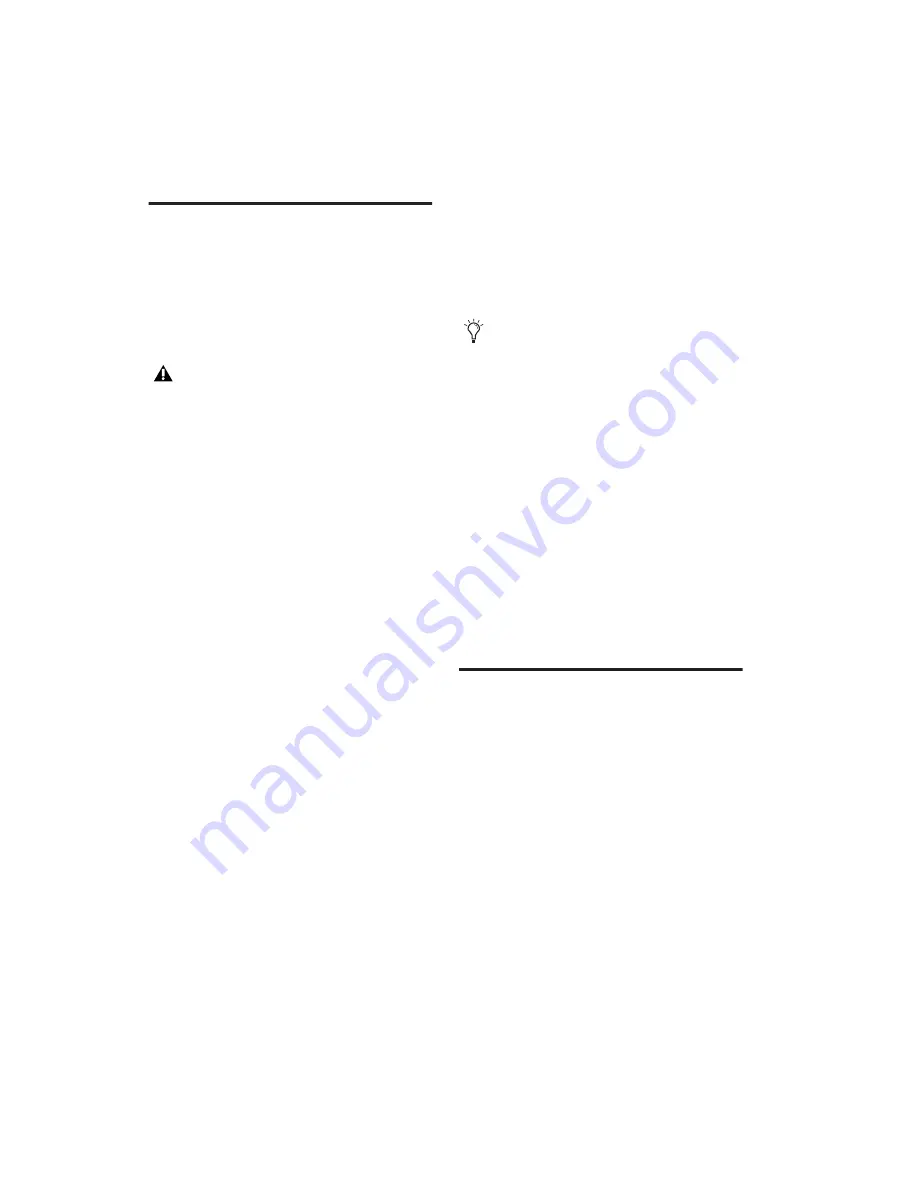
DigiRack Plug-ins Guide
122
ReWire Requirements
To use the ReWire plug-in, you will need:
• A Digidesign-qualified Pro Tools system
• ReWire-compatible client software, such as:
•
Reason
from Propellerheads Software
•
Live
from Ableton
ReWire support is also under development for
other third-party companies. For availability,
check with the manufacturer or visit the Digi-
design website (www.digidesign.com).
ReWire and Track Count with
Pro Tools HD
With Pro Tools HD, the ReWire RTAS plug-in
can be inserted on any kind of track. Each chan-
nel of audio transmitted through ReWire then
uses the same amount of resources as the audio
track on which it is inserted.
Consequently, you can only use a total combi-
nation of audio tracks and ReWire audio streams
that does not exceed the maximum number of
possible voices for your system. For example, if
you are playing 40 audio tracks in a 48 kHz/24-
bit session on a 128-voice Pro Tools|HD 2 sys-
tem, that will leave 88 channels of audio (88
mono, or 44 stereo) that can be used with Re-
Wire. (ReWire supports a maximum of 64 audio
streams per application.)
Using ReWire at higher sample rates will in-
crease the load on the CPU. For example, CPU
load at 96 kHz is double the load at 48 kHz. You
can monitor Pro Tools CPU usage in the System
Usage window, making sure to not overtax your
system.
ReWire and Track Count on
Pro Tools LE Systems
With Pro Tools LE, performance is determined
by several factors, including host CPU speed,
available memory, and buffer settings. Digide-
sign cannot guarantee 64 simultaneous audio
channel outputs with ReWire on all computer
configurations.
For the latest information on recommended
CPUs and system configurations, visit the Digi-
design website (www.digidesign.com).
Using ReWire
The ReWire plug-in is installed when you install
Pro Tools. All inter-application communica-
tions between Pro Tools and ReWire client soft-
ware is handled automatically.
To use a ReWire client application with Pro Tools:
1
Make sure that the ReWire client application
is installed properly and that you have restarted
your computer.
2
In Pro Tools, choose Track > New and specify
one Instrument track (or audio or Auxiliary In-
put track), and click Create.
Client software must support the same
sample rate as the session using ReWire.
For example, third-party client software
that does not support sample rates beyond
48 kHz cannot be used in 96 kHz Pro Tools
sessions.
With Pro Tools HD, the standard Hardware
Buffer size of 512 samples is strongly rec-
ommended for using ReWire in sessions
with sample rates above 48 kHz.
Summary of Contents for DigiRack
Page 1: ...DigiRack Plug ins Version 7 3 ...
Page 10: ...DigiRack Plug ins Guide 4 ...
Page 14: ...DigiRack Plug ins Guide 8 ...
Page 36: ...DigiRack Plug ins Guide 30 ...
Page 100: ...DigiRack Plug ins Guide 94 ...






























