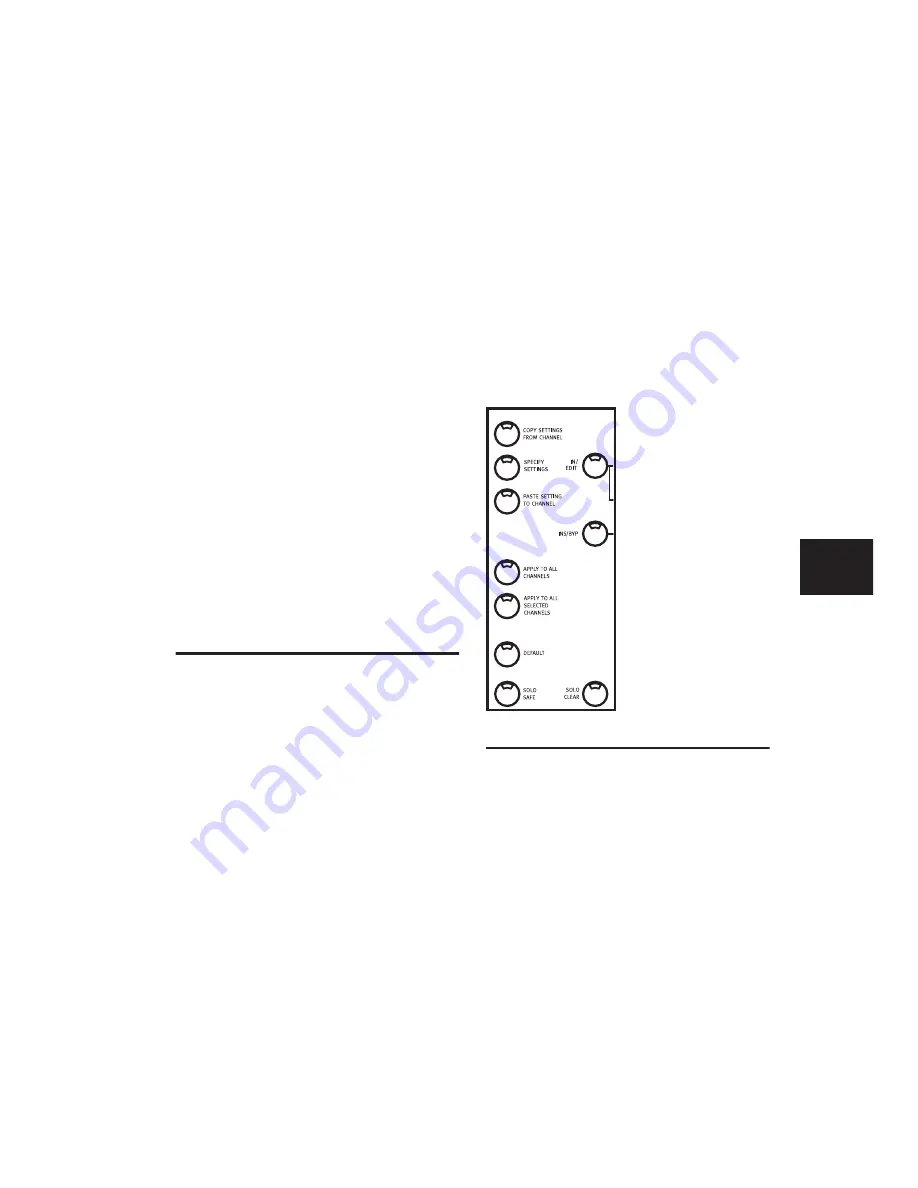
Chapter 9: Working with Tracks
69
Shortcuts employing the MASTER REC switch:
• Press MASTER REC to record-enable all audio
tracks.
• While pressing APPLY TO ALL SELECTED
CHANNELS or SHIFT/ADD, press
MASTER REC to enable all currently selected
audio tracks.
• While pressing OPT(ALT)/ALL, press
MASTER REC to enable all MIDI tracks.
• While pressing OPT(ALT)/ALL+SHIFT/ADD,
press MASTER REC to enable all currently se-
lected MIDI tracks.
By default, pressing MASTER REC once will take
all channels out of record-ready if any tracks are
armed. Pressing MASTER REC a second time will
place all channels into record-ready mode.
When at least one track is record-enabled, press-
ing MASTER REC disables record for all tracks.
For more information about Recording func-
tions, see Chapter 11, “Recording.”
DEFAULT QuickMode Switch
This switch reverts a control to its default set-
ting, and is equivalent to pressing
OPT(ALT)/ALL and clicking an on-screen con-
trol in Pro Tools.
To reset a fader to its default setting:
■
Press any channel SELECT switch.
To reset all faders or encoders to their default
setting:
■
While pressing APPLY TO ALL
CHANNELS, press any channel’s SELECT switch.
To reset all selected faders or encoders to their
default setting:
■
While pressing APPLY TO ALL SE-
LECTED CHANNELS, press any channel’s SE-
LECT switch.
To remove a selected plug-in:
■
In Insert Assign mode, while pressing DE-
FAULT, press the encoder switch beneath a plug-
in’s name to remove it.
COPY SETTINGS FROM
CHANNEL and PASTE SETTING
TO CHANNEL
Settings can be copied from one instance of a
plug-in and pasted into another with dedicated
command switches from Control|24.
To copy the settings from the current Target plug-
in:
■
Press COPY SETTINGS FROM CHANNEL.
Summary of Contents for Control 24
Page 1: ...Control 24 ...
Page 4: ......
Page 11: ...1 Part I Introduction ...
Page 12: ...2 ...
Page 20: ...Control 24 Guide 10 ...
Page 21: ...11 Part II Analog Connections ...
Page 22: ...12 ...
Page 42: ...Control 24 Guide 32 ...
Page 43: ...33 Part III Control 24 Basics ...
Page 44: ...34 ...
Page 62: ...Control 24 Guide 52 ...
Page 82: ...Control 24 Guide 72 ...
Page 94: ...Control 24 Guide 84 ...
Page 95: ...85 Part IV Applications ...
Page 96: ...86 ...
Page 110: ...Control 24 Guide 100 ...
Page 136: ...Control 24 Guide 126 ...
Page 140: ...Control 24 Guide 130 ...
Page 152: ...Control 24 Guide 142 ...






























