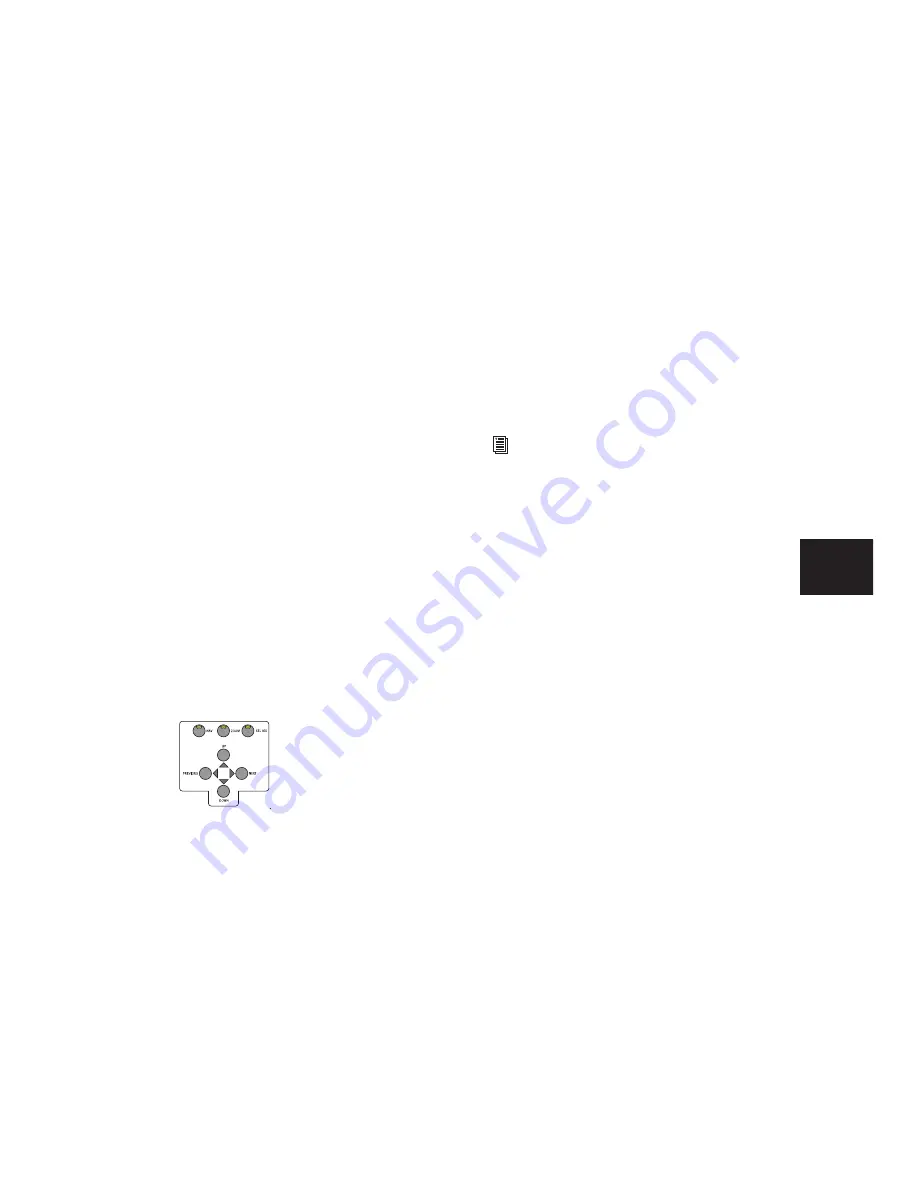
Chapter 7: Overview and Basics
43
To undo:
■
Press the UNDO switch.
To redo:
■
Press SHIFT/ADD+
(CTRL)+UNDO.
The SAVE switch LED will be lit if the session has
changed from its currently saved state.
To save the changes in a session:
1
Press SAVE. The SAVE switch LED will flash
when first pressed, indicating the Save process
has been armed.
2
If you want to abort the Save process at this
point, press ESC/CANCEL.
3
If you want to complete the Save process,
press SAVE again. The SAVE switch LED will re-
main lit during completion of the Save process,
and then afterwards will turn off.
Navigation and Zoom Controls
These controls let you use the UP, DOWN, PRE-
VIOUS, and NEXT for navigation, zooming, or
selecting material. For more information, see
“Navigation and Zoom” on page 73.
The Numeric Keypad
The Numeric Keypad mirrors the function of the
numeric keypad on the host computer, and is
used for memory locations, data entry of
counter values or numerics, for completing edit-
ing operations (using the ENTER key), and for
Pro Tools Transport and Shuttle modes.
The CLR key in the Numeric Keypad mirrors the
function of the Backspace key (Windows) or the
Delete key (Mac), and clears selected text from
on-screen text boxes.
Bank Swapping and Nudging
Beneath the Control|24 numeric keypad are the
Bank Select switches, labeled BANK LEFT, BANK
RIGHT, and NUDGE. Together, these switches
allow bank swapping, or channel scrolling in
single channel increments.
◆
BANK LEFT and BANK RIGHT swap banks left
or right, 24 channels at a time.
◆
NUDGE engages channel-scroll mode, in
which the BANK SELECT arrows scroll by one
channel at a time in the appropriate direction.
To bank to the next channels:
■
Press BANK RIGHT.
To bank to the previous 24 channels:
■
Press BANK LEFT.
Navigation and Zoom controls
Summary of Contents for Control 24
Page 1: ...Control 24 ...
Page 4: ......
Page 11: ...1 Part I Introduction ...
Page 12: ...2 ...
Page 20: ...Control 24 Guide 10 ...
Page 21: ...11 Part II Analog Connections ...
Page 22: ...12 ...
Page 42: ...Control 24 Guide 32 ...
Page 43: ...33 Part III Control 24 Basics ...
Page 44: ...34 ...
Page 62: ...Control 24 Guide 52 ...
Page 82: ...Control 24 Guide 72 ...
Page 94: ...Control 24 Guide 84 ...
Page 95: ...85 Part IV Applications ...
Page 96: ...86 ...
Page 110: ...Control 24 Guide 100 ...
Page 136: ...Control 24 Guide 126 ...
Page 140: ...Control 24 Guide 130 ...
Page 152: ...Control 24 Guide 142 ...






























