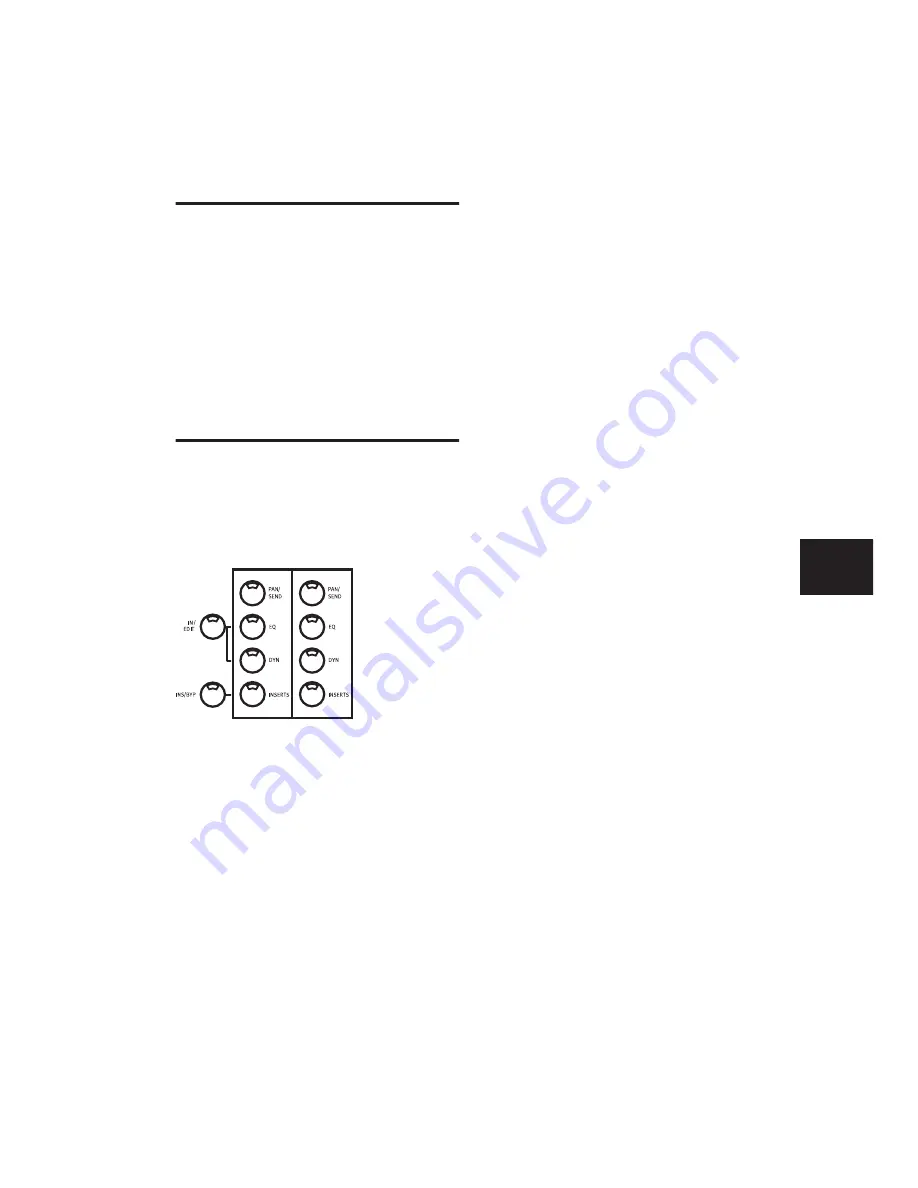
Chapter 9: Working with Tracks
67
PAN/SEND Switch
The PAN/SEND switch invokes Pan/Send mode,
that displays all of the track’s pan and sends in-
formation across the scribble strips.
To enter Pan/Sends Mode:
■
Press a channel’s PAN/SEND switch.
For a complete description of Pan/Send mode
functionality, see “Sends” on page 103.
EQ and DYN Switches
Each channel has dedicated switches labeled EQ
and DYN that give you access to any available
equalization and dynamics processing plug-ins
currently loaded in Pro Tools.
These specialized insert switches mimic a tradi-
tional recording console’s layout, and are pro-
vided to enhance workflow, particularly when
you don’t want to scroll through your entire col-
lection of plug-ins to get to a compressor or an
EQ effect.
Master EDIT/BYP Switch
The EDIT/BYP switch is located immediately to
the left of the channel EQ switch row. It toggles
the function of the EQ and DYN switches be-
tween their default Edit mode and optional In
(bypass) mode. See Chapter 13, “Plug-Ins and
Inserts.”
EQ EDIT Mode and DYN EDIT Mode
When in EDIT mode (EDIT/BYP switch LED
off
),
the EQ and DYN switches function as master EQ
or DYN edit access switches for each channel.
Display of Current Channel EQ and
Dynamics Inserts
When these switches are lit, it indicates that
there are one (or more) of this type of plug-in as-
signed to that channel. This is a convenient way
to get a quick visual overview of the locations of
any EQ or dynamics plug-ins across the current
bank.
Pressing a lit EQ and DYN switch while in the
default “edit” mode will bring you directly to
the parameter display view of your EQ or dy-
namics plug-in, ready for editing. If the PLUG-
IN switch is lit, the plug-in’s window will also
open on-screen automatically.
If the PLUG-IN switch is
not
lit, the EQ or DYN
plug-in will be displayed in Parameters View
mode on Control|24 but the window will not
open on-screen. While in Parameters View
mode, pressing the PLUG-IN switch will open
the plug-in on-screen.
If more than one EQ or Dynamics plug-in is as-
signed to a given channel, repeatedly pressing
the EQ or DYN switch cycles through any addi-
tional EQ or Dynamics choices that are cur-
rently assigned on that channel.
Summary of Contents for Control 24
Page 1: ...Control 24 ...
Page 4: ......
Page 11: ...1 Part I Introduction ...
Page 12: ...2 ...
Page 20: ...Control 24 Guide 10 ...
Page 21: ...11 Part II Analog Connections ...
Page 22: ...12 ...
Page 42: ...Control 24 Guide 32 ...
Page 43: ...33 Part III Control 24 Basics ...
Page 44: ...34 ...
Page 62: ...Control 24 Guide 52 ...
Page 82: ...Control 24 Guide 72 ...
Page 94: ...Control 24 Guide 84 ...
Page 95: ...85 Part IV Applications ...
Page 96: ...86 ...
Page 110: ...Control 24 Guide 100 ...
Page 136: ...Control 24 Guide 126 ...
Page 140: ...Control 24 Guide 130 ...
Page 152: ...Control 24 Guide 142 ...






























