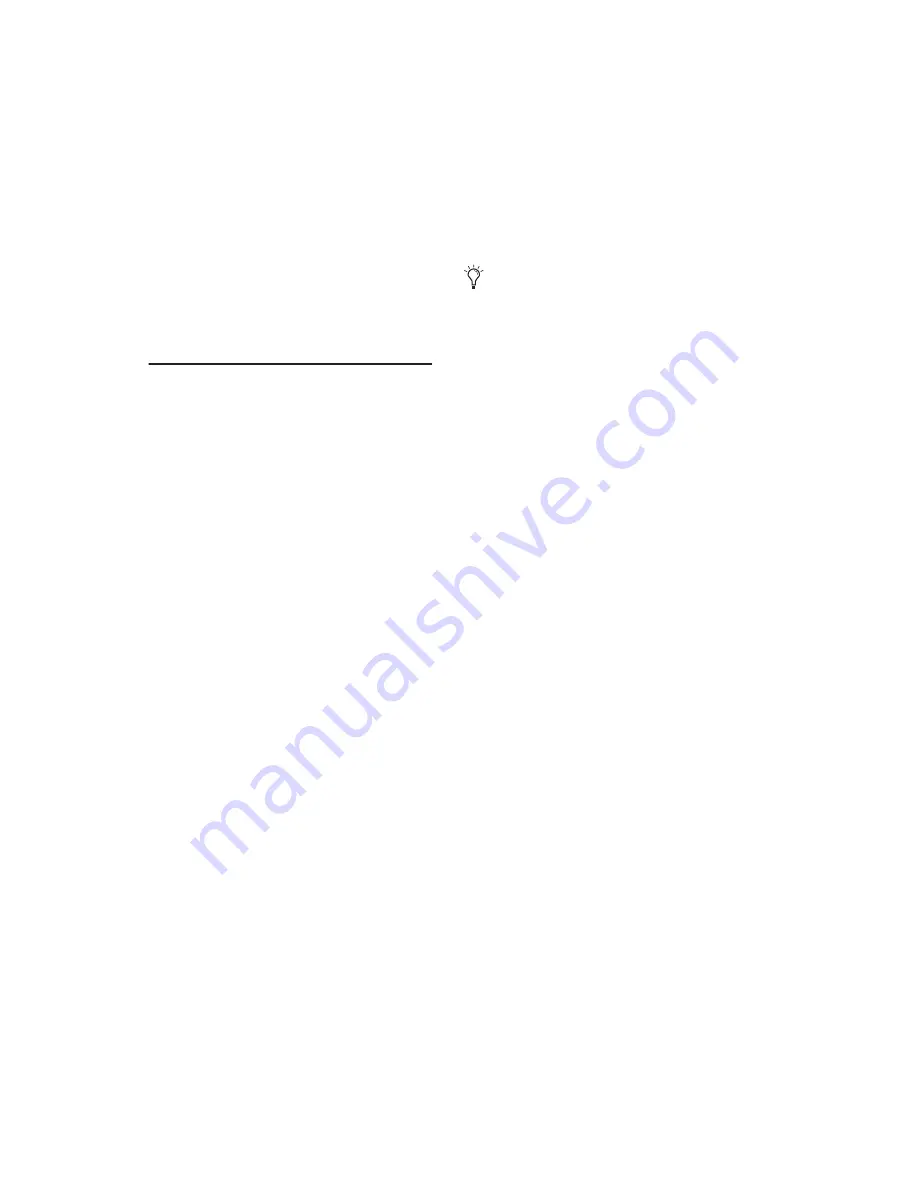
Control|24 Guide
124
To configure Automation Write On Stop modes to
remain enabled after an automation pass:
■
While holding CTL/CLUTCH and
OPT(ALT)/ALL, press the START, END, or ALL
switch in the WRITE AUTOMATION TO section.
The switch lights to indicate that Write on Stop
will remain enabled.
Automating Plug-Ins
Control|24 supports Pro Tools features for the
writing of dynamic automation of plug-ins.
To record dynamic automation of a plug-in:
1
Use the AUTOMATION ENABLE switches to
make sure that Plug-In Automation is globally
record-enabled.
2
Choose an automation mode for the channel
you wish to automate by doing one of the fol-
lowing:
• Pressing the channel’s AUTO switch to step
through automation modes.
– or –
• Pressing the channel’s AUTO switch, while
pressing a master AUTOMATION MODE
switch.
3
Display the plug-in’s parameters by pressing
the channel’s INSERT, EQ, or DYN switch, fol-
lowed by INSERTS/PARAM, to place Control|24
into Parameters mode. In this mode, the encod-
ers can be used to enter and record parameter
automation data.
4
Press PLAY. Automation recording begins, and
adjustments to the encoder knobs will be re-
corded as automation data.
5
Rotate the channel encoder to write automa-
tion moves. Following all Pro Tools settings for
touch time-out and thinning, automation will
be recorded to the plug-in automation playlist.
6
You can punch-out of automation recording
at any time by pressing the appropriate AUTO-
MATION ENABLE switch.
Arming and Disarming Plug-In
Parameter Automation
In plug-ins, parameters must be individually en-
abled for automation recording by selecting
each from within the Plug-In Automation win-
dow.
Control|24 provides direct and immediate ac-
cess to plug-in automation enabling in the AU-
TOMATION section.
To enable automation for any parameter:
1
Select the desired plug-in to make it the con-
troller focus.
2
Press the AUTO/SELECT switch.
3
Press the encoder switches below the parame-
ter names in the scribble strips that you want to
automate. The encoder switch LEDs will light,
and “AUTO” followed by “ON” will flash briefly
in place of the parameter name in the scribble
strips.
4
Begin automation recording and adjust pa-
rameters as needed.
If you want to add additional automation
moves or augment your previous pass, fol-
low the previous procedure but select Auto
Touch or Auto Latch modes. These enable
you to add new automation only when you
actually move an encoder knob.
Summary of Contents for Control 24
Page 1: ...Control 24 ...
Page 4: ......
Page 11: ...1 Part I Introduction ...
Page 12: ...2 ...
Page 20: ...Control 24 Guide 10 ...
Page 21: ...11 Part II Analog Connections ...
Page 22: ...12 ...
Page 42: ...Control 24 Guide 32 ...
Page 43: ...33 Part III Control 24 Basics ...
Page 44: ...34 ...
Page 62: ...Control 24 Guide 52 ...
Page 82: ...Control 24 Guide 72 ...
Page 94: ...Control 24 Guide 84 ...
Page 95: ...85 Part IV Applications ...
Page 96: ...86 ...
Page 110: ...Control 24 Guide 100 ...
Page 136: ...Control 24 Guide 126 ...
Page 140: ...Control 24 Guide 130 ...
Page 152: ...Control 24 Guide 142 ...






























