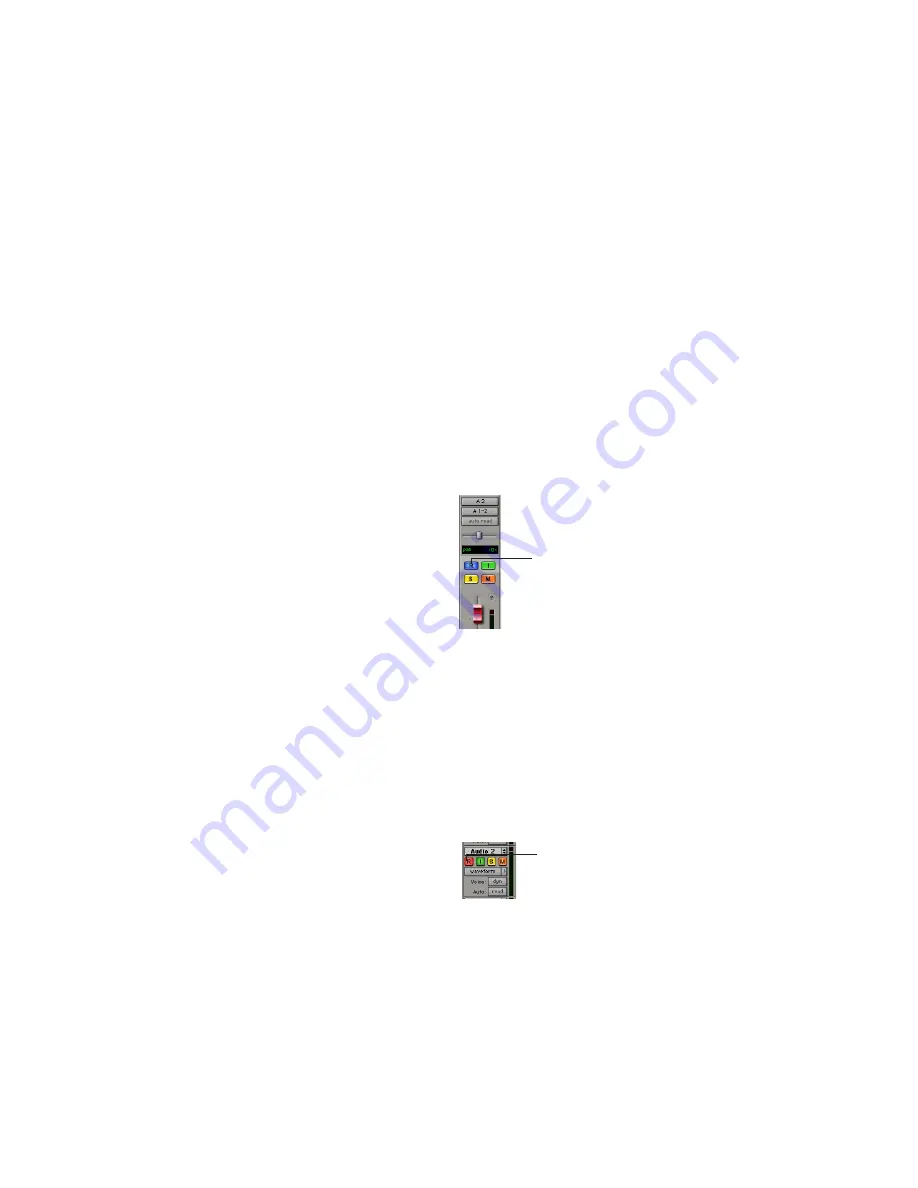
Control|24 Guide
96
TrackPunch Enabling Tracks
While in TrackPunch mode,
y
ou can Track-
Punch enable tracks without record enabling
them, which lets you punch in individual tracks
after you start playback.
To TrackPunch enable or disable an audio track:
■
Hold the CTL/CLUTCH switch and press the
track’s REC ARM switch to toggle the track’s on-
screen Record Enable button to solid blue.
To TrackPunch enable or disable all audio tracks:
■
Hold the CTL/ OPT (ALT) ALL
switches and press any track’s REC ARM switch
to toggle the on-screen Record Enable buttons
to solid blue.
To TrackPunch enable all selected audio tracks:
■
Hold the SHIFT/ADD + CTL/ OPT
(ALT) ALL switches and press a selected track’s
REC ARM switch twice to toggle the on-screen
Record Enable buttons to solid blue.
TrackPunch and Record Enabling Tracks
You can simultaneously TrackPunch enable
tracks and record enable them, which starts re-
cording as soon as playback begins.
To simultaneously TrackPunch enable and record
enable an audio track:
■
Press the track’s REC ARM switch to toggle the
track’s on-screen Record Enable button to flash-
ing blue and red.
To simultaneously TrackPunch enable and record
enable all audio tracks:
■
Hold the OPT (ALT) ALL switch and press any
track’s REC ARM switch to toggle the on-screen
Record Enable buttons to flashing blue and red.
To simultaneously TrackPunch enable and record
enable all selected audio tracks:
■
Hold the SHIFT/ADD + OPT (ALT) ALL
switches and press a selected track’s REC ARM
switch to toggle the on-screen Record Enable
buttons to flashing blue and red.
Track Record Status Display
Each track’s on-screen Record Enable button in-
dicates its TrackPunch and record enable status
as follows:
• When a track is both TrackPunch-enabled and
record-enabled, its on-screen Record enable
button flashes blue and red.
• When a track is TrackPunch-enabled but not
record-enabled, its on-screen Record Enable
button lights solid blue.
• When a track is record-enabled only, its on-
screen Record Enable button flashes red.
• While a track is recording (in any mode), its
on-screen Record Enable button lights solid
red.
TrackPunch status indication in an audio track in the
Mix window
Track Record status in the Edit window
Record Enable button
Red (not flashing) indicates recording
(all modes)
Summary of Contents for Control 24
Page 1: ...Control 24 ...
Page 4: ......
Page 11: ...1 Part I Introduction ...
Page 12: ...2 ...
Page 20: ...Control 24 Guide 10 ...
Page 21: ...11 Part II Analog Connections ...
Page 22: ...12 ...
Page 42: ...Control 24 Guide 32 ...
Page 43: ...33 Part III Control 24 Basics ...
Page 44: ...34 ...
Page 62: ...Control 24 Guide 52 ...
Page 82: ...Control 24 Guide 72 ...
Page 94: ...Control 24 Guide 84 ...
Page 95: ...85 Part IV Applications ...
Page 96: ...86 ...
Page 110: ...Control 24 Guide 100 ...
Page 136: ...Control 24 Guide 126 ...
Page 140: ...Control 24 Guide 130 ...
Page 152: ...Control 24 Guide 142 ...






























