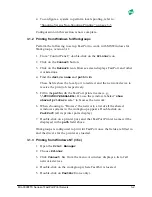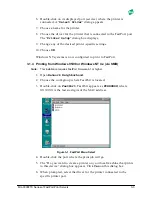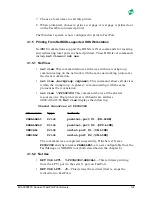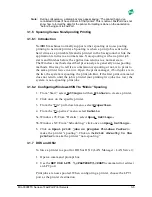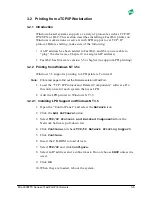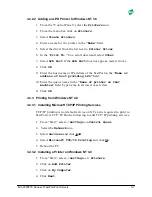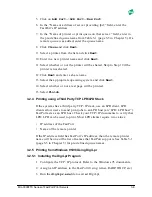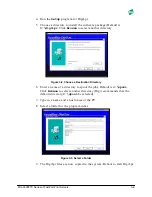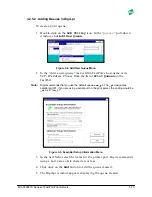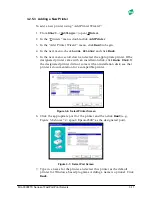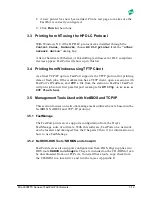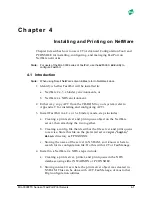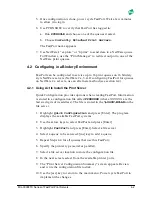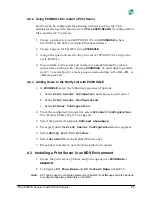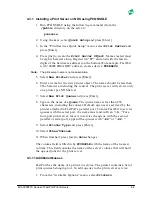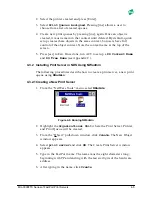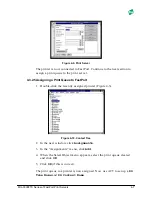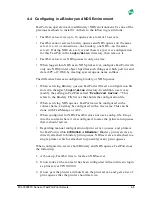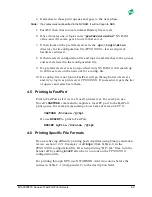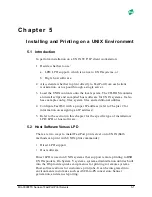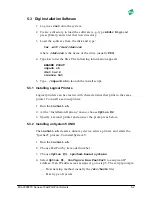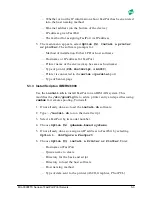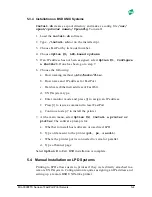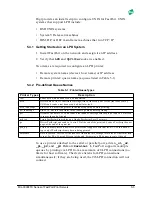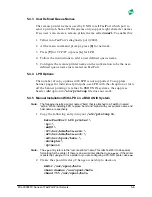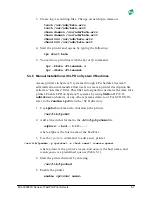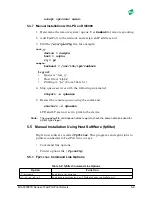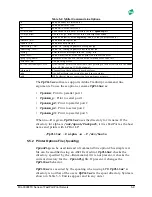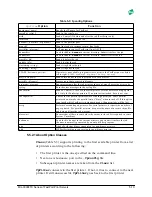MIL-3000FTX Series of FastPort Print Servers
4-4
4.3.1 Installing a Print Server on NDS using PCONSOLE
1. Run PCONSOLE using the following command (from the
/public
directory on the server):
pconsole
2. Using the keys, select
Quick Setup
and press [Enter].
3. In the “Print Services Quick Setup” menu, select
Print Server
and
press [Enter].
4. Press [ins] to create the
Print Server Object
. Name created must
be eight characters long. Begin with “FP,” and end with the last six
digits of the hardware address (on the bottom).For example, FastPort
with “0040C8DEAD00” address, creates device:
FPDEAD00
.
Note:
The print server name is not case sensitive.
5. Select
New Printer
and press [Enter].
6. Enter a name for the new printer object. The name should be less than
256 characters, including the context. The print server will service only
one printer per NDS Server.
7. Select
New Print Queue
and press [Enter].
8. Type in the name of a
Queue
. The queue name is less than 256
characters, including the context. Default: queues are serviced by the
printer attached to FastPort’s parallel port. To force FastPort to service
queues with the serial port, the name must end with an
“-S.”
For a
four-port print server, force it to service the queue with the second
parallel or serial port, append the queues with
“-P2”
or
“-S2.”
9. Select
Printer Type
and press [Enter].
10. Select
Other/Unknown
.
11. When finished, press [esc] to
Save
changes.
The volume field is filled in by
PCONSOLE
with the name of the nearest
volume. This field contains the name of the server volume that will hold
the queued jobs for the print server.
4.3.1.1Additional Queues
FastPort has the name of a printer to service. The printer contains a list of
print queues belonging to it. To add queues to the print server service:
1. From the “Available Options” menu, select
Printers
.