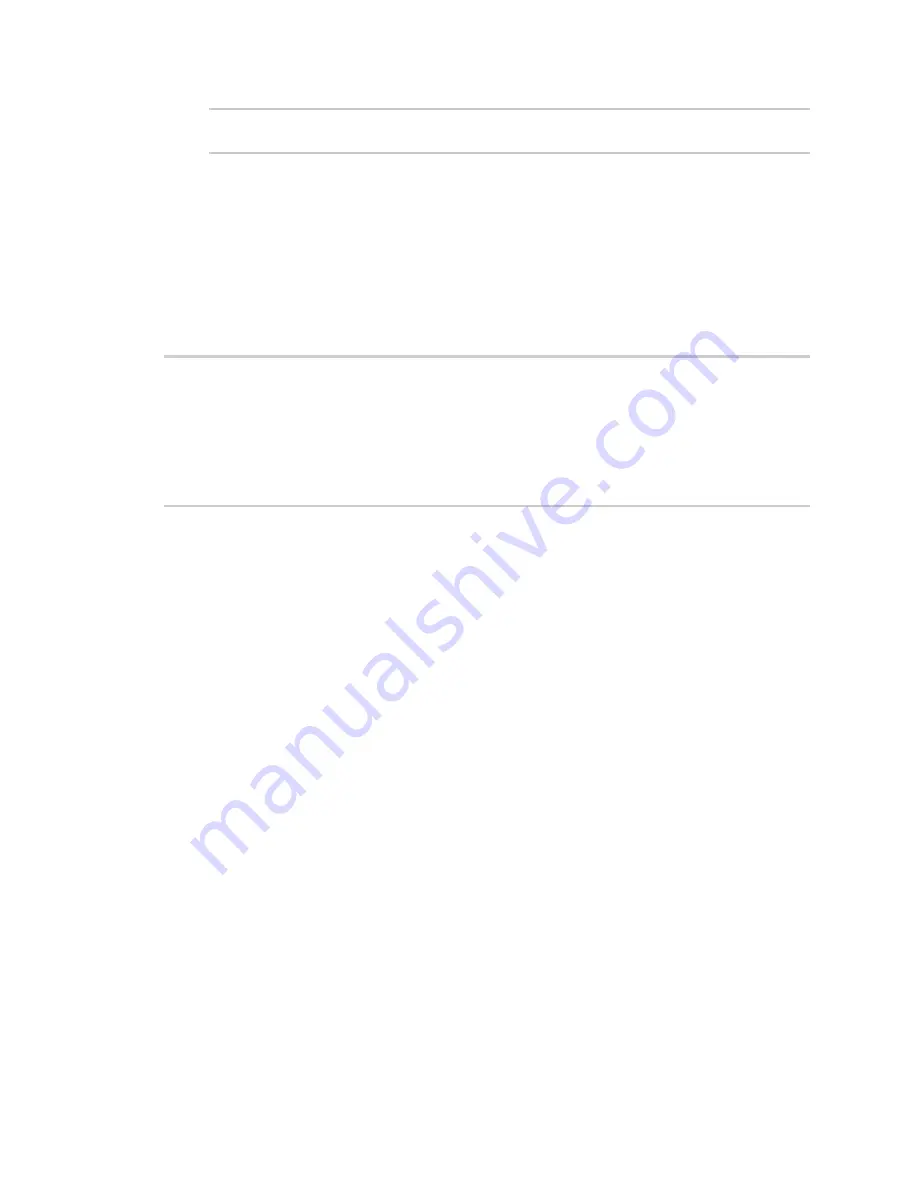
Central management
Use the Digi Remote Manager mobile app
IX20 User Guide
625
(config)> cancel
>
2. Type exit to exit the Admin CLI.
Depending on your device configuration, you may be presented with an
Access selection
menu
. Type
quit
to disconnect from the device.
To view the status of your device's connection to Remote Manager, use the
command at
the command line:
Command line
> show cloud
Device Cloud Status
-------------------
Status
: Connected
Server
: my.devicecloud.com
Device ID : 00000000-00000000-0040FFFF-FF0F4594
>
The
Device ID
is the unique identifier for the device, as used by the Remote Manager.
Use the Digi Remote Manager mobile app
If you have a smart phone or tablet, you can use the Digi Remote Manager mobile app to
automatically provision a new devices and monitor devices in your account.
To download the mobile app:
n
For iPhone, go to the
n
For Android phones, go to
To sign up for a new Digi Remote Manager account using the mobile app:
1. From the menu, click
Log in or Sign Up
.
2. Click
Sign up
to create a new account.
3. You'll receive an email with login instructions.
4. From the
Digi Remote Manager
mobile app, click
Log in
and log into your new account.
To register a new device:
1. From the menu, select
Install a device with a QR or bar code
and scan the installation QR
code on the label.
2. Follow the prompts to complete your IX20 registration.
Digi Remote Manager registers your IX20 and adds it to your Digi Remote Manager device list. You can
now manage the device remotely using Digi Remote Manager.






























