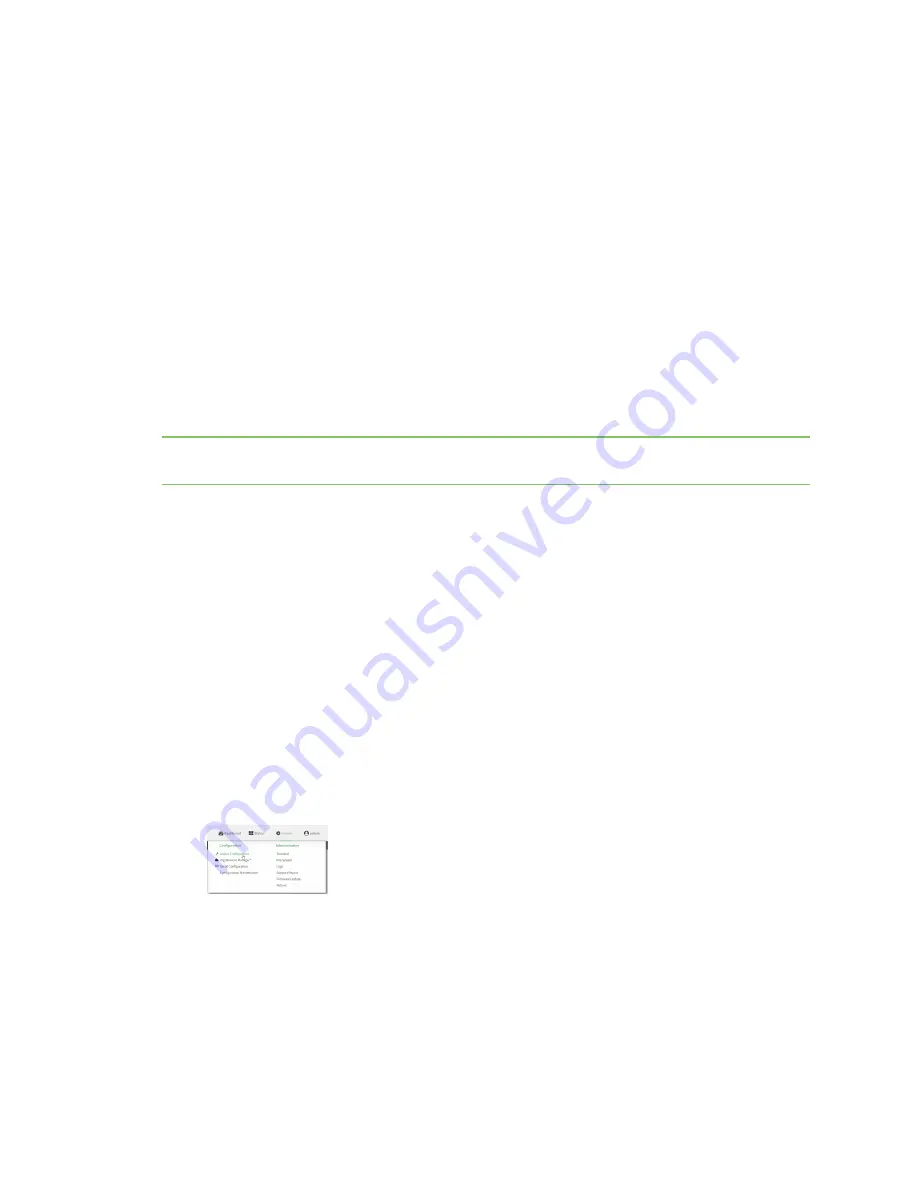
Monitoring
intelliFlow
IX20 User Guide
599
intelliFlow
intelliFlow monitors system information, network data usage, and traffic information, and displays the
information in a series of charts available in the local WebUI. To use intelliFlow, the IX20 must be
powered on and you must have access to the local WebUI. Once you enable intelliFlow, the
Status
>
intelliFlow
option is available in the main menu. By default, intelliFlow is disabled.
intelliFlow provides charts on the following information:
n
System utilisation
n
Top data usage by host
n
Top data usage by server
n
Top data usage by service
n
Host data usage over time
intelliFlow charts are dymanic; at any point, you can click inside the chart to drill down to view more
granular information, and menu options allow you to change various aspects of the information being
displayed.
Note
When intelliFlow is enabled, it adds an estimated 50MB of data usage for the device by reporting
the metrics to Digi Remote Manager.
Enable intelliFlow
Required configuration items
n
Enable intelliFlow.
Additional configuration items
n
The firewall zone for internal clients being monitored by intelliFlow.
To enable intelliFlow:
WebUI
1. Log into the IX20 WebUI as a user with full Admin access rights.
2. On the menu, click
System
. Under
Configuration
, click
Device Configuration
.
The
Configuration
window is displayed.






























