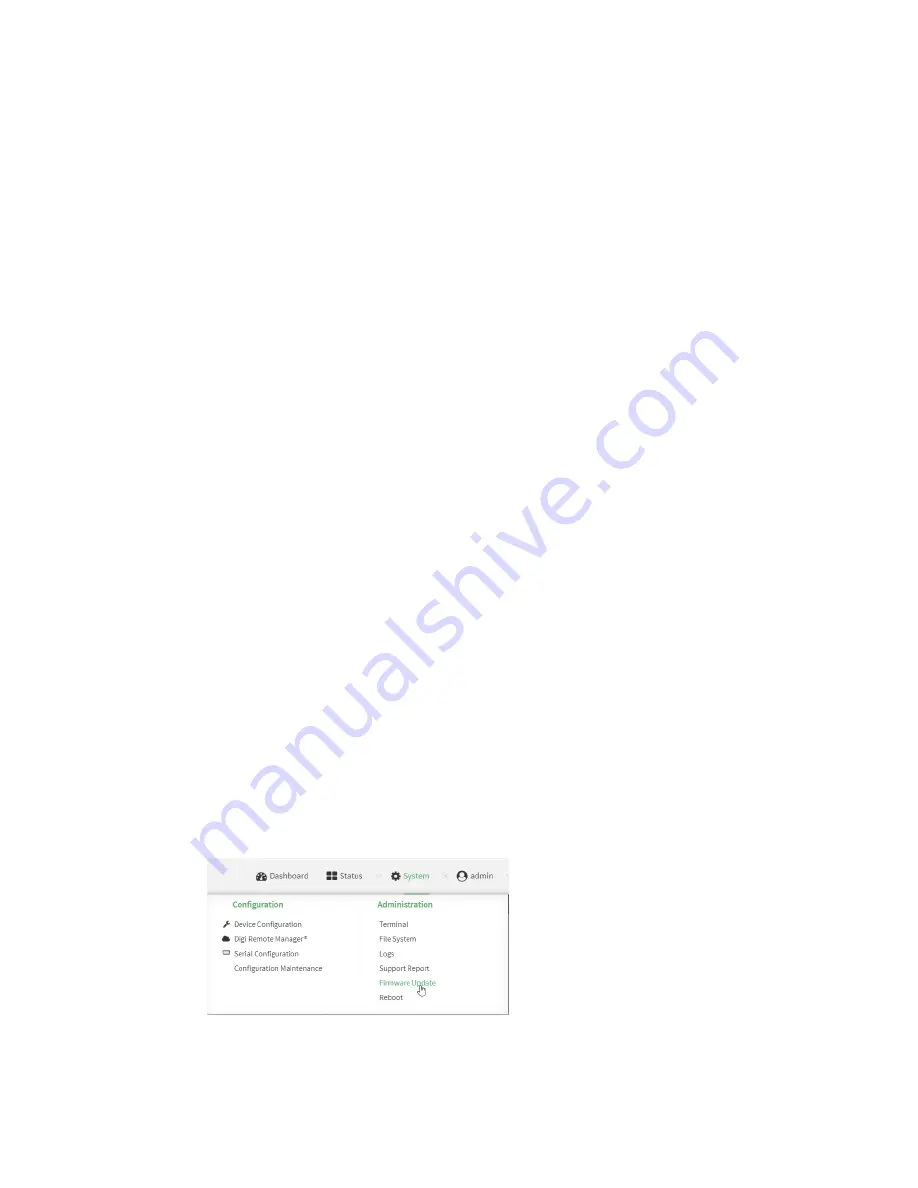
System administration
Update system firmware
IX10 User Guide
703
Update system firmware
The IX10 operating system firmware images consist of a single file with the following naming
convention:
platform
-
version
.bin
For example,
IX10-22.5.50.62.bin
.
Manage firmware updates using Digi Remote Manager
If you have a network of many devices, you can use Digi Remote Manager
Profiles
to manage
firmware updates. Profiles ensure all your devices are running the correct firmware version and that
all newly installed devices are updated to that same version. For more information, see the
Profiles
section of the
Digi Remote Manager User Guide
.
Certificate management for firmware images
The system firmware files are signed to ensure that only Digi-approved firmware load onto the device.
The IX10 device validates the system firmware image as part of the update process and only
successfully updates if the system firmware image can be authenticated.
Downgrading
Downgrading to an earlier release of the firmware may result in the device configuration being erased.
Downgrading from firmware version 22.2.9.x
Beginning with firmware version 22.2.9.x, the IX10 device uses certificate-based communication for
enhanced security when connecting to Digi Remote Manager. If you downgrade your firmware from
version 22.2.9.x to version 21.11.x or previous, your device will no longer be able to communicate with
Remote Manager.
To remedy this issue, select the device in Remote Manager and select
Actions
>
Reset Device
Certificate
.
Update firmware over the air (OTA) from the Digi firmware server
Web
1. Log into the IX10 WebUI as a user with Admin access.
2. On the main menu, click
System
. Under
Administration
, click
Firmware Update
.
3. Click
Download from server
.






























