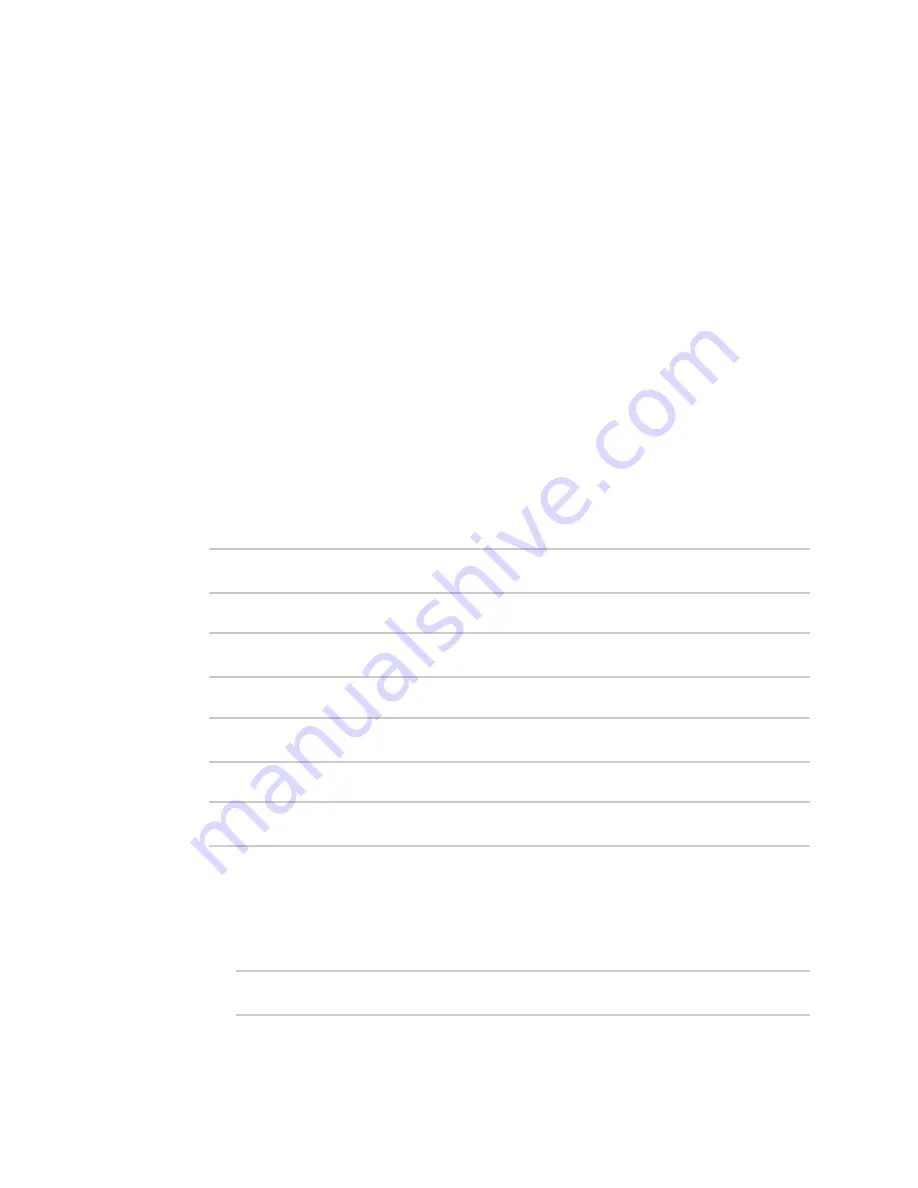
Firewall
Port forwarding rules
IX10 User Guide
660
12. (Optional) Click
Access control list
to create a white list of devices that are authorized to
leverage this forwarding rule, based on either the IP address or firewall zone:
n
To white list IP addresses:
a. Click
Addresses
.
b. For
Add Address
, enter an IP address and click
.
c. Repeat for each additional IP address that should be white listed.
n
To specify firewall zones for white listing:
a. Click
Zones
.
b. For
Add zone
, click
.
c. For
Zone
, select the appropriate zone.
d. Repeat for each additional zone.
13. Click
Apply
to save the configuration and apply the change.
Command line
1. Select the device in Remote Manager and click
Actions
>
Open Console
, or log into the IX10
local command line as a user with full Admin access rights.
Depending on your device configuration, you may be presented with an
Access selection
menu
. Type
admin
to access the Admin CLI.
2. At the command line, type
config
to enter configuration mode:
> config
(config)>
3. At the config prompt, type:
(config)> add firewall dnat end
(config firewall dnat 0)>
Port forwarding rules are enabled by default. To disable the rule:
(config firewall dnat 0)> enable false
(config firewall dnat 0)>
4. Set the network interface for the rule.
(config firewall dnat 0)> interface
(config firewall dnat 0)>
Network connections will only be forwarded if their destination address matches the IP
address of this network interface.
a. Use the
?
to determine available interfaces:
b. Set the interface. For example:
(config firewall dnat 0)> interface eth1
(config firewall dnat 0)>






























