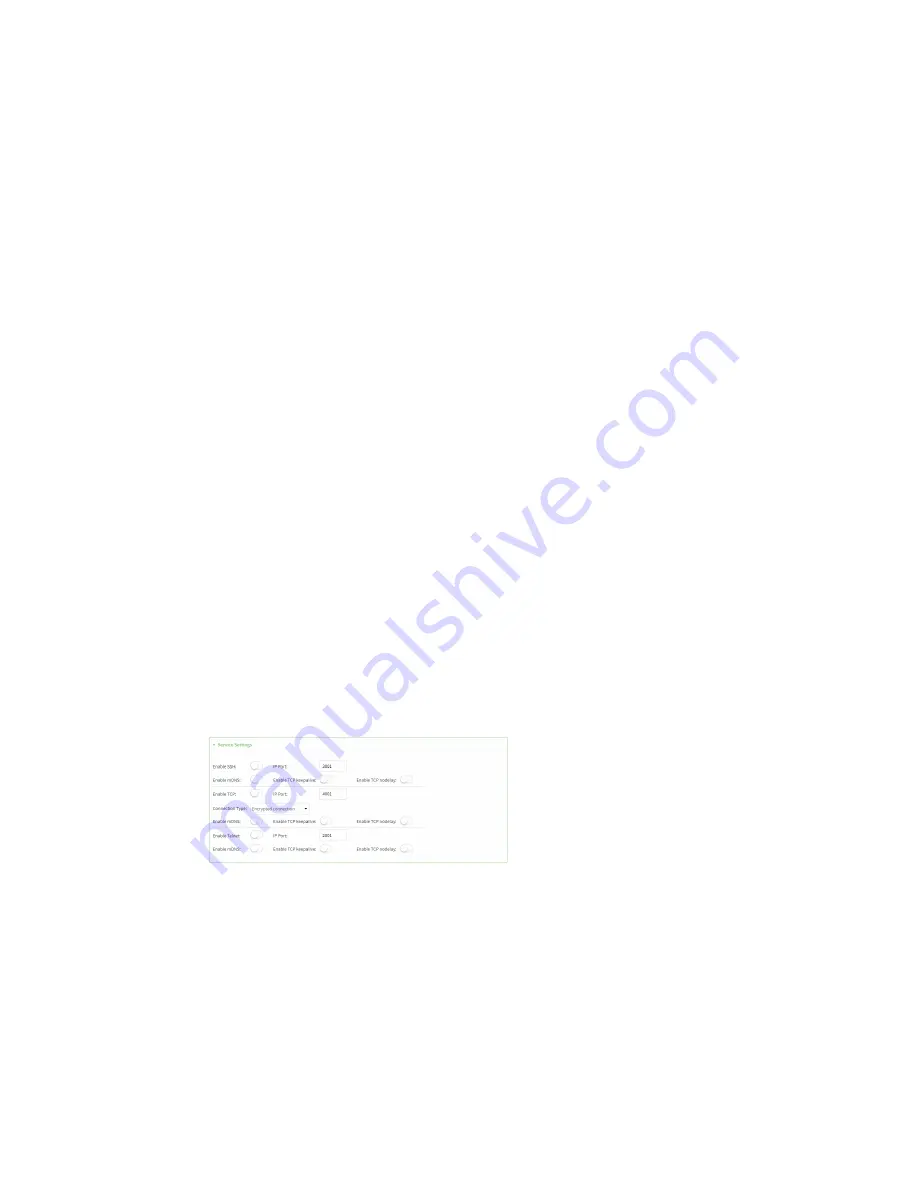
Serial port
Configure Remote Access mode
IX10 User Guide
167
6. For
Signalling
, select the electrical signaling interface type used on this serial port:
n
RS-232
n
RS-485
l
Enable
Termination
if you want to enable electrical termination on this serial port.
The default is
RS-232
.
7. Expand
Serial Settings
.
The entries in the following fields must match the information for the power controller. Refer
to your power controller manual for the correct entries.
a.
Baud rate
: For
Baud rate
, select the baud rate used by the device to which you want to
connect. The default is
9600
.
b.
Data bits
: For
Data bits
, select the number of data bits used by the device to which you
want to connect. The default is
8
.
c.
Parity
: For
Parity
, select the type of parity used by the device to which you want to
connect. The default is
None
.
d.
Stop bits
: For
Stop bits
, select the number of stop bits used by the device to which you
want to connect. The default is
1
.
e.
Flow control
: For
Flow control
, select the type of flow control used by the device to
which you want to connect. The default is
None
.
8. Click
Enable
to enable the data framing feature.
9. For
Maximum Frame Count
, enter the maximum size of the packet. The default is
1024
.
10. For
Idle Time
, enter the length of time the device should wait before sending the packet.
11. For
End Pattern
, enter the end pattern. The packet is sent when this pattern is received from
the serial port.
12. Click
Strip End Pattern
if you want to remove the end pattern from the packet before it is
sent.
13. Expand
Service Settings
.
All service settings are disabled by default. Click available options to toggle them to enabled,
and set the IP ports as appropriate.
14. Expand
Autoconnect Settings
.
a. Click
Enable
to enable the autoconnect feature.
b. For
Connection Trigger
, select the option that describes the type of event that should
trigger the connection.
c. For
Outbound Connection Type
, select the option that describes the method used to
initiate the connection.






























