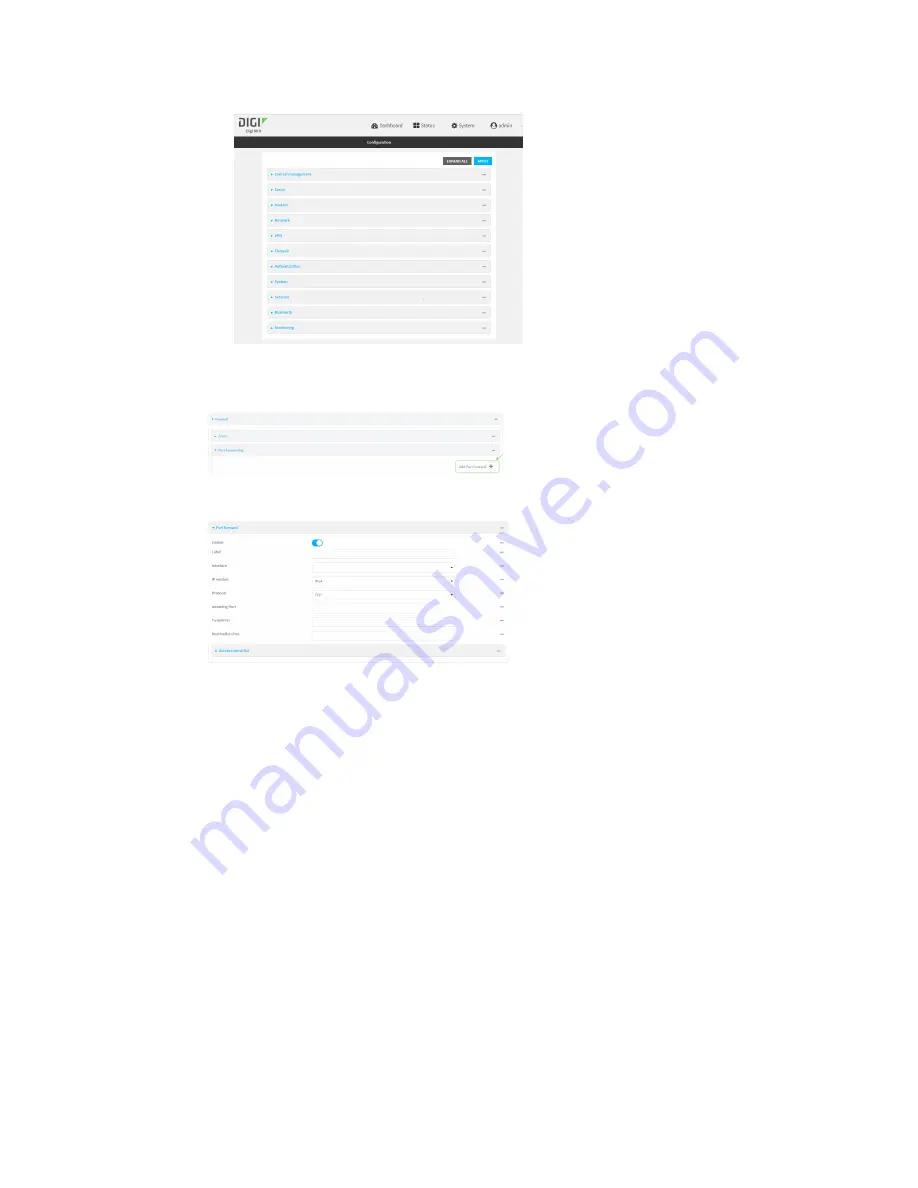
Firewall
Port forwarding rules
IX10 User Guide
659
3. Click
Firewall
>
Port forwarding
.
4. For
Add port forward
, click
.
The port forwarding rule configuration window is displayed.
Port forwarding rules are enabled by default. To disable, toggle off
Enable
.
5. (Optional) Type a
Label
that will be used to identify the rule.
6. For
Interface
, select the network interface for the rule.
Network connections will only be forwarded if their destination address matches the IP
address of the selected network interface.
7. For
IP version
, select either
IPv4
or
IPv6
.
Network connections will only be forwarded if they match the selected IP version.
8. For
Protocol
, select the type of internet protocol.
Network connections will only be forwarded if they match the selected protocol.
9. For
Incoming port(s)
, type the public-facing port number that network connections must use
for their traffic to be forwarded.
10. For
To Address
, type the IP address of the server to which traffic should be forwarded.
11. For
Destination Port(s)
, type the port number, comma-separated list of port numbers, or
range of port numbers on the server to which traffic should be forwarded. For example, to
forward traffic to ports one, three, and five through ten, enter:
1, 3, 5-10
.






























