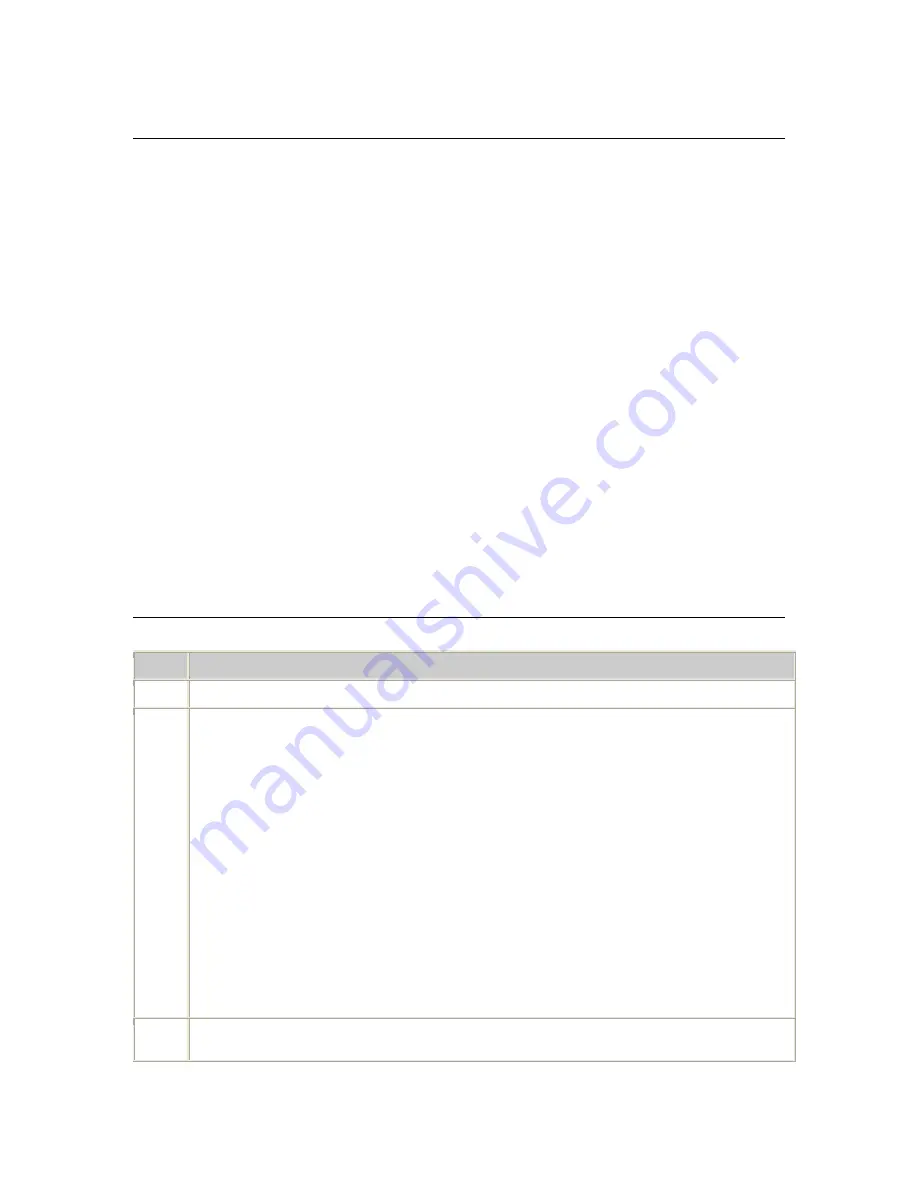
Managing the CX Video Gateway
Dialogic® Vision™ CX Video Gateway Administration Manual
Managing video transcoder resources
Video transcoding is the process of converting video media from one video codec
type to another (for example, from H.264 to H.263) between two endpoints to suit
the requirements of the device at each endpoint. Transcoding involves decoding and
encoding of each frame of a video stream.
Video transrating adjusts the number of video frames per second (and bitrate of the
video) between two endpoints to suit the requirements of the device at each
endpoint.
Image resizing converts video from one image size to another (for example, from
CIF to QCIF) between two endpoints to suit the requirements of the device at each
endpoint.
In this document, the term video transcoding or video transcoder encompasses video
transcoding, video transrating, and image resizing.
For a list of video codecs supported by the video transcoder, see
Media capabilities
on page 13. For an overview of the ways in which a video transcoder can be
deployed, see
Models with Video Transcoders
on page 20.
The procedures for managing video transcoder resources include:
•
Configuring a video transcoder system
•
Defining video transcoder resources for the CX Video Gateway
•
Specifying video transcoding in a call leg
•
Video transcoder logging
Configuring a video transcoder system
Follow these steps to configure each video transcoder system in your environment:
Step
Action
1
Access the Vision™ Console for your video transcoder system.
2
Click
Video Transcoder
on the Configuration menu, and the Video Transcoder page is
displayed with default values based on your license.
•
Modify the number of full-duplex video transcoder channels that are available for this
system as needed. The default value is the maximum number of licensed channels. The
number of channels configured for use may be less than or equal to the maximum allowed
by the license. To restrict usage, you can specify a number that is less than the maximum
number of licensed video transcoder resources.
•
Modify the high water mark for CPU usage in percentage as needed. If this threshold is
reached, the system issues an SNMP notification.
•
Modify the low water mark for CPU usage in percentage as needed. If this threshold is
reached, the system issues an SNMP notification.
•
Modify the upper limit of high water mark for CPU usage in percentage. If this threshold is
reached, the system issues an SNMP notification and begins to reject calls.
•
Modify the lower limit of low water mark for CPU usage in percentage. If this threshold is
reached, the system issues an SNMP notification and begins to accept calls.
•
Click
Submit
to apply the changes.
3
Click
Services
on the Operations menu. On the Services page, start or restart the Video
Transcoder service to apply the new configuration.
94
Dialogic






























