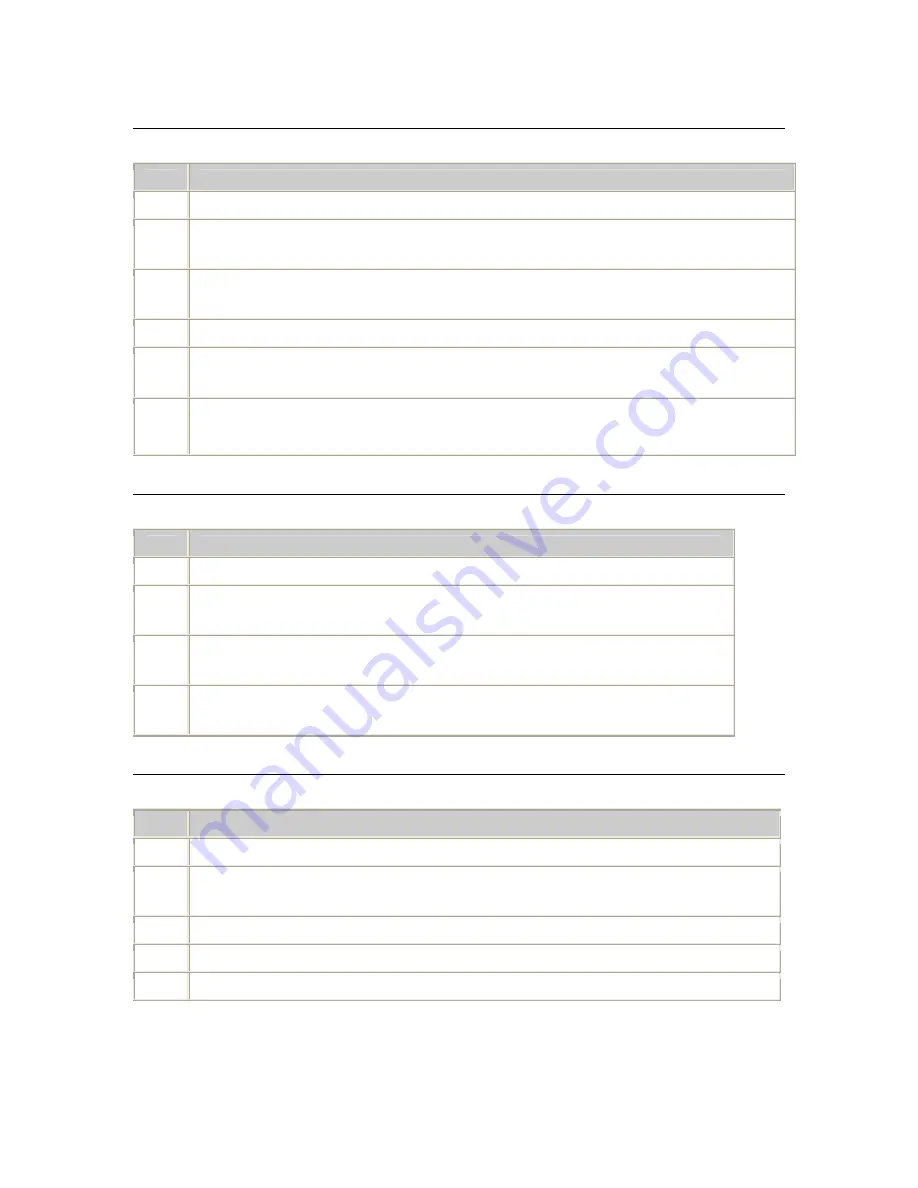
Dialogic® Vision™ CX Video Gateway Administration Manual
Creating routes
Modifying a routing rule
To modify a routing rule, follow these steps:
Step
Action
1
Access the Vision™ Console, as described in
Accessing the Vision Console
on page 33.
2
Click
Gateway routes
in the Provisioning menu.
The Call routing table page appears.
3
Click
Edit
next to the routing rule you want to modify.
The Edit Routing Entry page appears.
4
Modify the routing rule as necessary.
5
Click Apply
.
The Vision™ Console adds the new route to the bottom of the routing table.
6
If necessary, reposition the new route to establish its correct priority relative to the other
routing rules. To do this, select the route and click the up arrow at the bottom of the table until
the route is in the correct position.
Deleting a routing rule
To delete a routing rule, follow these steps:
Step
Action
1
Access the Vision™ Console, as described in
Accessing the Vision Console
on page 33.
2
Click
Gateway routes
in the Provisioning menu.
The Call routing table page appears.
3
Click
Remove
next to the routing rule you want to delete.
A confirmation message appears.
4
Click
OK
.
The Vision™ Console removes the routing rule from the routing table.
Reordering routing rules
To reorder routing rules, follow these steps:
Step
Action
1
Access the Vision™ Console, as described in
Accessing the Vision Console
on page 33.
2
Click
Gateway routes
in the Provisioning menu.
The Call routing table page appears.
3
Select the route you want to move.
4
Click the up or down arrow underneath the routing table to move the route to a new position.
5
Repeat Steps 3 - 4 until the routing table contains the desired route order.
Dialogic
67






























