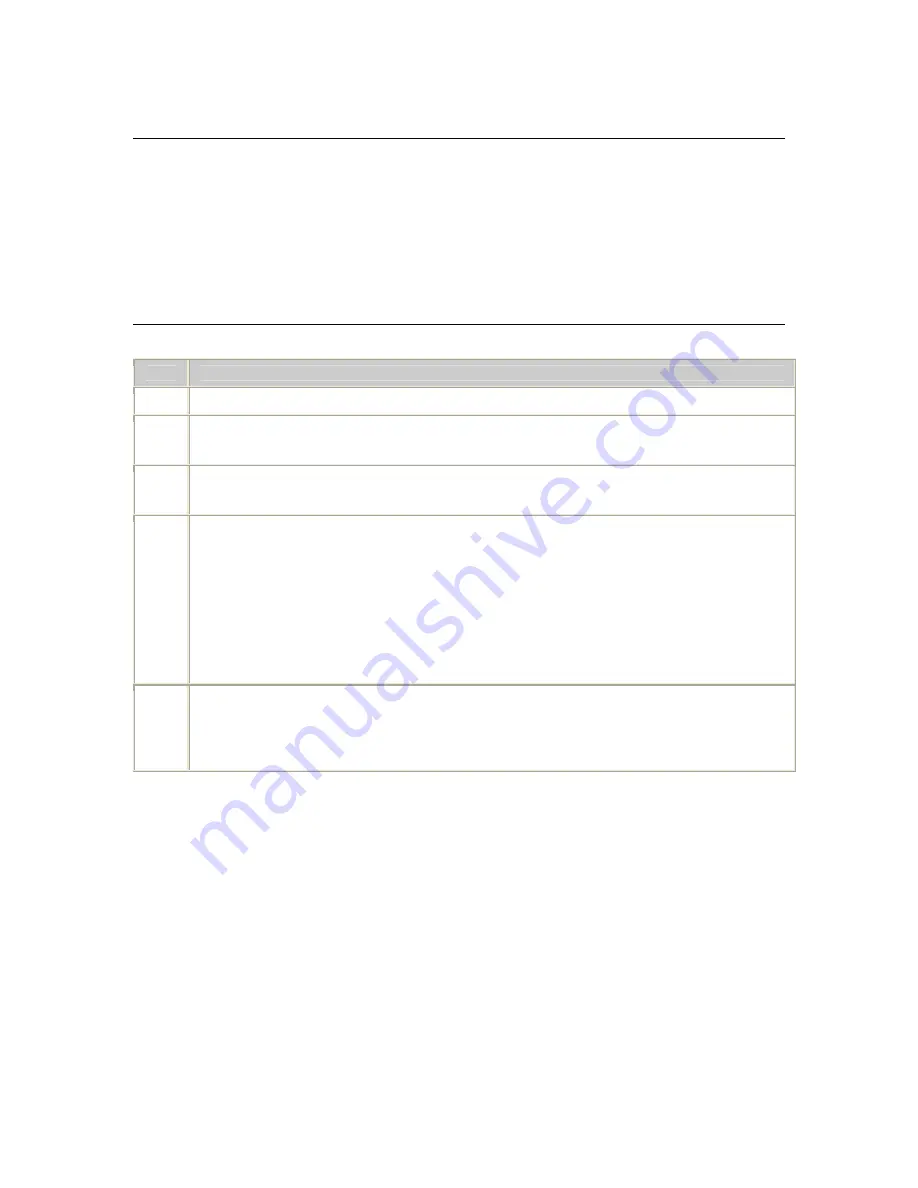
Creating routes
Dialogic® Vision™ CX Video Gateway Administration Manual
Using the gateway routing table
The easiest way to define routing rules is to use the gateway routing table. This topic
describes how to:
•
Add a routing rule
•
Modify a routing rule
•
Delete a routing rule
•
Reorder routing rules
Adding a routing rule
To add a routing rule to the gateway routing table, follow these steps:
Step
Action
1
Access the Vision™ Console, as described in
Accessing the Vision Console
on page 33.
2
Click
Gateway routes
in the Provisioning menu.
The Call routing table page appears.
3
Click
New
.
The Edit Routing Entry page appears.
4
Complete the fields on this page:
•
Enter regular expressions for the To incoming and From incoming fields.
•
Select a routing mode (Route or Transfer).
•
Enter regular expressions for the To outgoing and From outgoing fields.
•
For implementations with licensed video transcoding ports, in the Video transcoder field,
select whether video transcoding will be applied to every call or not (Dynamic or Force).
For more information, see
Routing table expressions
on page 68.
5
Click
Apply
.
The Vision™ Console adds the new rule to the routing table.
If a syntax error occurs in the new routing rule, the Vision™ Console displays an error
message. Correct the rule, and click
OK
.
66
Dialogic






























