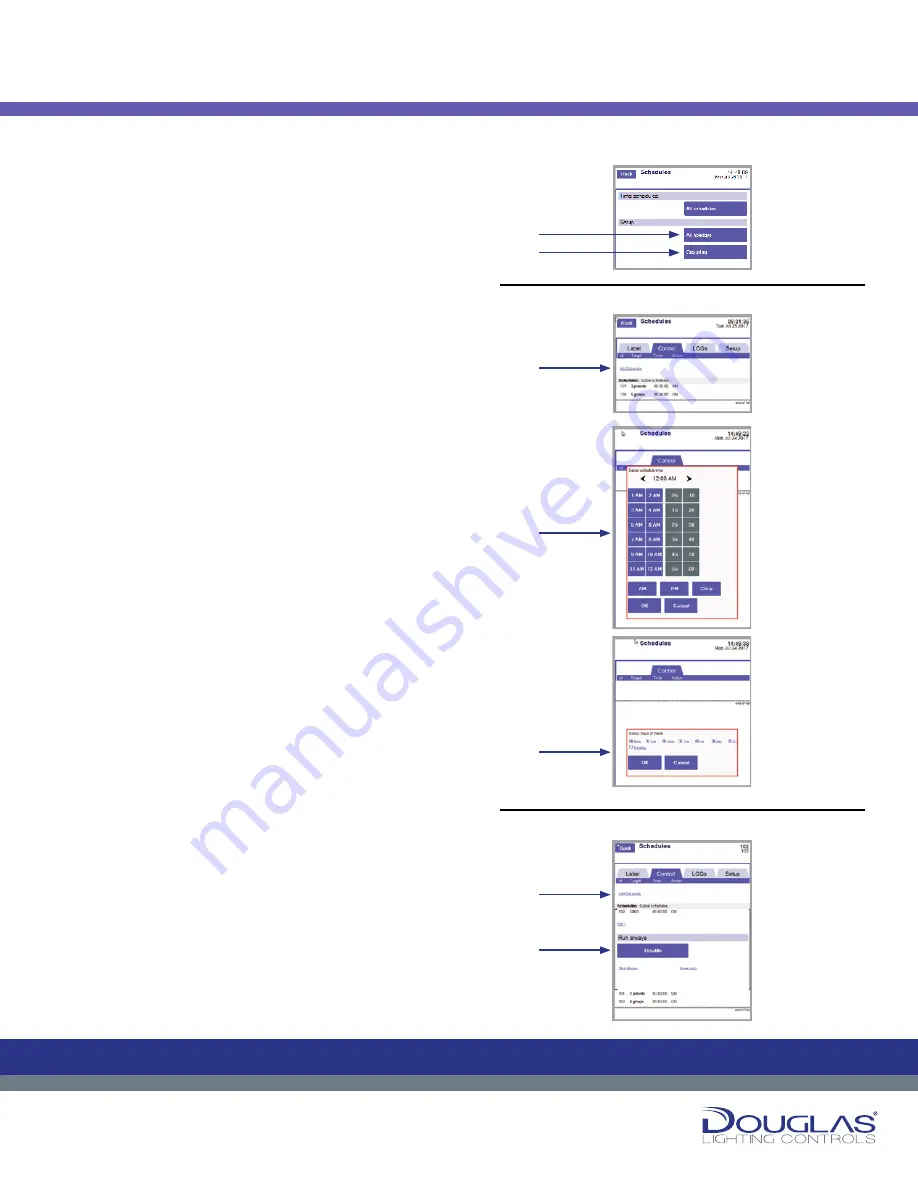
Page 37
Schedule Menu
The Schedules menu has two menus—
Time Schedules
and
Setup
.
The Setup menu has two submenus. You access the configuration
for each of these submenus by selecting the corresponding button:
1. Time Schedules > All Schedules
2. Setup > All Holidays
and
Setup > Grouping
.
1. All Schedules
The
All Schedules
screen displays the schedules for the Lighting
Control Unit.
To create a new Schedule:
a)
Select the
Add Schedule
link.
b)
Select the
time target group
or
preset
and select the
OK
button.
c)
Select the
days of the week
the schedule will be active and
select the
OK
button.
d)
Select the
target type—group
or
preset—
and select the
OK
button.
e)
Specify if the target is turned on by selecting the
ON
or
OFF
option and select the
OK
button.
f)
Select the
groups
or
presets
and select the
Back
button.
The new schedule is added to the list.
The
All Schedules
screen has three tabs:
1. Label
To modify a mode name:
a)
Select a
schedule
and select its
label
.
b)
Enter the new
schedule name
and select the
OK
button.
2. Control
To modify targets, disable, or set start and end dates for a
schedule:
a)
Select a
schedule
.
b)
Disable or enable a schedule by selecting the
DISABLE
or
ENABLE
button.
3. LOGs
You can view the historical activity for a selected mode by
selecting the
LOGs
tab.
Schedules
36
Dialog® Lighting Control System
Schedules
Schedule Menu
1. All Schedules
The
All Schedules
screen displays the schedules for the Lighting Control
Unit.
To create a new Schedule:
a)
Select the
Add Schedule
link.
b)
Select the
time target group
or
preset
and select the
OK
button.
c)
Select the
days of the week
the schedule will be active and select the
OK
button.
d)
Select the
target type
—
group
or
preset
—and select the
OK
button.
e)
Specify if the target is turned on by selecting the
ON
or
OFF
option and
select the
OK
button.
f)
Select the
groups
or
presets
and select the
Back
button.
The new schedule is added to the list.
The
All Schedules
screen has three tabs:
1.
Label
To modify a mode name:
a)
Select a
schedule
and select its
label
.
b)
Enter the new
schedule name
and select the
OK
button.
2.
Control
To modify targets, disable, or set start and end dates for a schedule:
a)
Select a
schedule
.
b)
Disable or enable a schedule by selecting the
DISABLE
or
ENABLE
button.
3.
LOGs
You can view the historical activity for a selected mode by selecting the
LOGs
tab.
The Schedules menu has two menus—
Time Schedules
and
Setup
. The
Setup menu has two submenus. Y
submenus by selecting the corresponding button:
1.
Time Schedules
>
All Schedules
2.
Setup
>
All Holidays
and
Setup
>
Grouping
.
C
M
Y
CM
MY
CY
CMY
K
C
M
Y
CM
MY
CY
CMY
K
36
Dialog® Lighting Control System
Schedules
Schedule Menu
1. All Schedules
The
All Schedules
screen displays the schedules for the Lighting Control
Unit.
To create a new Schedule:
a)
Select the
Add Schedule
link.
b)
Select the
time target group
or
preset
and select the
OK
button.
c)
Select the
days of the week
the schedule will be active and select the
OK
button.
d)
Select the
target type
—
group
or
preset
—and select the
OK
button.
e)
Specify if the target is turned on by selecting the
ON
or
OFF
option and
select the
OK
button.
f)
Select the
groups
or
presets
and select the
Back
button.
The new schedule is added to the list.
The
All Schedules
screen has three tabs:
1.
Label
To modify a mode name:
a)
Select a
schedule
and select its
label
.
b)
Enter the new
schedule name
and select the
OK
button.
2.
Control
To modify targets, disable, or set start and end dates for a schedule:
a)
Select a
schedule
.
b)
Disable or enable a schedule by selecting the
DISABLE
or
ENABLE
button.
3.
LOGs
You can view the historical activity for a selected mode by selecting the
LOGs
tab.
The Schedules menu has two menus—
Time Schedules
and
Setup
. The
Setup menu has two submenus. Y
submenus by selecting the corresponding button:
1.
Time Schedules
>
All Schedules
2.
Setup
>
All Holidays
and
Setup
>
Grouping
.
C
M
Y
CM
MY
CY
CMY
K
C
M
Y
CM
MY
CY
CMY
K
36
Dialog® Lighting Control System
Schedules
Schedule Menu
1. All Schedules
The
All Schedules
screen displays the schedules for the Lighting Control
Unit.
To create a new Schedule:
a)
Select the
Add Schedule
link.
b)
Select the
time target group
or
preset
and select the
OK
button.
c)
Select the
days of the week
the schedule will be active and select the
OK
button.
d)
Select the
target type
—
group
or
preset
—and select the
OK
button.
e)
Specify if the target is turned on by selecting the
ON
or
OFF
option and
select the
OK
button.
f)
Select the
groups
or
presets
and select the
Back
button.
The new schedule is added to the list.
The
All Schedules
screen has three tabs:
1.
Label
To modify a mode name:
a)
Select a
schedule
and select its
label
.
b)
Enter the new
schedule name
and select the
OK
button.
2.
Control
To modify targets, disable, or set start and end dates for a schedule:
a)
Select a
schedule
.
b)
Disable or enable a schedule by selecting the
DISABLE
or
ENABLE
button.
3.
LOGs
You can view the historical activity for a selected mode by selecting the
LOGs
tab.
The Schedules menu has two menus—
Time Schedules
and
Setup
. The
Setup menu has two submenus. Y
submenus by selecting the corresponding button:
1.
Time Schedules
>
All Schedules
2.
Setup
>
All Holidays
and
Setup
>
Grouping
.
C
M
Y
CM
MY
CY
CMY
K
C
M
Y
CM
MY
CY
CMY
K
36
Dialog® Lighting Control System
Schedules
Schedule Menu
1. All Schedules
The
All Schedules
screen displays the schedules for the Lighting Control
Unit.
To create a new Schedule:
a)
Select the
Add Schedule
link.
b)
Select the
time target group
or
preset
and select the
OK
button.
c)
Select the
days of the week
the schedule will be active and select the
OK
button.
d)
Select the
target type
—
group
or
preset
—and select the
OK
button.
e)
Specify if the target is turned on by selecting the
ON
or
OFF
option and
select the
OK
button.
f)
Select the
groups
or
presets
and select the
Back
button.
The new schedule is added to the list.
The
All Schedules
screen has three tabs:
1.
Label
To modify a mode name:
a)
Select a
schedule
and select its
label
.
b)
Enter the new
schedule name
and select the
OK
button.
2.
Control
To modify targets, disable, or set start and end dates for a schedule:
a)
Select a
schedule
.
b)
Disable or enable a schedule by selecting the
DISABLE
or
ENABLE
button.
3.
LOGs
You can view the historical activity for a selected mode by selecting the
LOGs
tab.
The Schedules menu has two menus—
Time Schedules
and
Setup
. The
Setup menu has two submenus. Y
submenus by selecting the corresponding button:
1.
Time Schedules
>
All Schedules
2.
Setup
>
All Holidays
and
Setup
>
Grouping
.
C
M
Y
CM
MY
CY
CMY
K
C
M
Y
CM
MY
CY
CMY
K
36
Dialog® Lighting Control System
Schedules
Schedule Menu
1. All Schedules
The
All Schedules
screen displays the schedules for the Lighting Control
Unit.
To create a new Schedule:
a)
Select the
Add Schedule
link.
b)
Select the
time target group
or
preset
and select the
OK
button.
c)
Select the
days of the week
the schedule will be active and select the
OK
button.
d)
Select the
target type
—
group
or
preset
—and select the
OK
button.
e)
Specify if the target is turned on by selecting the
ON
or
OFF
option and
select the
OK
button.
f)
Select the
groups
or
presets
and select the
Back
button.
The new schedule is added to the list.
The
All Schedules
screen has three tabs:
1.
Label
To modify a mode name:
a)
Select a
schedule
and select its
label
.
b)
Enter the new
schedule name
and select the
OK
button.
2.
Control
To modify targets, disable, or set start and end dates for a schedule:
a)
Select a
schedule
.
b)
Disable or enable a schedule by selecting the
DISABLE
or
ENABLE
button.
3.
LOGs
You can view the historical activity for a selected mode by selecting the
LOGs
tab.
The Schedules menu has two menus—
Time Schedules
and
Setup
. The
Setup menu has two submenus. Y
submenus by selecting the corresponding button:
1.
Time Schedules
>
All Schedules
2.
Setup
>
All Holidays
and
Setup
>
Grouping
.
C
M
Y
CM
MY
CY
CMY
K
C
M
Y
CM
MY
CY
CMY
K
Schedule Menu:
1.
a)
b)
c)
a)
b)
2.
To create a new Schedule:
Control:





















