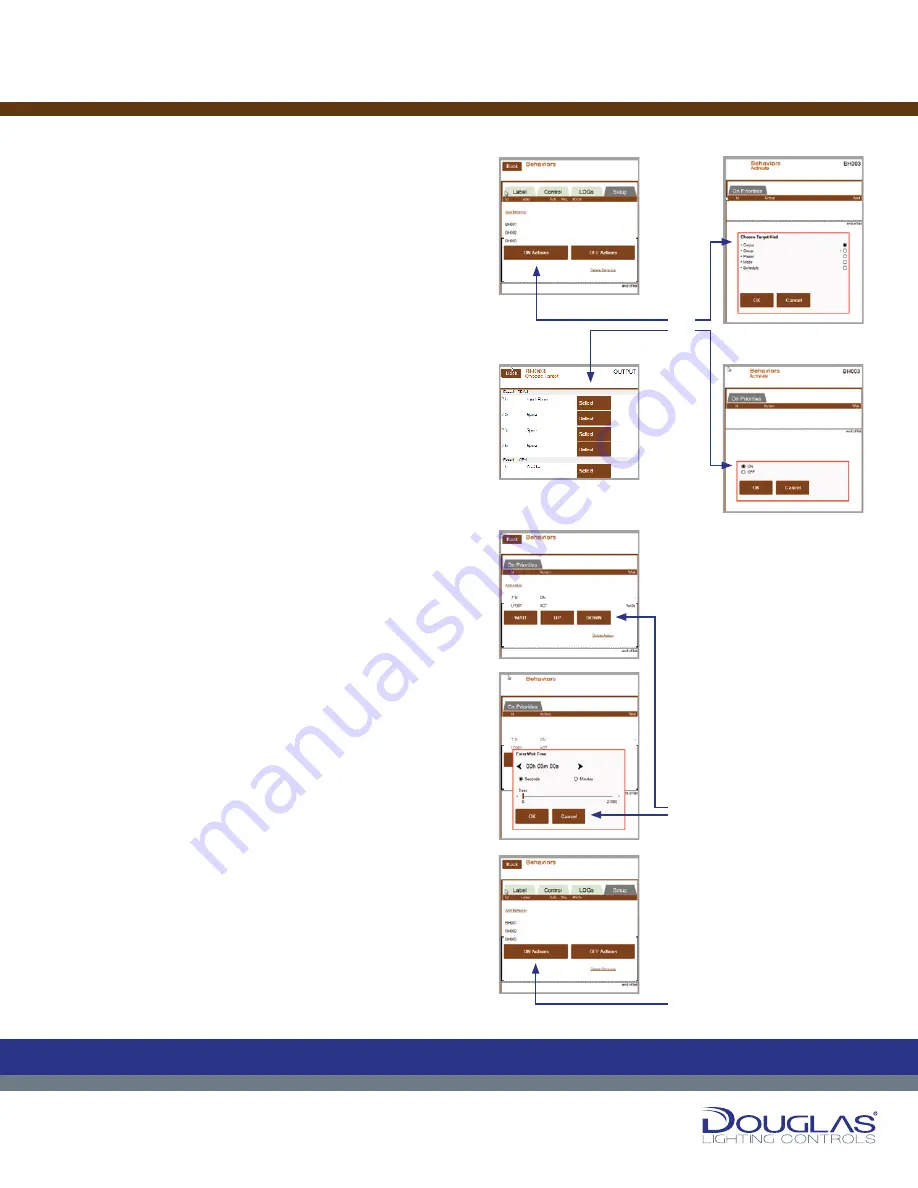
Page 22
4. Setup
To configure a behavior:
a)
Select the behavior from the list and select the
ON ACTIONS
button. Select the
Add Action
link, select the
element type
(output, group, preset, mode, or schedule), and select the
OK
button. Next, select the target and specify if it is on or off.
b)
When an ON ACTION is specified, use the
UP
and
DOWN
buttons to set the order of the actions once the behavior is
activated. Select WAIT to delay the action, once the behavior
is active, for a specified amount of time. Use the slider to
adjust the time and select the
OK
button.
c)
Select the behavior from the list and select the
OFF ACTIONS
button. Select the Add Action link and select the element
type (output, group, preset, mode, or schedule), and select
the
OK
button. Next, select the
target
and specify if it is on
or off.
Behaviors
21
Dialog® Lighting Control System
4.
Setup
a)
Select the behavior from the list and select the
ON
ACTIONS
button. Select the
Add Action
link, select the
element type
(output, group, preset, mode, or schedule),
and select the
OK
button. Next, select the target and
specify if it is on or off.
b)
When an ON ACTION is specified, use the
UP
and
DOWN
buttons to set the order of the actions once the
behavior is activated. Select WAIT to delay the action,
once the behavior is active, for a specified amount of
time. Use the slider to adjust the time and select the
OK
button.
c)
Select the behavior from the list and select the
OFF
ACTIONS
button. Select the Add Action link and
select the element type (output, group, preset, mode, or
schedule), and select the
OK
button. Next, select the `
target
and specify if it is on or off.
Behaviors
C
M
Y
CM
MY
CY
CMY
K
21
Dialog® Lighting Control System
4.
Setup
a)
Select the behavior from the list and select the
ON
ACTIONS
button. Select the
Add Action
link, select the
element type
(output, group, preset, mode, or schedule),
and select the
OK
button. Next, select the target and
specify if it is on or off.
b)
When an ON ACTION is specified, use the
UP
and
DOWN
buttons to set the order of the actions once the
behavior is activated. Select WAIT to delay the action,
once the behavior is active, for a specified amount of
time. Use the slider to adjust the time and select the
OK
button.
c)
Select the behavior from the list and select the
OFF
ACTIONS
button. Select the Add Action link and
select the element type (output, group, preset, mode, or
schedule), and select the
OK
button. Next, select the `
target
and specify if it is on or off.
Behaviors
C
M
Y
CM
MY
CY
CMY
K
21
Dialog® Lighting Control System
4.
Setup
a)
Select the behavior from the list and select the
ON
ACTIONS
button. Select the
Add Action
link, select the
element type
(output, group, preset, mode, or schedule),
and select the
OK
button. Next, select the target and
specify if it is on or off.
b)
When an ON ACTION is specified, use the
UP
and
DOWN
buttons to set the order of the actions once the
behavior is activated. Select WAIT to delay the action,
once the behavior is active, for a specified amount of
time. Use the slider to adjust the time and select the
OK
button.
c)
Select the behavior from the list and select the
OFF
ACTIONS
button. Select the Add Action link and
select the element type (output, group, preset, mode, or
schedule), and select the
OK
button. Next, select the `
target
and specify if it is on or off.
Behaviors
C
M
Y
CM
MY
CY
CMY
K
21
Dialog® Lighting Control System
4.
Setup
a)
Select the behavior from the list and select the
ON
ACTIONS
button. Select the
Add Action
link, select the
element type
(output, group, preset, mode, or schedule),
and select the
OK
button. Next, select the target and
specify if it is on or off.
b)
When an ON ACTION is specified, use the
UP
and
DOWN
buttons to set the order of the actions once the
behavior is activated. Select WAIT to delay the action,
once the behavior is active, for a specified amount of
time. Use the slider to adjust the time and select the
OK
button.
c)
Select the behavior from the list and select the
OFF
ACTIONS
button. Select the Add Action link and
select the element type (output, group, preset, mode, or
schedule), and select the
OK
button. Next, select the `
target
and specify if it is on or off.
Behaviors
C
M
Y
CM
MY
CY
CMY
K
21
Dialog® Lighting Control System
4.
Setup
a)
Select the behavior from the list and select the
ON
ACTIONS
button. Select the
Add Action
link, select the
element type
(output, group, preset, mode, or schedule),
and select the
OK
button. Next, select the target and
specify if it is on or off.
b)
When an ON ACTION is specified, use the
UP
and
DOWN
buttons to set the order of the actions once the
behavior is activated. Select WAIT to delay the action,
once the behavior is active, for a specified amount of
time. Use the slider to adjust the time and select the
OK
button.
c)
Select the behavior from the list and select the
OFF
ACTIONS
button. Select the Add Action link and
select the element type (output, group, preset, mode, or
schedule), and select the
OK
button. Next, select the `
target
and specify if it is on or off.
Behaviors
C
M
Y
CM
MY
CY
CMY
K
21
Dialog® Lighting Control System
4.
Setup
a)
Select the behavior from the list and select the
ON
ACTIONS
button. Select the
Add Action
link, select the
element type
(output, group, preset, mode, or schedule),
and select the
OK
button. Next, select the target and
specify if it is on or off.
b)
When an ON ACTION is specified, use the
UP
and
DOWN
buttons to set the order of the actions once the
behavior is activated. Select WAIT to delay the action,
once the behavior is active, for a specified amount of
time. Use the slider to adjust the time and select the
OK
button.
c)
Select the behavior from the list and select the
OFF
ACTIONS
button. Select the Add Action link and
select the element type (output, group, preset, mode, or
schedule), and select the
OK
button. Next, select the `
target
and specify if it is on or off.
Behaviors
C
M
Y
CM
MY
CY
CMY
K
21
Dialog® Lighting Control System
4.
Setup
a)
Select the behavior from the list and select the
ON
ACTIONS
button. Select the
Add Action
link, select the
element type
(output, group, preset, mode, or schedule),
and select the
OK
button. Next, select the target and
specify if it is on or off.
b)
When an ON ACTION is specified, use the
UP
and
DOWN
buttons to set the order of the actions once the
behavior is activated. Select WAIT to delay the action,
once the behavior is active, for a specified amount of
time. Use the slider to adjust the time and select the
OK
button.
c)
Select the behavior from the list and select the
OFF
ACTIONS
button. Select the Add Action link and
select the element type (output, group, preset, mode, or
schedule), and select the
OK
button. Next, select the `
target
and specify if it is on or off.
Behaviors
C
M
Y
CM
MY
CY
CMY
K
Setup:
a)
b)
c)






























