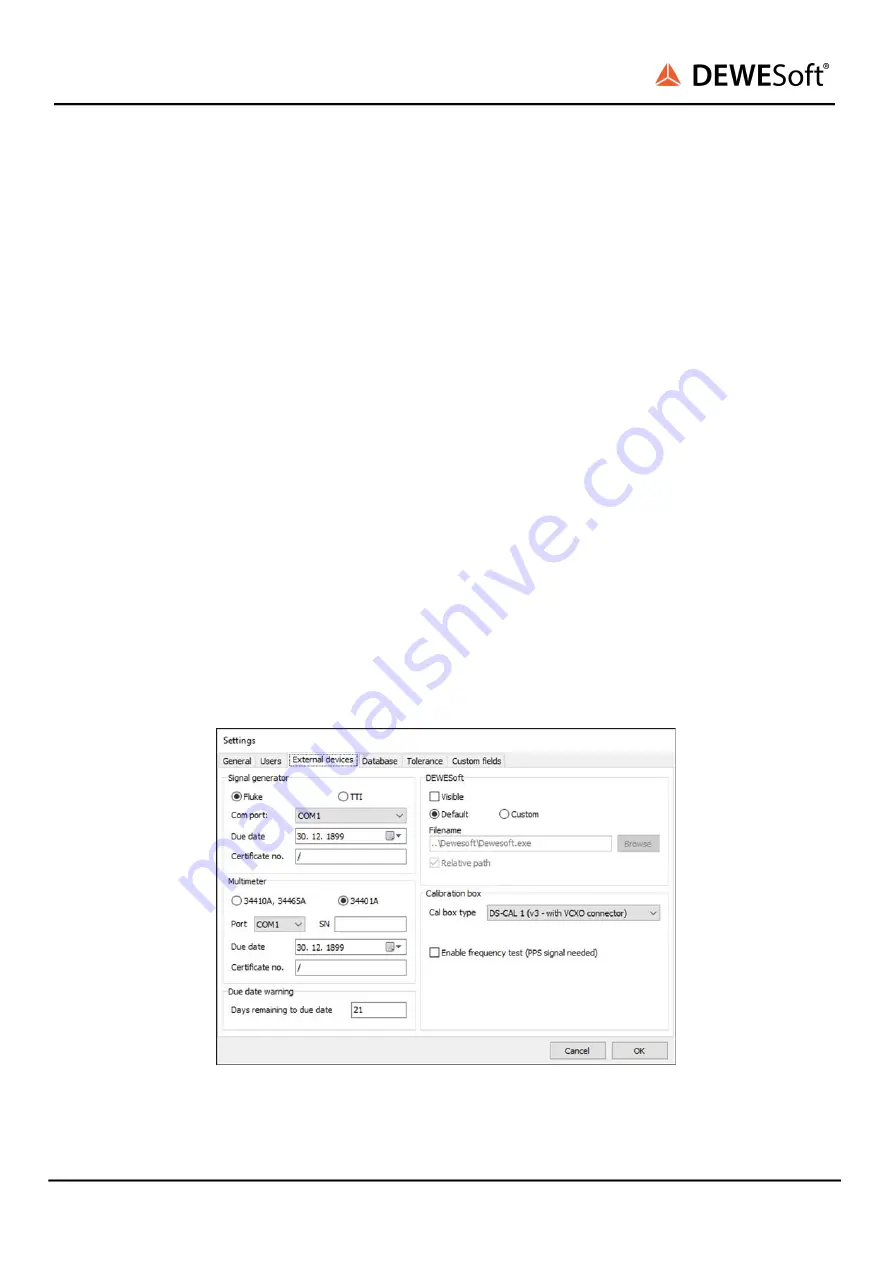
DS-CAL
SOFTWARE USER MANUAL
7. Configuring the DSCalibrator software
Run the DSCalibrator software by double clicking on the DSCalibrator desktop shortcut. First of all open
the menu File → Settings to configure your connected calibration system equipment. After you review
and adjust the settings according the following chapters make sure to press the OK button to confirm
changes to the settings.
7.1. General settings
●
Enter here the location of the calibration operator; this information will be shown on the
generated calibration reports.
●
Optionally a “As Found” or “As Left” comment can be enabled. You can choose which one will be
included on the report after the calibration is finished.
●
You can also enable a sound playback when the calibration reports are finished.
7.2. Users
●
Add or remove users by clicking on the + or – button, respectively.
●
Enter your full name as this will be shown on the generated calibration certificates.
●
If multiple operators are entered, a selection can be made before starting the calibration
procedure.
●
As an option, your name and an image of your signature can be embedded at the end of the
generated PDF calibration certificates; supported image file types are PNG and JPG.
7.3. External devices
Illustration 12: External devices tab of the DSCalibrator
DS-CAL V20-1
21/67






























