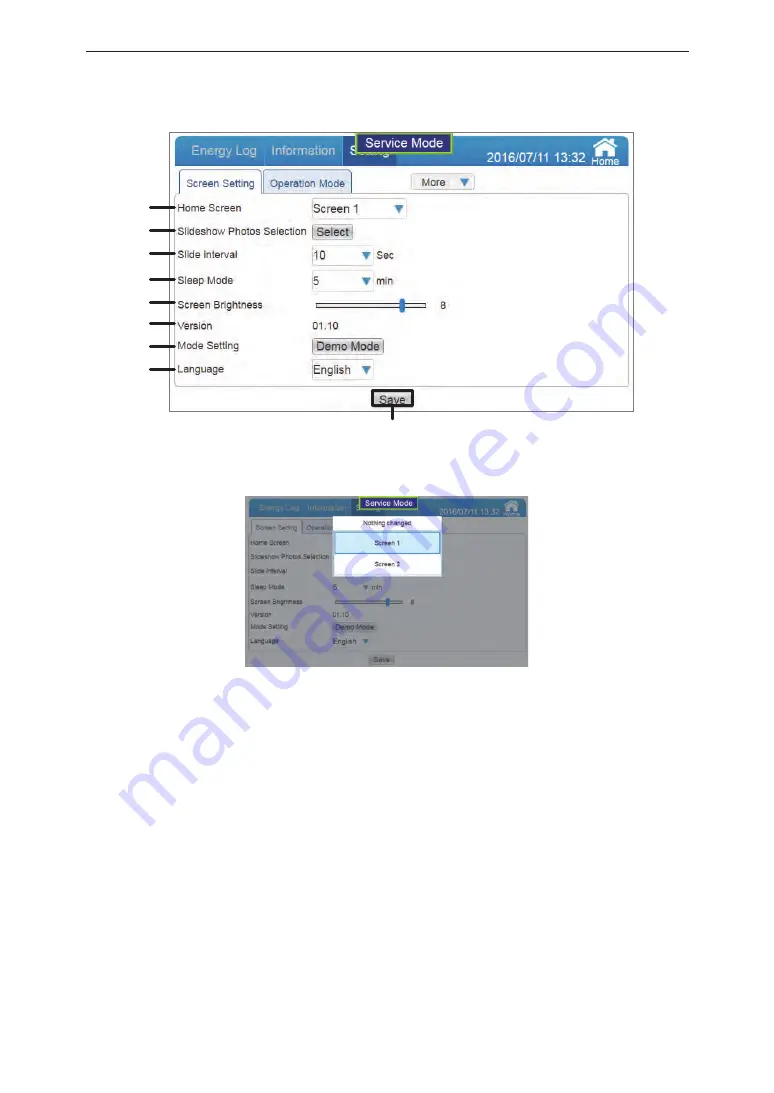
④
③
②
①
⑨
⑤
⑥
⑦
⑧
Home screen selection
①
Home screen
Touch the frame of the Home screen to select the Home screen.
Setting range: Screen 1 and Screen 2 (default setting is “Screen 1”).
②
Slideshow photo selection
Files can be saved from USB memory onto the monitor.
Touch the frame of the Slideshow Photo Selection to display the Slideshow Photo Selection
screen.
[Target selection]: Select the monitor or USB memory.
Contents: A directory of the file is displayed.
Maximum of 30 characters can be displayed as character display for the contents.
Once the number of characters exceeds 30, the portion leading up to the valid
characters is replaced by “...”.
The directory of the file is displayed with maximum of 30 characters.
Once the number of characters exceeds 30, the portions following the valid
characters are replaced by “...”.
* It may take some time to display larger files.
(The recommended image size is 800 x 480 pixels.)
* File names must be assigned in alphanumeric characters and the file formats
must be JPG, JPEG, GIF or PNG.
Press the [Replace] button to select USB memory.
Select a folder and touch this button to store the file in the “show” folder in the monitor.
[x]: Touching this closes the dialog window.
■
Screen setting
68
Service Mode
Summary of Contents for PPM R4E
Page 2: ......
Page 93: ......
Page 94: ......
Page 95: ......
Page 96: ...yhienergy co nz energysales yhi co nz YHI Energy 0800 99 33 44...






























