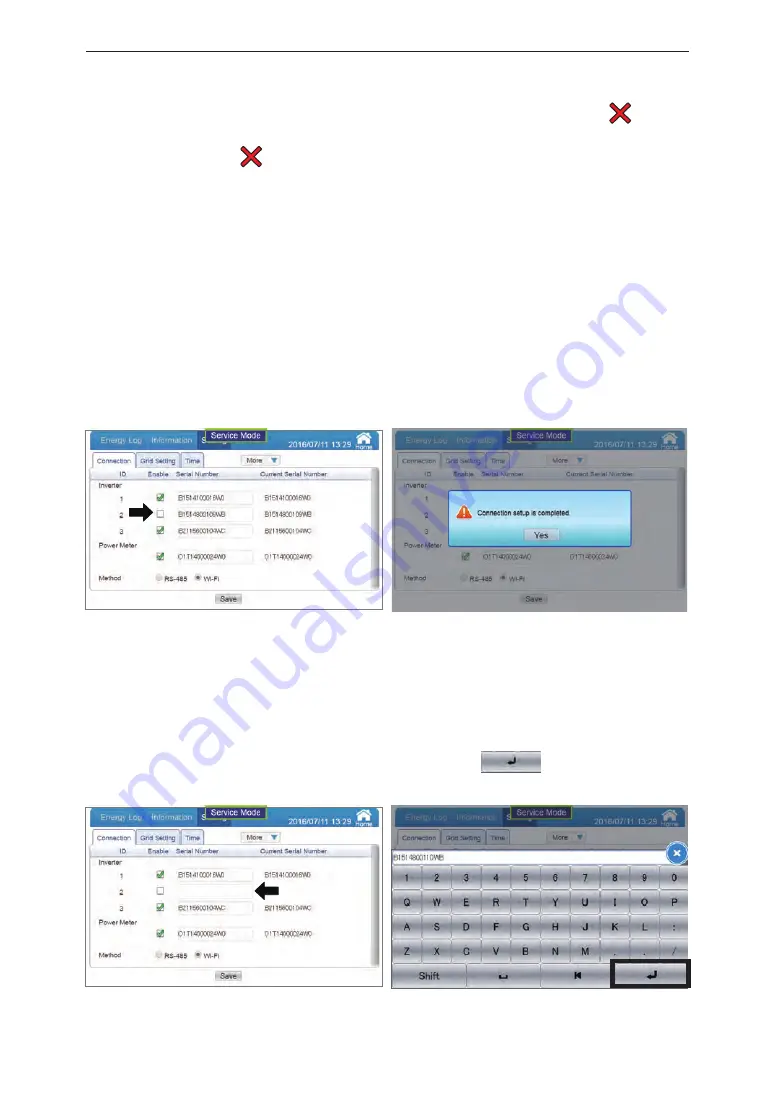
62
[Replacing Inverters, or Initializing or Replacing inverter Wireless Communications Units]
If replacing a malfunctioning inverter or inverter wireless communications unit, or if
initializing
a inverter wireless communications unit, make the settings as described below.
The amount of power generated by the additional inverters cannot be measured unless
the following
settings are made.
(1) Touch the check box enabled with the number of the inverter to be replaced or the
inverter to
which the inverter wireless communications unit to be initialized is mounted.
Disable the check box, and press the [Save] button.
(2) Remove the inverter wireless communications unit, and swap with the replacement inverter.
※
If only initializing the inverter wireless communications unit, it is not necessary to remove the
inverter wireless communications unit from the inverter.
(3) Initialize the inverter wireless communications unit (page 57).
(4) Touch the frame for the serial number of the inverter. The keyboard will be displayed.
Enter the inverter serial number. After entering, touch the button.
※
Use alphanumeric characters to enter the serial number. Not case sensitive.
[Confirm] button
接続設定画面
connection setting screen
入力画面
Input screen
(3) When the settings are complete, the "Home screen" will be displayed.
As processing is implemented immediately after the settings are made, a " " icon is
displayed, so check the following details 1 to 3 mins later.
・
Check that the " " icon is not displayed on the home screen.
・
Check that the values for the generator power, power consumption, and feed-in/purchased
electricity power icons have changed.
(4)
When the settings are complete, return to normal mode using "■Exiting service mode" (page 58).
接続設定画面
connection setting screen
設定完了ダイアログ
Settings complete dialog box
Service Mode
Summary of Contents for PPM R4E
Page 2: ......
Page 93: ......
Page 94: ......
Page 95: ......
Page 96: ...yhienergy co nz energysales yhi co nz YHI Energy 0800 99 33 44...
















































