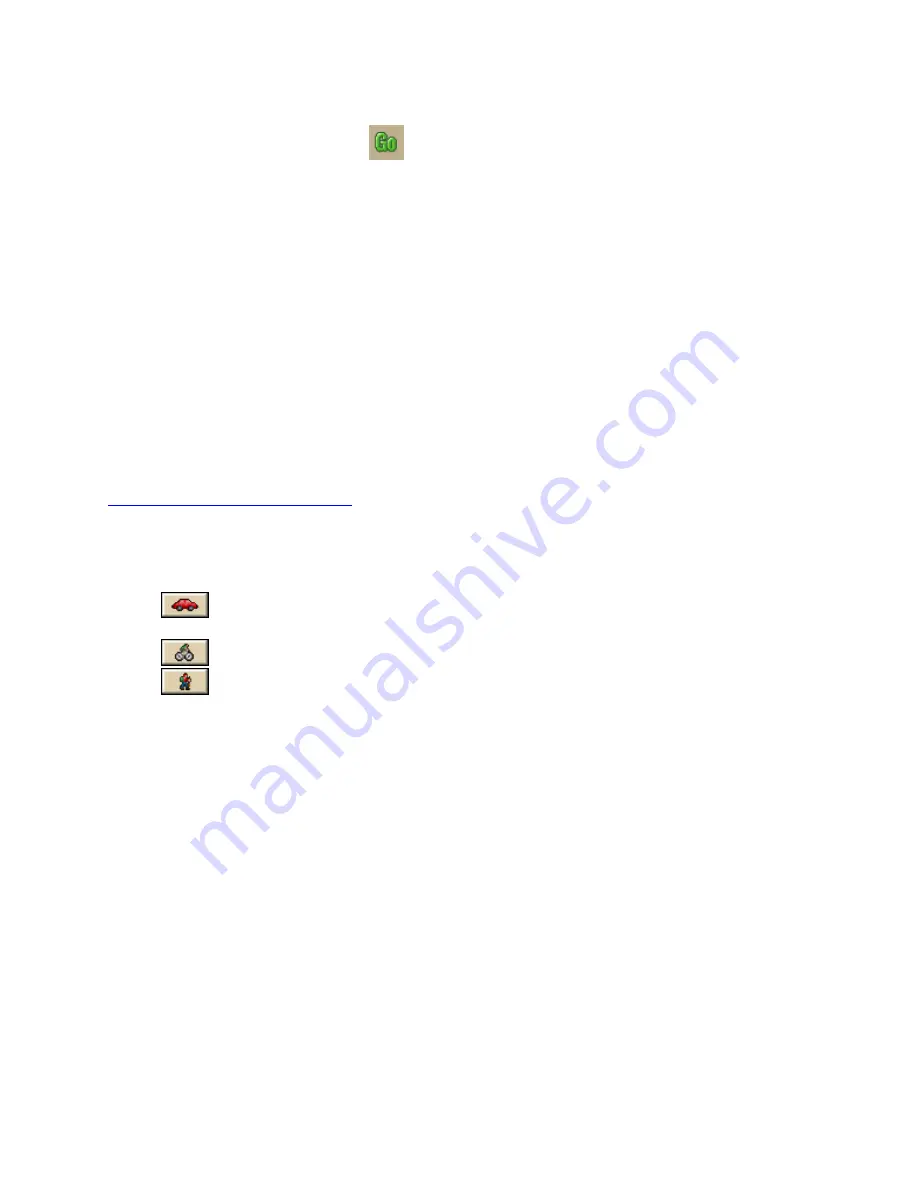
Routing
187
OR
Click the Calculate button
on the toolbar.
OR
If the Auto check box is not selected, right-click the route, point to Manage Route,
and click Calculate Road Quickest, or Calculate Road Shortest.
Note If the program is unable to find an exact match for the item that you typed, a
dialog box opens with a list of the closest matches. Scroll through the list of search
results until you find the one you want to locate, click the item to select it, and then
click OK.
4.
Click Directions to view the route directions.
OR
Click Advanced to display the advanced routing options.
OR
Click Plan Trip to assign end of day or fuel breaks to your route.
OR
Click Back on Track to add your current GPS position as a via to the current route.
Changing the Routing Method
You can change your routing calculation method at any time. You may need to do this to
update your routing preferences
.
To Change the Route Calculation Method
1.
From the Route tab, click the New/Edit subtab.
2.
Select a calculation method:
Driving–Use this method to calculate the route when you are driving a
vehicle.
Cycling–Use this method to calculate a bicycle route.
Walking/running–Use this method to calculate routes when you are on foot.
3.
Select a route type (Road-Shortest or Road-Quickest) from the drop-down list.
Changing the Properties of a Stop Along Your Route
You can change the properties of a stop along your route by using the Stop Prefs function in
the Advanced sub-tab under Route.
To Change the Properties of a Stop
Use the following steps to change the properties of a stop.
1.
Click the Route tab and then click Advanced.
2.
Click a stop from the waypoint list and then click Stop Prefs.
The Stop Time Preferences dialog box opens.
3.
To designate the stop as an end of day stop, select the End of Day check box, click
Apply, and then click Done.
OR
To designate the stop as a fuel break, select the Fuel check box, click Apply, select
the Duration check box, select the duration of the fuel break using the Hrs and Mins
drop-down lists, and then click Done.
Note It is not necessary to allocate a fuel stop duration.
















































