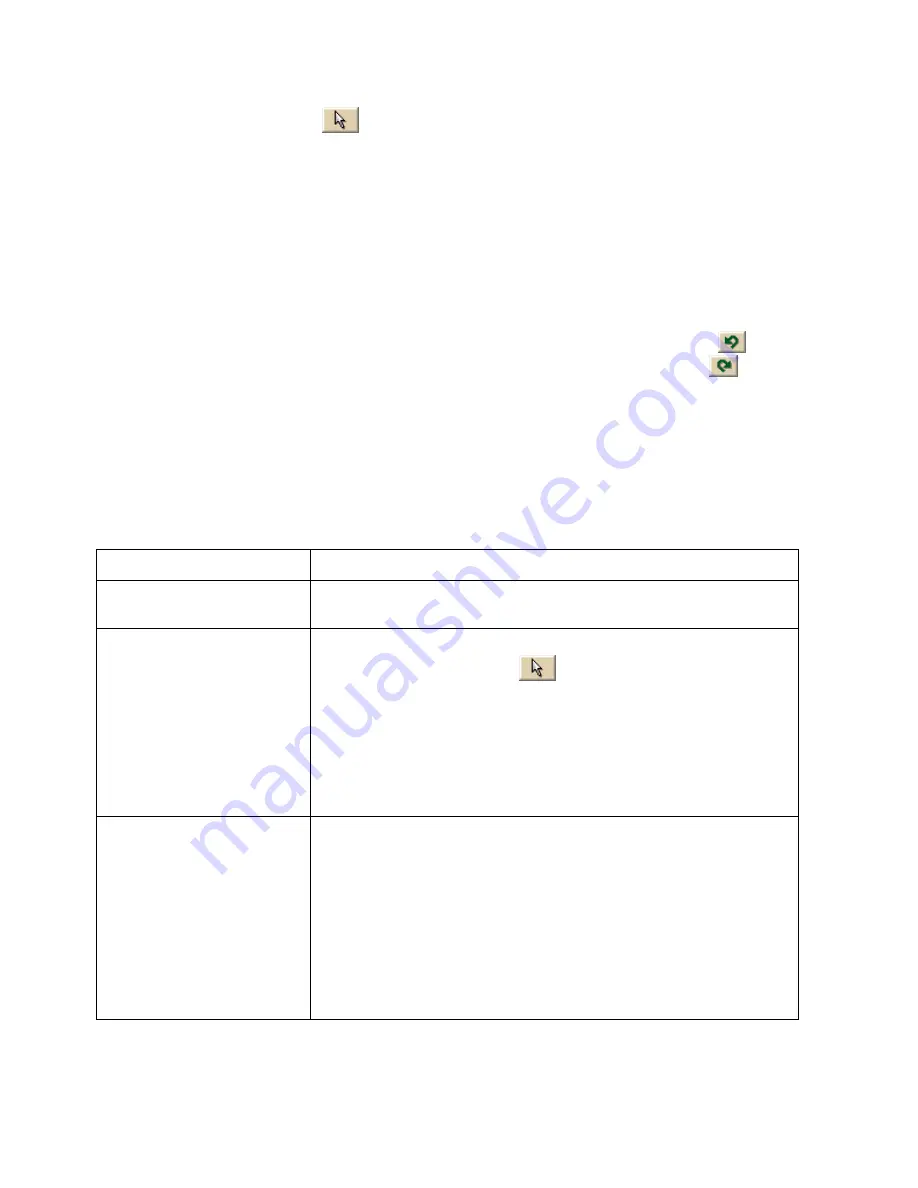
Street Atlas USA 2011
156
2.
Click the Select tool
and click the draw object you want to edit.
A box displays around the line indicating it is active. The shape points of the linear
objects display as small, magenta squares.
3.
Select the shape point.
The point displays as either a green or red end point depending upon the line
segment it is associated with.
4.
Click Delete in the Draw display area.
OR
Press the DELETE key on your keyboard.
The point is deleted, as well as the line segment within the draw object that was
associated with that point.
Tip To undo the addition of the point to the draw object, click the Undo button
to undo
the last action. If you decide not to undo the last action, click the Redo button
.
Labeling a Draw Object
You can label any draw object. Once you label a draw object, you can search for it using the
QuickSearch function in the Find tab or by typing the draw object label in any of the routing
fields in the Route tab.
To Label a Draw Object
See the labeling procedures below for each of the draw objects.
For this Draw Object... Use this labeling procedure...
Routable Roads
Type the name of the street in the text box available in the
Draw dialog area.
Arcs
Circles
Lines
Polygons
Rectangles
Splines
Tracks
Waypoints
1.
Place the object on the map.
2.
Using the Select tool
, click the draw object once.
A gray box displays around the draw object.
3.
Click the draw object again. A text box displays.
4.
Type the label name in the text box and then press the
ENTER key on your keyboard.
Images
MapNotes
Symbols
Text Labels
Waypoints
1.
Place the object on the map.
The URL/Label (Street Atlas USA Plus) or Label
(Regular Street Atlas) text box opens.
2.
Type the label for your draw object in the Label section
of the text box.
Note (Street Atlas USA Plus only) When viewing a
hyperlinked draw object on the map, the object displays as
an active hyperlink. If you want to click the object without
opening the hyperlink, press the CTRL key on your keyboard
while you click the draw object.






























