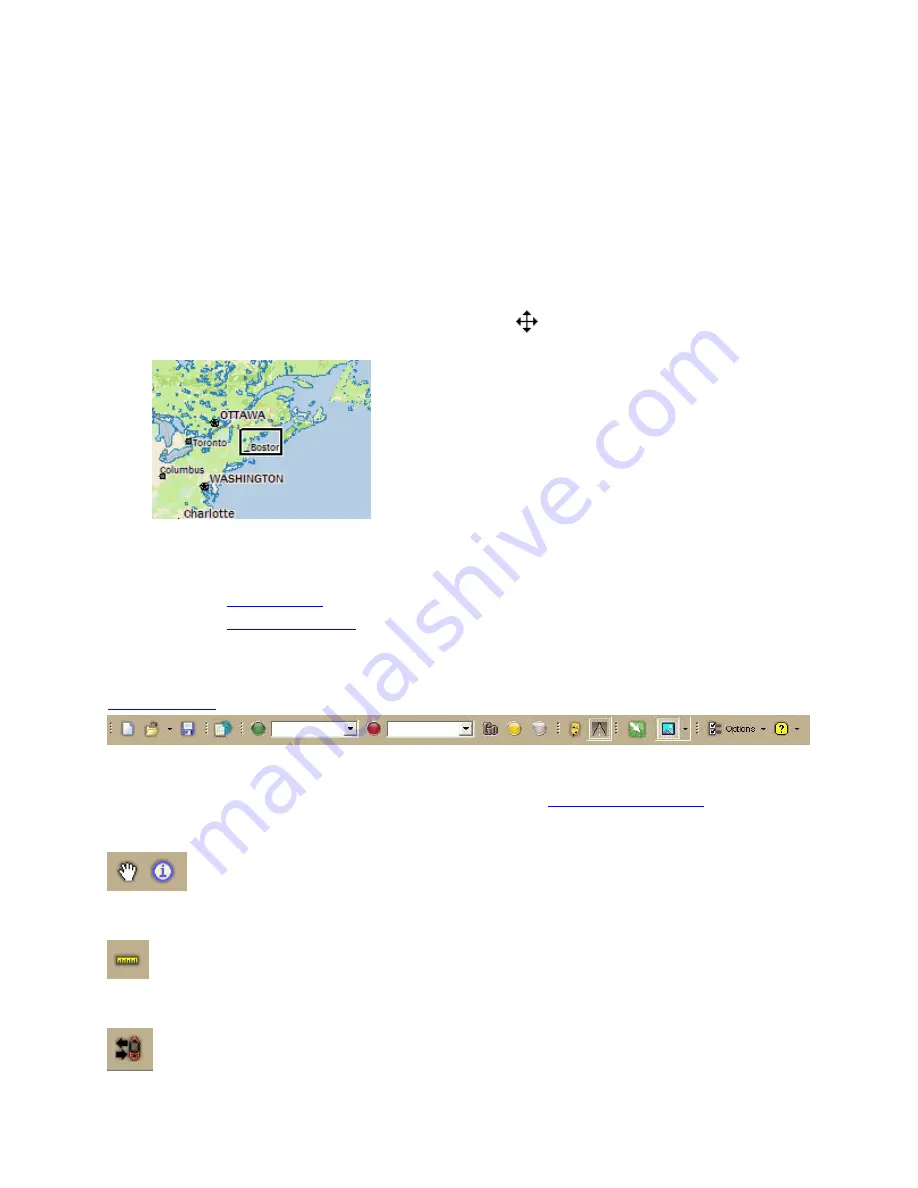
Getting Started
25
Overview Map
The overview map is a small map in the lower-right corner of the screen that offers a wide-
angle view of your current map view area. It is approximately three data zoom-levels out
from the current map view.
Tips
•
Click anywhere on the overview map and that point becomes the new map center.
This allows you to travel greater distances with each mouse click than you can within
the larger, current map view.
•
Use the black view box in the overview map window to pan the map. Point anywhere
on the view box. When the pointer becomes a
, drag the view box to the new
location.
Toolbar
•
You can
show or hide
toolbar options.
•
You can
change the order
of the toolbar options.
Default Toolbar
You can also view toolbar topics in the Using the Toolbar section of the Help. When you use
Netbook Mode
, the toolbar is optimized for small screen use.
Additional Toolbar Options
These button groups are hidden in the default toolbar. To
show a button group
, right-click
the toolbar and click the check box next to the name of the group.
Map Tools
Measure Tool
Exchange
















































