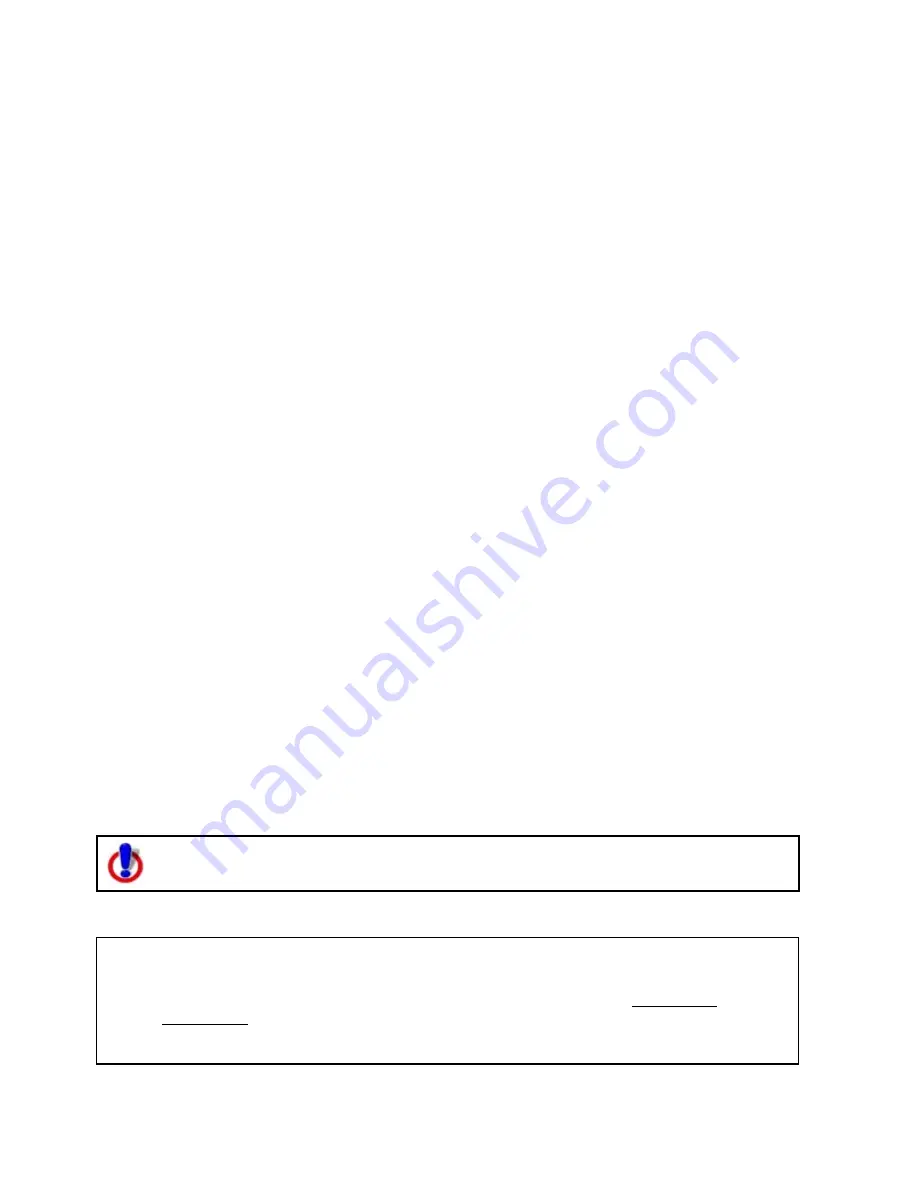
Street Atlas USA 2011
120
7.
Click one or more search results in the Search Results area and then click Add (or
right-click the search results and click Add) to add your search result to the
Selection area in the lower-right corner of the dialog area.
Note Press the CTRL key on your keyboard to select more than one search result at
a time. You can also double-click a search result to add it to the Selections area
OR click Add All (or right-click the search results and click Add All) to include all of
your search results to the Selection area.
Note The Selection area has a 1,000 listing limit, as described in the license
agreement.
8.
Use one of the following options to modify the selections in the Selections area:
•
Click Map (or right-click your selections and click Map) to add your phone
book listings to the map. To add all of the phone book listings in the
Selections area to the map, right-click the selections, click Select All, and
then click Map. Once a phone selection is on the map, you can view details
about the listing by right-clicking its symbol and clicking Info.
Note Mapped businesses are indicated with a square symbol on the map and
mapped residences are indicated with a small house symbol on the map.
Phone selections (symbol and label) that are placed on the map appear in red
if they have been located reliably to a street address. Otherwise, the
approximate location appears light gray on the map.
•
Click a listing in the Selections area and click Remove (or right-click a listing
and click Remove) to remove the phone book listing from your list of
selections.
•
Click Remove All (or right-click on your selections and click Remove All) to
remove all of the phone book listings from the Selection area. All mapped
selections will be removed from the map.
•
Click To File to save all of the phone book listings in the Selections area in a
.txt file. The default location is C:\DeLorme Docs\Datasets.
•
Click To XData to copy all of the phone book listings in the Selections area to
the XData tab as a dataset (using the Import Wizard).
•
Click a previously mapped listing in the Selections area to highlight it on the
map.
•
Double-click a listing in the Selections area to center the map on that listing.
Note You can also copy, search, and sort search results and selections using right-click
mouse options.
Finding Phone Book Listings for a Specific Road
This Help topic describes functionality that is available only in Street Atlas USA
Plus.
You can right-click a road to view all of the residential and business phone book listings on
that road.
Notes
•
A hyphen (-) before the name in a search result indicates a business listing.
•
An asterisk (*) before the name in a search result indicates a Do Not Call
preference. The person or business listed has registered a preference to not be
solicited by telephone (as provided by law). DeLorme products cannot be relied
upon as a method for legal compliance with state and federal regulations. A






























