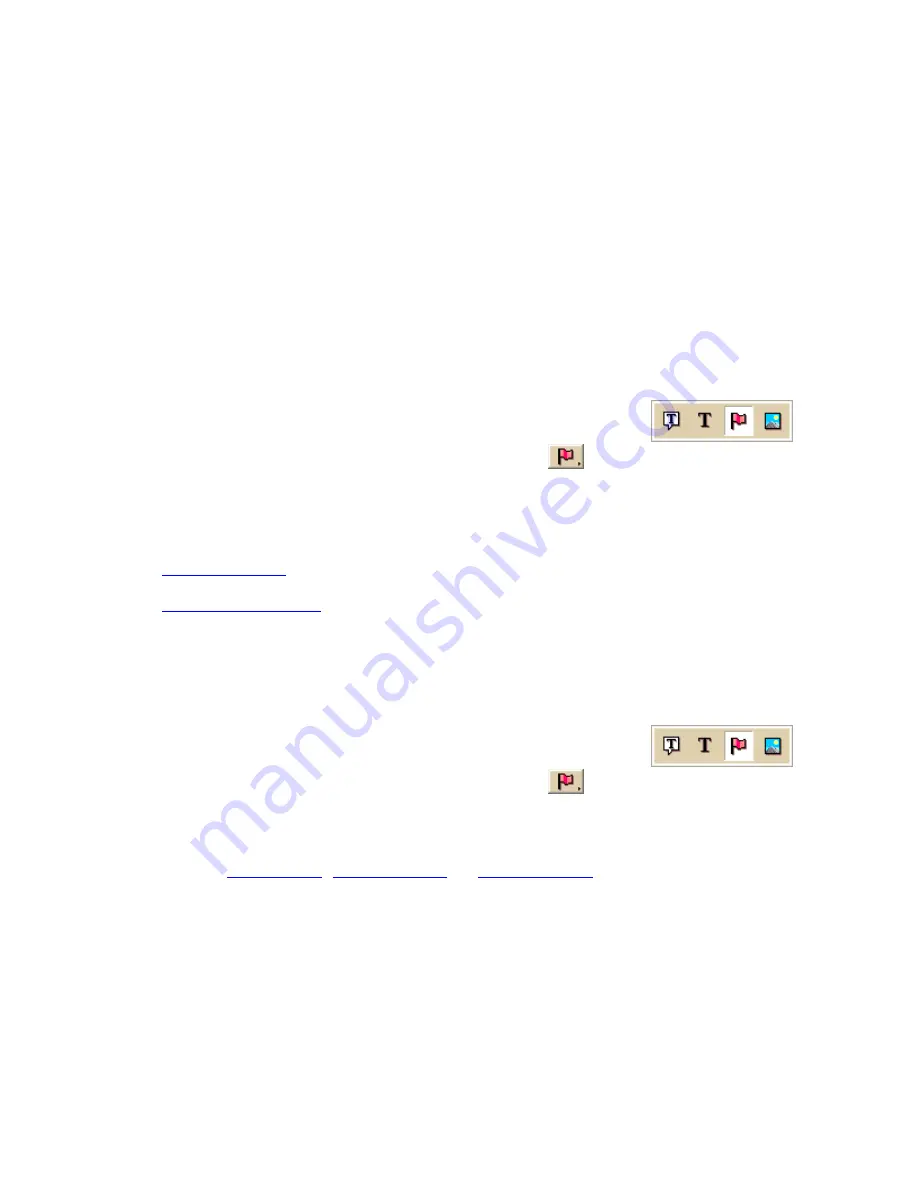
Street Atlas USA 2011
180
As you move the cursor over the grid, the numbers update according to where you are in
the 24 x 24 grid. The first number in the above sample, 16, refers to the number of pixels
across (the X coordinate) from the upper left corner of the grid, beginning with zero. The
second number, 14, refers to the number of pixels down (the Y coordinate) from the upper-
left corner of the grid, beginning with zero.
Symbol Sets
Creating a New Symbol Set
Symbols created in DeLorme XSym are saved within a symbol set (.dim file) which can
contain up to 250 symbols.
To Create a New Symbol Set
Use the following steps to create a new symbol set.
1.
Click the Draw tab.
2.
Click and hold the Symbol/MapNote/Text Label/Image tool
to view its hidden options. Select the Symbol tool
.
3.
Under Symbols, select [New...] from the drop-down list.
The DeLorme XSym dialog box opens.
4.
Under Symbol Set Name, type the name for your new symbol set. The default
name for the new symbol set is CustomSymbolSet.
5.
Import a bitmap
into your new symbol set.
OR
Create a new symbol
to add to your new symbol set.
To Create a New Symbol Set from an Existing Symbol Set
You can make a copy of an existing symbol set and save it as a custom symbol set.
1.
Click the Draw tab.
2.
Click and hold the Symbol/MapNote/Text Label/Image tool
to view its hidden options. Select the Symbol tool
.
3.
Under Symbols, select the symbol set you want to copy from the drop-down list.
The DeLorme XSym dialog box opens.
4.
Under Symbol Set Name, type the name for your new symbol set.
You can
edit symbols
,
create symbols
, or
import bitmaps
for your new symbol set.
Opening a Symbol Set
Open an existing symbol set (.dim) to add new symbols or edit existing ones.
To Open a Symbol Set
Use the following steps to open a symbol set.
1.
Click the Draw tab.
















































