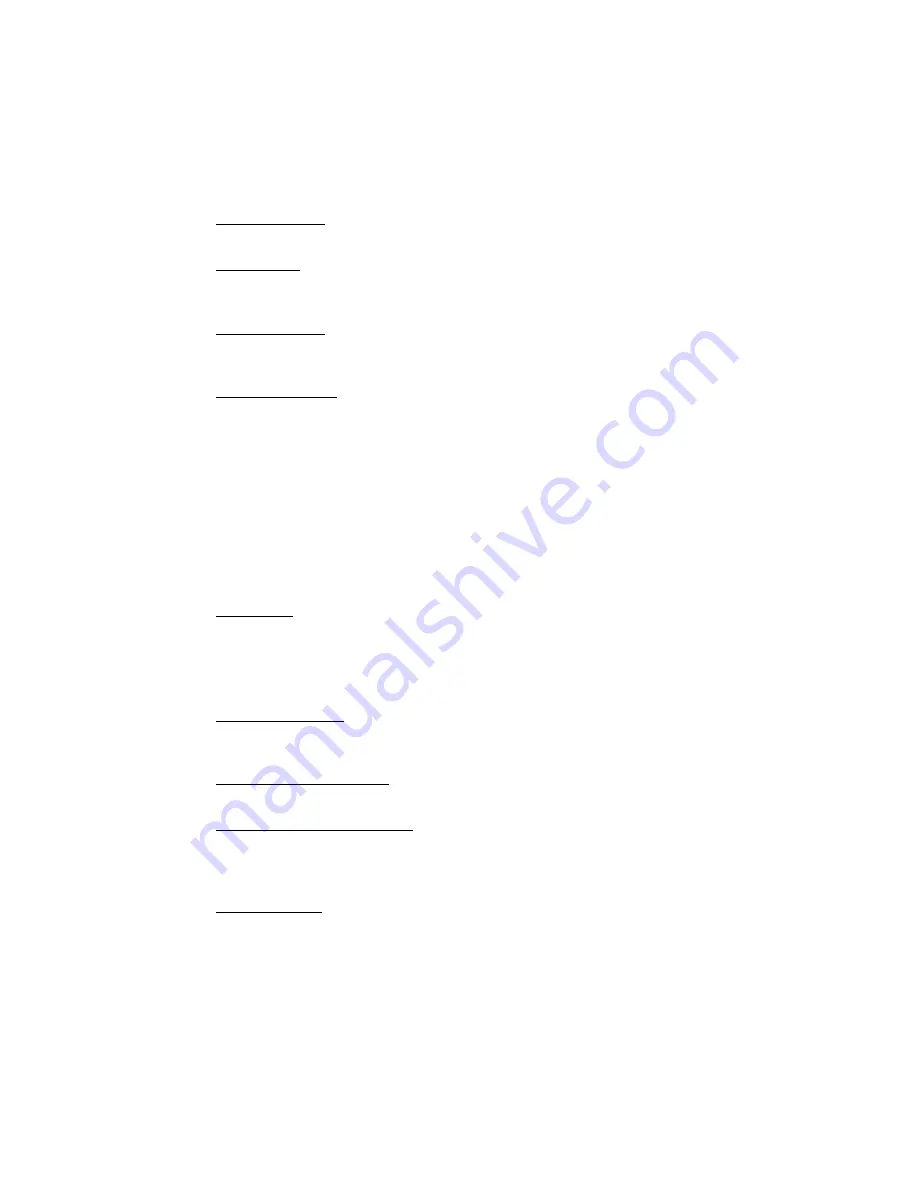
Finding a Location on the Map
103
recognized by the program and are based on your Display settings in the
Options dialog box.
3.
From the Within drop-down list, select an option. Available choices are based on
what you selected as your Find type.
Click a Within type in the following list for more information.
•
North America
Searches for a name in North America.
•
US/Canada
Searches for ZIP/Postal Code within the United States and Canada. Available
only when ZIP/Postal Code(s) is selected as the Find parameter.
•
City or County
Searches for the specified name within the ZIP/Postal Codes associated with
the city/county and state/province specified in the text boxes.
•
ZIP/Postal Code
Searches for the specified name within a ZIP/Postal Code. Displays a
ZIP/Postal Code text field. A U.S. search for a ZIP+4 Code is treated the
same as a five-digit ZIP Code. A Canadian search for a 3-character Postal
Code is treated the same as a six-character Postal Code.
Searches for the specified name within a ZIP/Postal Code. Displays a
ZIP/Postal Code text field. A U.S. search for a ZIP+4 Code is treated the
same as a 5-digit ZIP Code. A Canadian search for a 3-character Postal Code
is treated the same as a 6-character Postal Code.
Searches for the specified name within a ZIP Code. Displays a ZIP Code text
field. A search for a ZIP+4 Code is treated the same as a five-digit ZIP Code.
•
U.S. State
Searches for a name within a specific U.S. state. This option is available only
when Category or Name and/or Category is selected as the Find parameter.
Note If you are searching within a larger state, this type of search may take
longer than others because a lot of data is being searched to obtain a result.
•
Current Map City
Searches for the specified name within the boundaries of all ZIP/Postal Codes
associated with the city at the current map center.
•
Current Map Rectangle
Searches for the specified location within the currently visible map area.
•
Distance from Map Center
Performs a search in all directions from the center of the map using the
specified distance. Also called a radius search. The minimum distance you can
use is 50 feet; the maximum distance is 100 miles.
•
Current Route
Searches for objects within the specified distance from your currently active,
calculated route. The minimum distance you can use is 500 feet; the
maximum distance is 10 miles. Results are listed in the sequence they occur
along the route, from start point to finish point.
Note This search may take longer than other types of searches.
4.
Type information in the text boxes to the right of the Find and Within fields. The
text boxes available are based on the selected Find and Within fields.
Tip A few text boxes are optional and you may get more results by leaving them






























