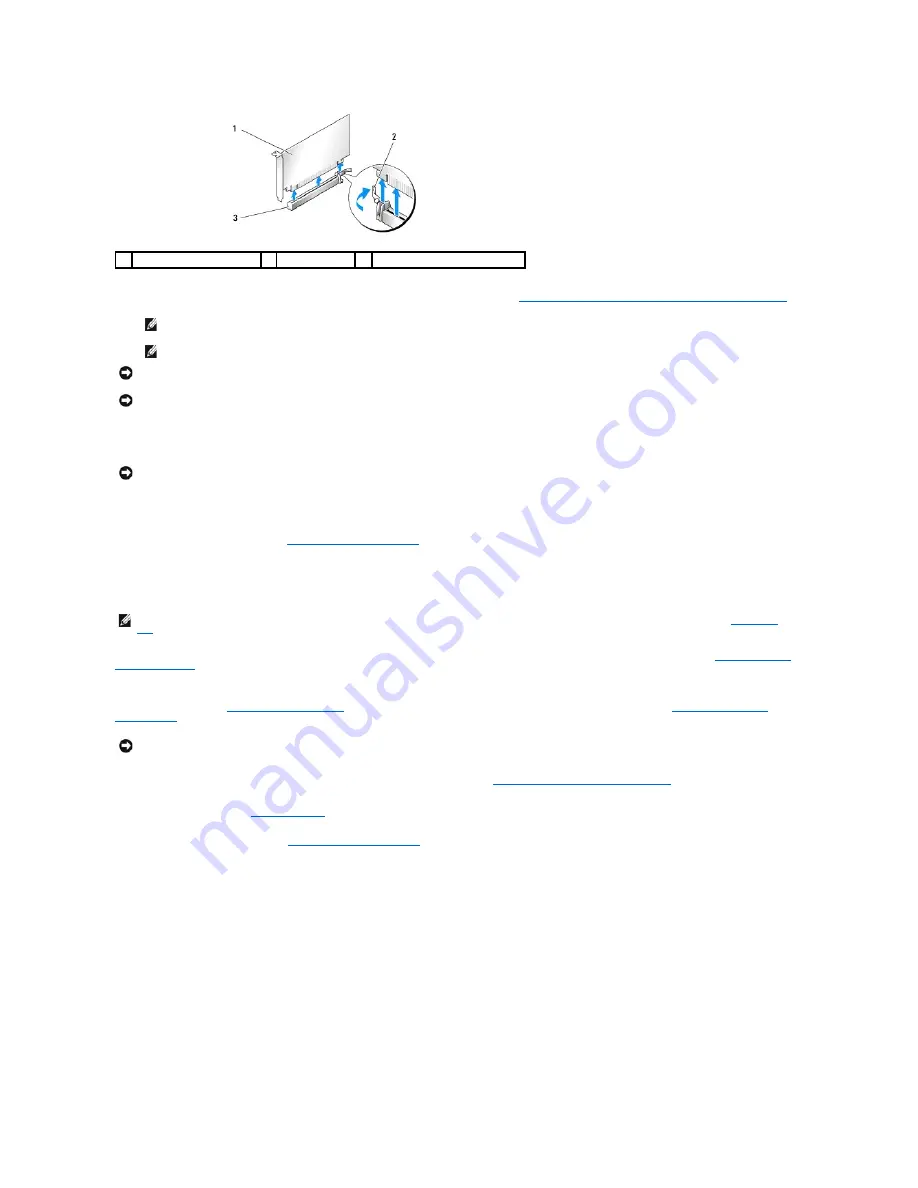
8.
Install a filler bracket in the empty card-slot opening. If you are replacing the card, see
Installing a PCI Express Graphics Card in a Dual Configuration
.
9.
Rotate the card retainer back into its original position; push its tip so that its tab clicks into place.
10.
If present, lower the card retention device that lays over the installed cards and snap it into place.
11.
Replace the computer cover (see
Replacing the Computer Cover
), reconnect the computer and devices to electrical outlets, and then turn them on.
Installing a PCI Express Graphics Card in a Dual Configuration
This section pertains to dual PCI Express graphics card configurations only. For installation of other types of PCI or PCI Express cards, see
Installing PCI and
PCI Express Cards
.
The PCI Express x1 card slot is not available for use if a graphics card is installed in each of the PCI Express x16 card slots in a dual graphics card
configuration. If you are upgrading from a single graphics card to a dual-graphics card configuration, you will need to remove any card installed in the PCI
Express x1 card slot (see
System Board Components
to locate the PCI Express x1 card slot). To remove a PCI Express card, see
Removing PCI and PCI
Express Cards
.
To learn more about NVIDIA SLI (Scalable Link Interface) dual graphics technology, see
Understanding Dual-Graphics Technology
.
1.
Follow the procedures in
Before You Begin
.
2.
Remove the computer cover (see
Removing the Computer Cover
).
3.
If present, press the tab on the card retention device that lays over the installed cards and rotate it upwards to gain full access to the card.
4.
Press down the tab on the top of the card retainer at the appropriate card slot and pivot the card retainer back through the chassis wall.
1
PCI Express x16 card
2 securing tab
3
PCI Express x16 card slot
NOTE:
Installing filler brackets over empty card-slot openings is necessary to maintain FCC certification of the computer. The brackets also keep
dust and dirt out of your computer.
NOTE:
The graphics card bridge (not present in all dual-graphics configurations) is not necessary in a single graphics card configuration.
NOTICE:
Before rotating the card retainer back into place, ensure that the tops of all cards and filler brackets are flush with the alignment bar and the
notch in the top of each card or filler bracket fits around the alignment guide.
NOTICE:
Do not route card cables over or behind the cards. Cables routed over the cards can prevent the computer cover from closing properly or
cause damage to the equipment.
NOTICE:
To connect a network cable, first plug the cable into the network port or device and then plug the cable into the computer.
NOTE:
To upgrade to or downgrade from a dual-graphics configuration, you will need additional parts that can be ordered from Dell (see
Contacting
Dell
).
NOTICE:
For information about upgrading your system to use NVIDIA SLI (Scalable Link Interface) dual-graphics technology, see the Dell website at
support.dell.com
.
















































