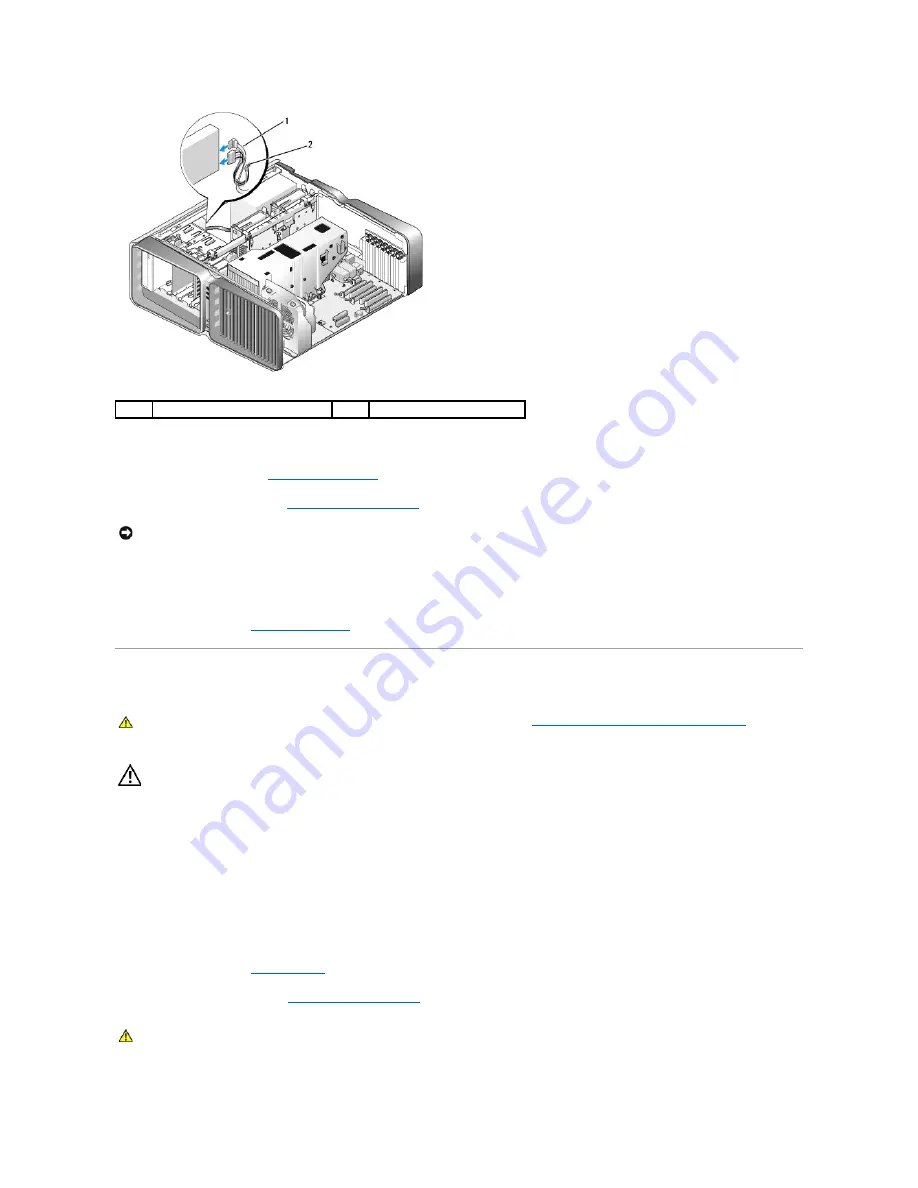
9.
Check all cable connections and fold cables out of the way to avoid blocking airflow between the fan and cooling vents.
10.
Replace the drive panel (see
Replacing the Drive Panel
).
11.
Replace the computer cover (see
Replacing the Computer Cover
).
12.
Connect your computer and devices to their electrical outlets, and turn them on.
See the documentation that came with the drive for instructions on installing any software required for drive operation.
13.
Enter system setup (see
Entering System Setup
) and select the appropriate
Drive
option.
Liquid Cooling Assembly
Safety Instructions for Liquid Cooling Assembly
l
The liquid cooling assembly is not user serviceable or upgradeable. All required service should be done by qualified service personnel only.
l
The liquid cooling assembly in your system contains a non-refillable coolant. In the event of a coolant leak, shut down your system immediately. Unplug
your system from the power outlet and contact Dell Technical Support.
l
In the event of skin contact with the coolant, wash your skin with soap and water. Seek medical attention if irritation develops.
l
In the event of eye contact with the coolant, rinse your eyes immediately with water, with your eyelids open, for 15 minutes. Seek medical attention if
irritation persists.
Removing the Liquid Cooling Assembly
1.
Follow the procedures in
Before You Begin
.
2.
Remove the computer cover (see
Removing the Computer Cover
).
1
power cable
2
data cable
NOTICE:
To connect a network cable, first plug the cable in to the network port or device and then plug it in to the computer.
CAUTION:
Before you perform this procedure, follow the safety instructions located in
Safety Instructions for Liquid Cooling Assembly
and the
Product Information Guide
.
CAUTION:
The processor heat sink can get very hot during normal operation. Be sure that the heat sink has had sufficient time to cool before you
touch it.
















































