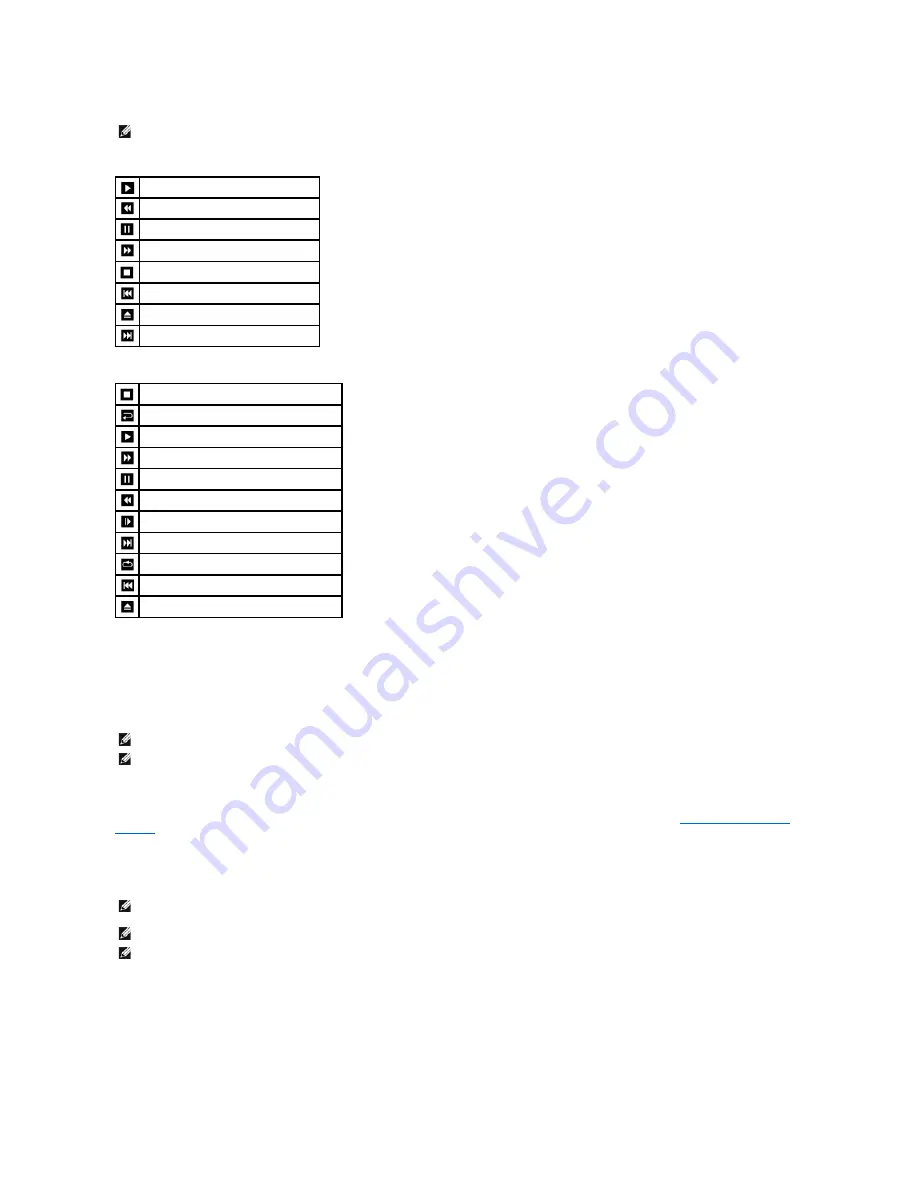
A CD player includes the following basic buttons:
A DVD player includes the following basic buttons:
These controls may not exist on all players in the system. For more information on playing CDs, DVDs, or BDs, click
Help
on the media player (if available).
Copying CD, DVD, and Blu-
ray Disc™ (BD) Media
This section applies only to computers that have a DVD+/-RW drive or a BD-RE drive.
The following instructions explain how to make a copy of a CD, DVD, or BD using Roxio Creator. You can also use Roxio Creator for other purposes, such as
creating music CDs from audio files stored on your computer or backing up important data. For help, open Roxio Creator, and then press <F1>.
The DVD drives and BD drives installed in Dell computers do not support HD-DVD media. For a list of supported media formats, see
Using Blank CD, DVD, and
BD Media
.
How to Copy a CD, DVD, or BD
1.
Open Roxio Creator Plus.
2.
Under the
Copy
tab, click
Disc Copy
.
3.
To copy the CD, DVD, or BD:
l
If you have one optical drive
, insert the source disc into the drive, ensure that the settings are correct, and then click the
Copy Disc
button to
NOTE:
Ensure that you follow all copyright laws when you create media.
Play.
Move backward within the current track.
Pause.
Move forward within the current track.
Stop.
Go to the previous track.
Eject.
Go to the next track.
Stop.
Restart the current chapter.
Play.
Fast forward.
Pause.
Fast reverse.
Advance a single frame while in pause mode.
Go to the next title or chapter.
Continuously play the current title or chapter.
Go to the previous title or chapter.
Eject.
NOTE:
Ensure that you observe all copyright laws when copying media.
NOTE:
The types of optical drives offered by Dell may vary by country.
NOTE:
BD media can only be copied to other BD media. DVD media can only be copied to other DVD-recordable/rewritable media. CD media can only be
copied to other CD-recordable/rewritable media.
NOTE:
Copying a BD-R to BD-RE will not produce an exact copy. Border information will be lost.
NOTE:
Most commercial DVDs and BDs have copyright protection and cannot be copied using Roxio Creator.
















































