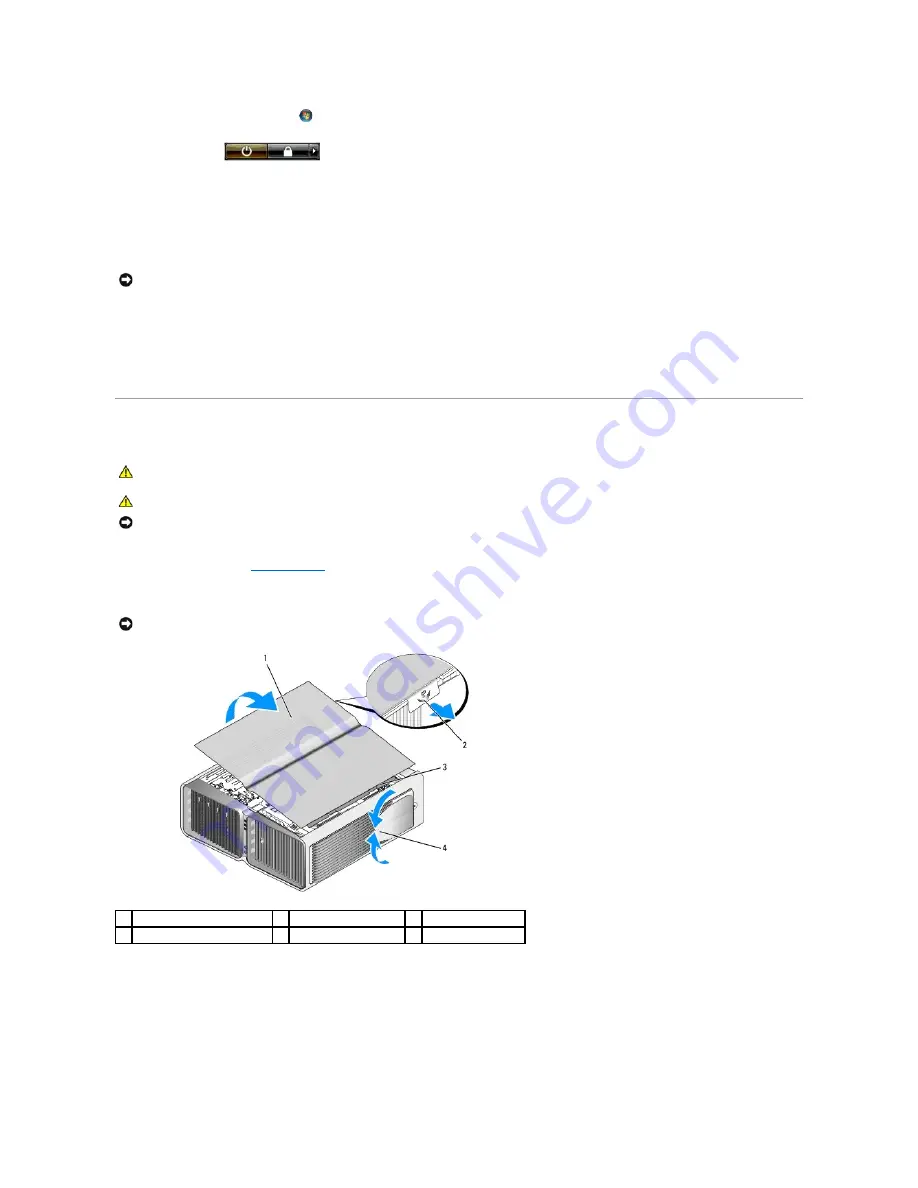
l
In Windows Vista,
c
lick
Start
, click the arrow in the lower-right corner of the Start menu as shown below, and then click
Shut Down
.
The computer turns off after the operating system shutdown process is complete.
3.
Ensure that the computer and all attached devices are turned off. If your computer and attached devices did not automatically turn off when you shut
down your operating system, press and hold the power button for about 4 seconds to turn them off.
4.
Disconnect all external cables from the computer.
5.
Carefully, lift the rear of the computer and rotate the stabilizing feet into the closed position.
6.
With the help of an assistant, carefully lay the computer down on a flat surface with the computer cover facing up.
Removing the Computer Cover
1.
Follow the procedures in
Before You Begin
.
2.
Pull back on the cover release latch.
3.
With the cover release latch pulled back, grip the sides of the cover, then pivot the top of the cover up and away from the computer.
4.
Slide the cover forward and up to remove it from the hinge slots, then set it aside in a secure and protected location.
Inside View of Your Computer
NOTICE:
When disconnecting a network cable, first unplug the cable from your computer and then unplug it from the network port or device.
CAUTION:
Before you begin any of the procedures in this section, follow the safety instructions in the
Product Information Guide
.
CAUTION:
To guard against electrical shock, always unplug your computer from the electrical outlet before removing the cover.
NOTICE:
To avoid electrostatic discharge and damage to internal components, ground yourself by using a wrist grounding strap or by periodically
touching an unpainted metal surface on the computer chassis.
NOTICE:
Ensure that sufficient space exists to support the removed cover
—
at least 30 centimeters (1 foot) of desktop space.
1
computer cover
2
cover release latch
3
cover hinge tabs
4
stabilizing feet (closed)






























