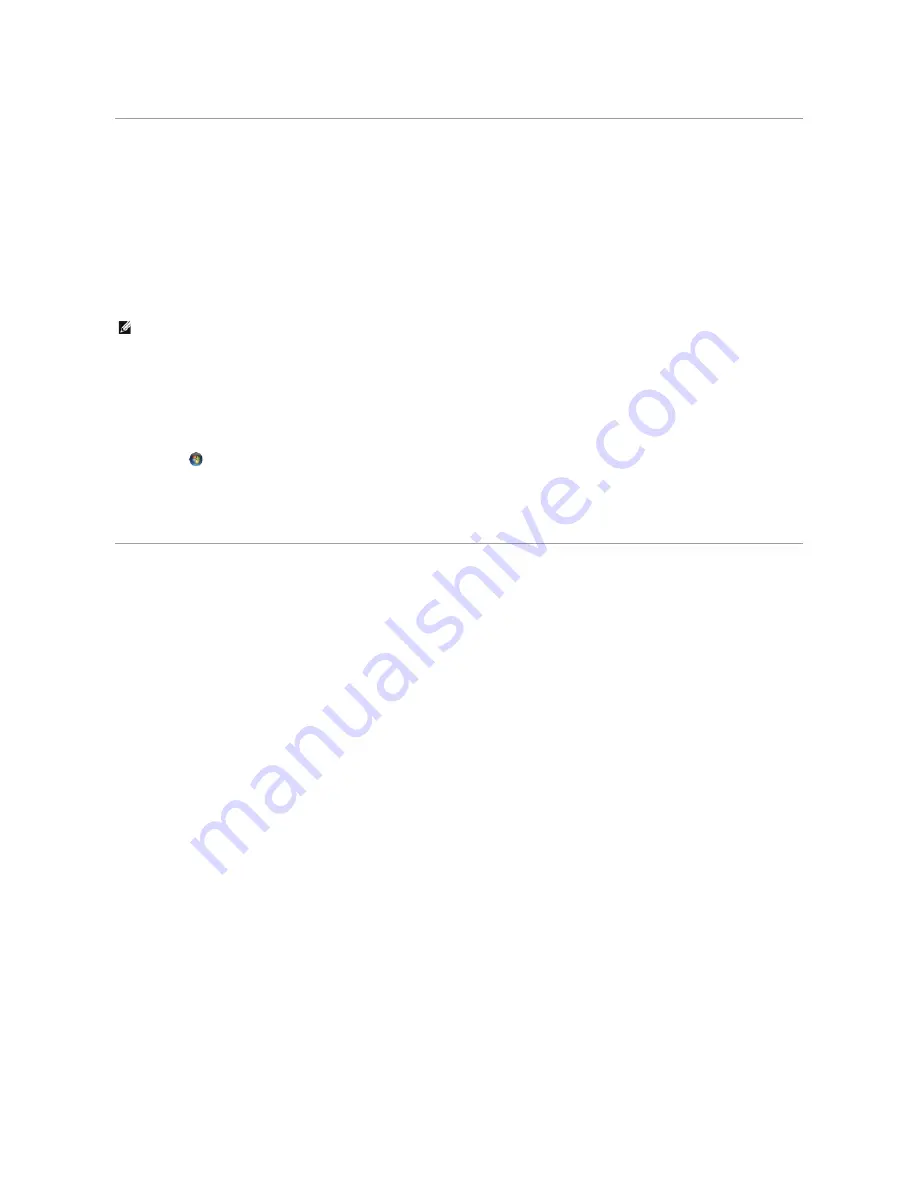
Network Setup Wizard
The Microsoft Windows operating system provides a Network Setup Wizard to guide you through the process of sharing files, printers, or an Internet
connection between computers in a home or small office.
Windows XP:
1.
Click
Start
, point to
All Programs
®
Accessories
®
Communications
, and then click
Network Setup Wizard
.
2.
On the welcome screen, click
Next
.
3.
Click
Checklist for creating a network
.
4.
Complete the checklist and required preparations.
5.
Return to the Network Setup Wizard and follow the instructions on the screen.
Windows Vista:
1.
C
lick
Start
®
Connect to
®
Set up a connection or network.
2.
Select an option under
Choose a connection option.
3.
Click
Next and follow the instructions in the wizard
.
Transferring Information to a New Computer
You can use your operating system "wizards" to help you transfer files and other data from one computer to another
—
for example, from an
old
computer to a
new
computer. For instructions, see the following section that corresponds to the operating system your computer is running.
Windows XP
:
To prepare the new computer for the file transfer:
1.
Click
Start
®
All Programs
®
Accessories
®
System Tools
®
Files and Settings Transfer Wizard
.
The
Files and Settings Transfer Wizard
welcome screen appears.
2.
Click
Next
.
3.
On the
Which computer is this?
screen, click
New Computer
, and then click
Next
.
4.
On the
Do you have a Windows XP CD?
screen, click
I will use the wizard from the Windows XP CD
, and then click
Next
.
5.
When the
Now go to your old computer
screen appears, go to the source (old) computer that contains the data to be transferred.
Do not
click
Next
at
this time.
To copy data from the source computer:
1.
On the source computer, insert the Windows XP
Operating System
CD.
2.
On the
Welcome to Microsoft Windows XP
screen, click
Perform additional tasks
.
3.
Under
What do you want to do?
, click
Transfer files and settings
.
4.
On the
Files and Settings Transfer Wizard
welcome screen, click
Next
.
5.
On the
Which computer is this?
screen, click
Old Computer
, and then click
Next
.
6.
On the
Select a transfer method
screen, click the transfer method of your preference.
7.
On the
What do you want to transfer?
screen, select the items you want to transfer, then click
Next
.
NOTE:
Selecting the connection method
This computer connects directly to the Internet
enables the integrated firewall provided with Windows XP
SP1.
















































