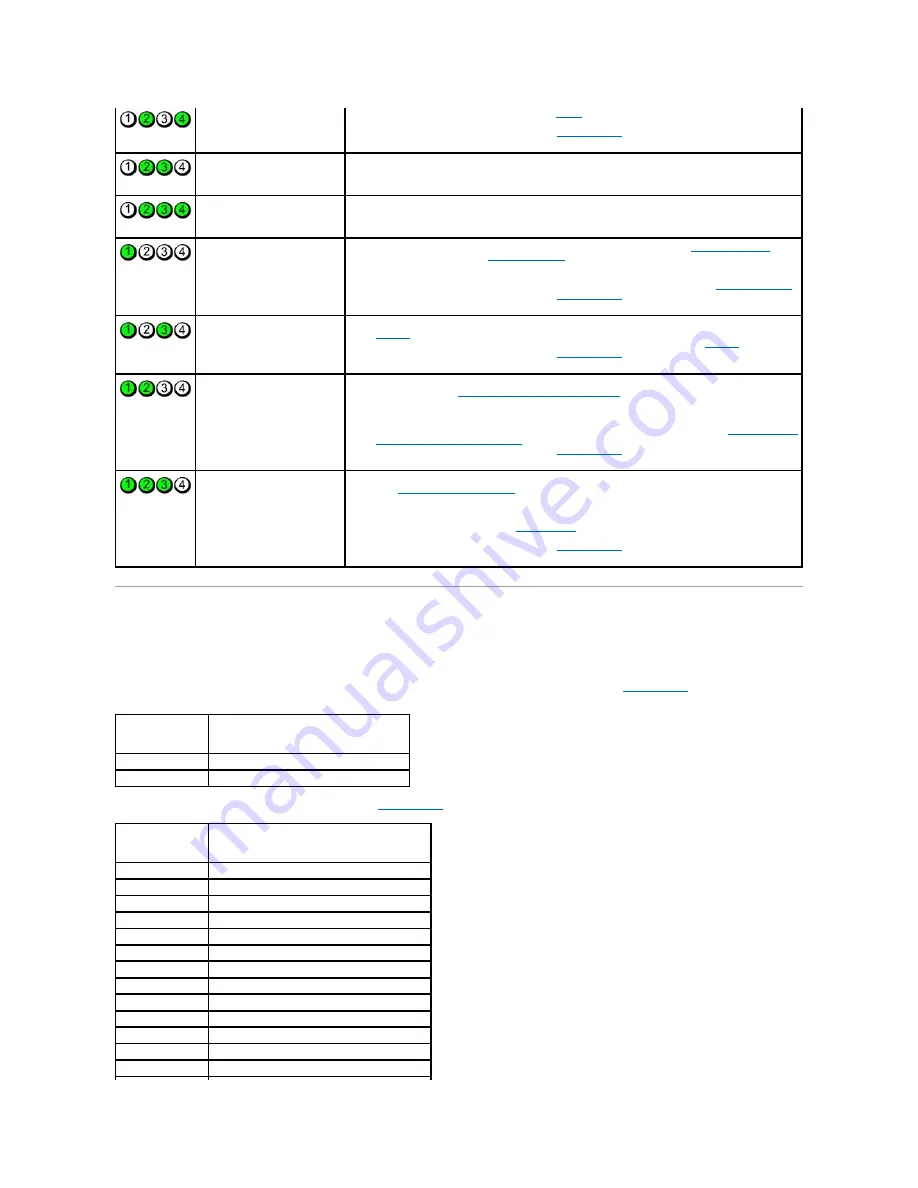
Beep Codes
Your computer might emit a series of beeps during start-up if the monitor cannot display errors or problems. This series of beeps, called a beep code, identifies
a problem. For example, beep code 1-3-1 (one possible beep code) consists of one beep, a burst of three beeps, and then one beep. This beep code tells you
that the computer encountered a memory problem.
Reseating the memory modules may correct the following beep code errors. If the problem persists, contact Dell (see
Contacting Dell
) for instructions on
obtaining technical assistance.
If you experience any of the following beep code errors, see
Contacting Dell
for instructions on obtaining technical assistance.
A possible graphics card failure
has occurred.
l
Reseat any installed graphics cards (see
Cards
).
l
If available, install a working graphics card into your computer.
l
If the problem persists, contact Dell (see
Contacting Dell
).
A possible floppy drive or hard
drive failure has occurred.
Reseat all power and data cables.
A possible USB failure has
occurred.
Reinstall all USB devices and check all cable connections.
No memory modules are
detected.
l
If two or more memory modules are installed, remove the modules (see
Removing Memory
), then
reinstall one module (see
Installing Memory
) and restart the computer. If the computer starts
normally, continue to install additional memory modules (one at a time) until you have identified a
faulty module or reinstalled all modules without error.
l
If available, install working memory of the same type into your computer (see
Installing Memory
).
l
If the problem persists, contact Dell (see
Contacting Dell
).
Memory modules are detected,
but a memory configuration or
compatibility error has occurred.
l
Ensure that no special requirements for memory module/connector placement exist (see
Memory
).
l
Ensure that the memory you are using is supported by your computer (see
Memory
).
l
If the problem persists, contact Dell (see
Contacting Dell
).
A possible expansion card failure
has occurred.
1.
Determine if a conflict exists by removing an expansion card (not a graphics card) and restarting
the computer (see
Removing PCI and PCI Express Cards
).
2.
If the problem persists, reinstall the card you removed, then remove a different card and restart
the computer.
3.
Repeat this process for each expansion card installed. If the computer starts normally,
troubleshoot the last card removed from the computer for resource conflicts (see
Troubleshooting
Software and Hardware Problems
).
4.
If the problem persists, contact Dell (see
Contacting Dell
).
Another failure has occurred.
l
Ensure that all hard drive and optical drive cables are properly connected to the system board
(see
System Board Components
).
l
If there is an error message on the screen identifying a problem with a device (such as the
floppy drive or hard drive), check the device to make sure it is functioning properly.
l
If the operating system is attempting to boot from a device (such as the floppy drive or optical
drive), check system setup (see
System Setup
) to ensure the boot sequence is correct for the
devices installed on your computer.
l
If the problem persists, contact Dell (see
Contacting Dell
).
Code
Cause
1-3-1 through 2-4-4 Memory not being properly identified or used
4-3-1
Memory failure above address 0FFFFh
Code
Cause
1-1-2
Microprocessor register failure
1-1-3
NVRAM read/write failure
1-1-4
ROM BIOS checksum failure
1-2-1
Programmable interval timer failure
1-2-2
DMA initialization failure
1-2-3
DMA page register read/write failure
1-3
Video Memory Test failure
1-3-1 through 2-4-4 Memory not being properly identified or used
3-1-1
Slave DMA register failure
3-1-2
Master DMA register failure
3-1-3
Master interrupt mask register failure
3-1-4
Slave interrupt mask register failure
3-2-2
Interrupt vector loading failure











































