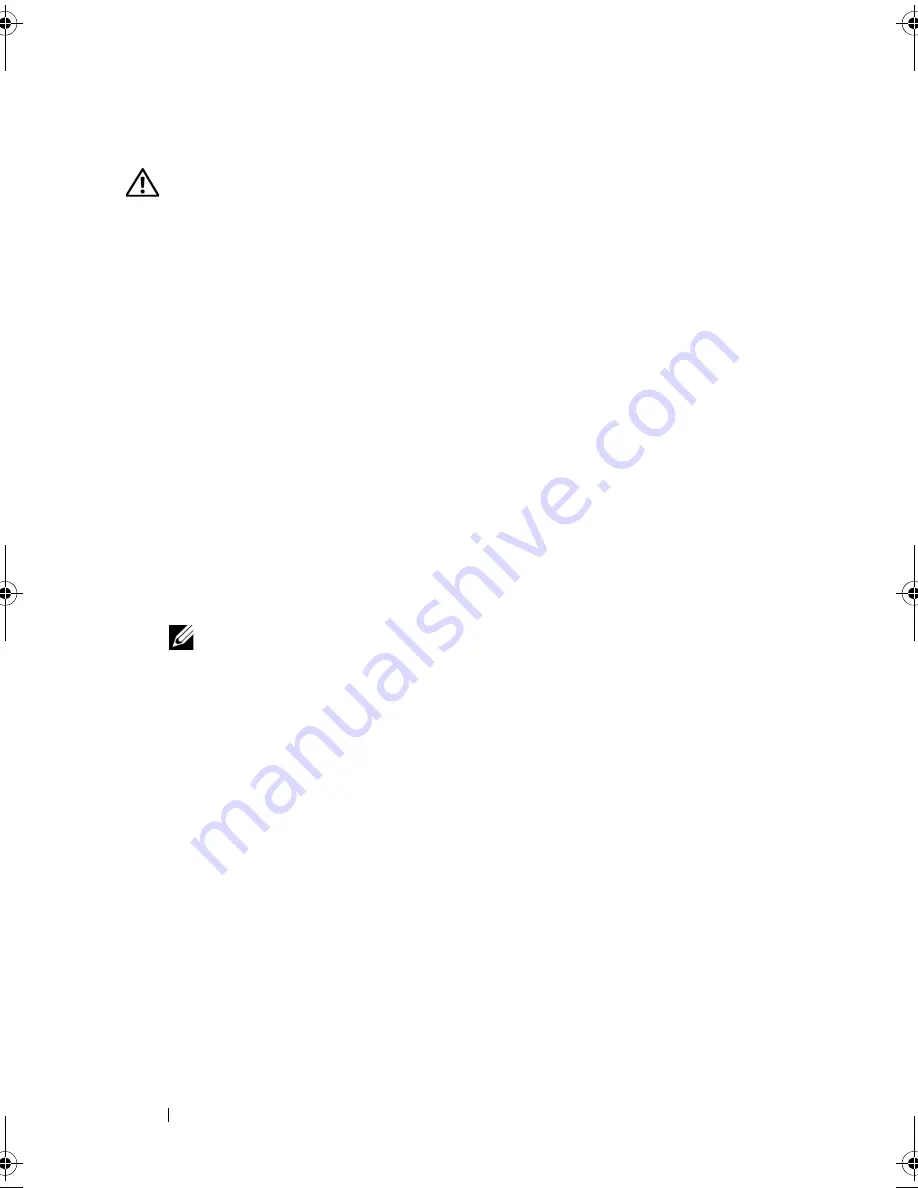
96
Installing System Components
Installing an Optical or Tape Drive
WARNING:
Only trained service technicians are authorized to remove the system
cover and access any of the components inside the system. Before you begin this
procedure, review the safety instructions that came with the system.
1
Unpack and prepare the drive for installation. For instructions, see the
documentation that accompanied the drive.
If you are installing a SAS tape drive, you must have an internal SAS
expansion card installed. See "Installing an Expansion Card" on page 115.
Tape drives cannot be connected to the integrated storage controller card.
If you are installing a SCSI tape drive, you must have a SCSI controller
card installed. See "Installing an Expansion Card" on page 115. You must
configure the tape drive according to the documentation that came with
the tape drive, based on the following guidelines:
a
Each device attached to a SCSI host adapter must have a unique
SCSI ID number (narrow SCSI devices use IDs 0 to 7; wide SCSI
devices use IDs from 0 to 15). Set the drive's SCSI ID to avoid
conflicts with other devices on the SCSI bus. For the default SCSI ID
setting, see the documentation provided with the drive.
NOTE:
There is no requirement that SCSI ID numbers be assigned
sequentially or that devices be attached to the cable in order by ID number.
b
SCSI logic requires that the two devices at opposite ends of a SCSI
chain be terminated and that all devices in between be unterminated.
Enable the tape drive's termination if it is the last device in a chain of
devices (or sole device) connected to the SCSI controller.
2
Turn off the system, including any attached peripherals, and disconnect
the system from its electrical outlet.
3
Open the system. See "Opening the System" on page 85.
4
Remove the front bezel. See "Removing the Front Bezel" on page 84.
5
To remove an old drive or drive blank, slide the drive release latch in the
direction of the arrow to release the shoulder screws, and slide the drive or
drive blank out to remove it from the drive bay. See Figure 3-10.
book.book Page 96 Monday, June 15, 2009 11:33 AM
Summary of Contents for PowerEdge T710
Page 1: ...Dell PowerEdge T710 Systems Hardware Owner s Manual ...
Page 78: ...78 Using the System Setup Program and UEFI Boot Manager ...
Page 194: ...194 Getting Help ...
Page 204: ...204 Glossary ...
Page 210: ...Index 210 ...
Page 211: ...Index 211 ...
Page 212: ...212 Index ...
Page 213: ...Index 213 ...
Page 214: ...214 Index ...






























