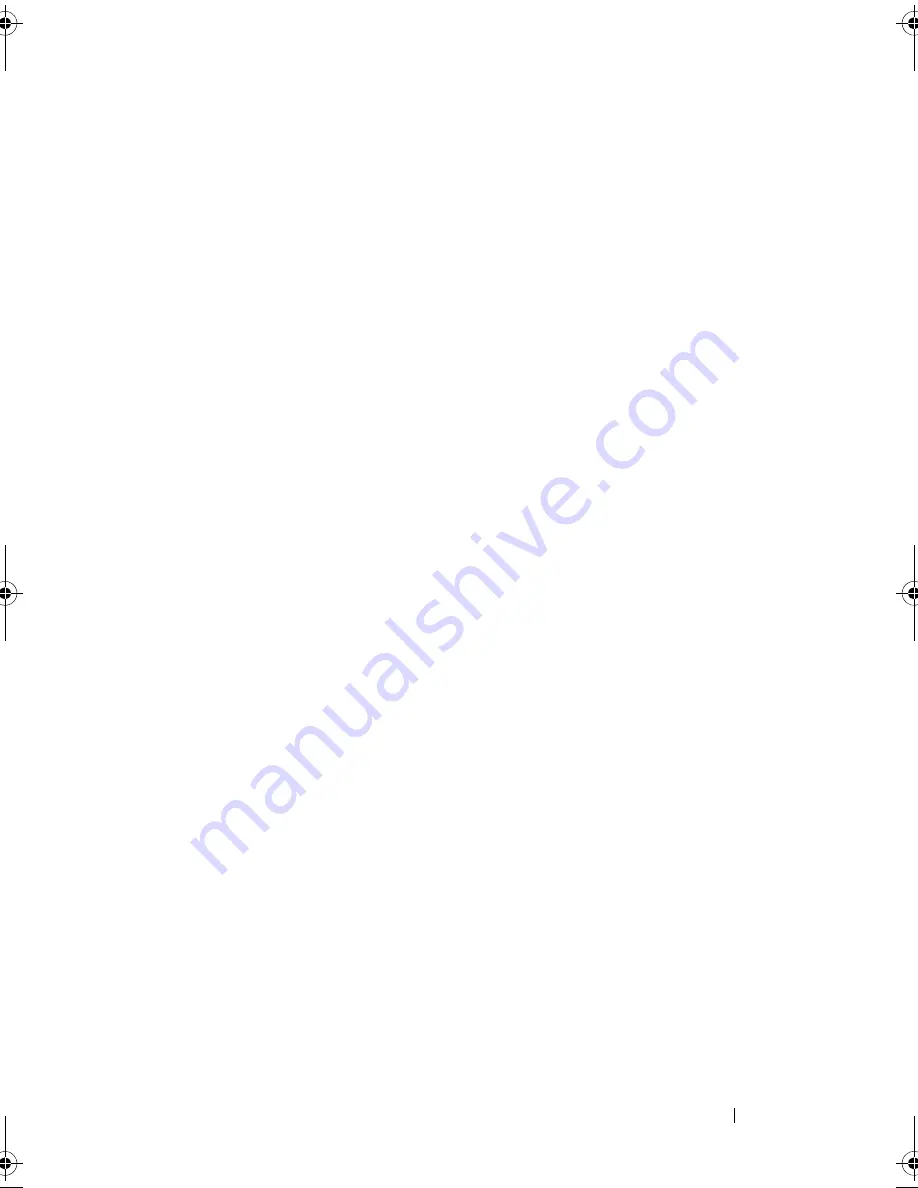
Troubleshooting Your System
161
3
Restart the system and, if your keyboard is functioning, enter the system
setup program. Verify that all USB ports are enabled. See "Integrated
Devices Screen" on page 64.
If your keyboard is not functioning, you can also use remote access. If the
system is not accessible, see "SAS Backplane Board Connectors" on
page 189 for instructions on setting the NVRAM_CLR jumper inside your
system and restoring the BIOS to the default settings.
4
Reconnect and power on each USB device one at a time.
5
If a device causes the same problem, power down the device, replace the
USB cable, and power up the device.
If the problem persists, replace the device.
If all troubleshooting fails, see "Getting Help" on page 193.
Troubleshooting a Serial I/O Device
1
Turn off the system and any peripheral devices connected to the serial
port.
2
Swap the serial interface cable with another working cable, and turn on the
system and the serial device.
If the problem is resolved, replace the interface cable.
3
Turn off the system and the serial device, and swap the device with a
comparable device.
4
Turn on the system and the serial device.
If the problem is resolved, replace the serial device.
If the problem persists, see "Getting Help" on page 193.
Troubleshooting a NIC
1
Run the appropriate online diagnostic test. See "Running the System
Diagnostics" on page 181.
2
Restart the system and check for any system messages pertaining to the
NIC controller.
book.book Page 161 Monday, June 15, 2009 11:33 AM
Summary of Contents for PowerEdge T710
Page 1: ...Dell PowerEdge T710 Systems Hardware Owner s Manual ...
Page 78: ...78 Using the System Setup Program and UEFI Boot Manager ...
Page 194: ...194 Getting Help ...
Page 204: ...204 Glossary ...
Page 210: ...Index 210 ...
Page 211: ...Index 211 ...
Page 212: ...212 Index ...
Page 213: ...Index 213 ...
Page 214: ...214 Index ...






























