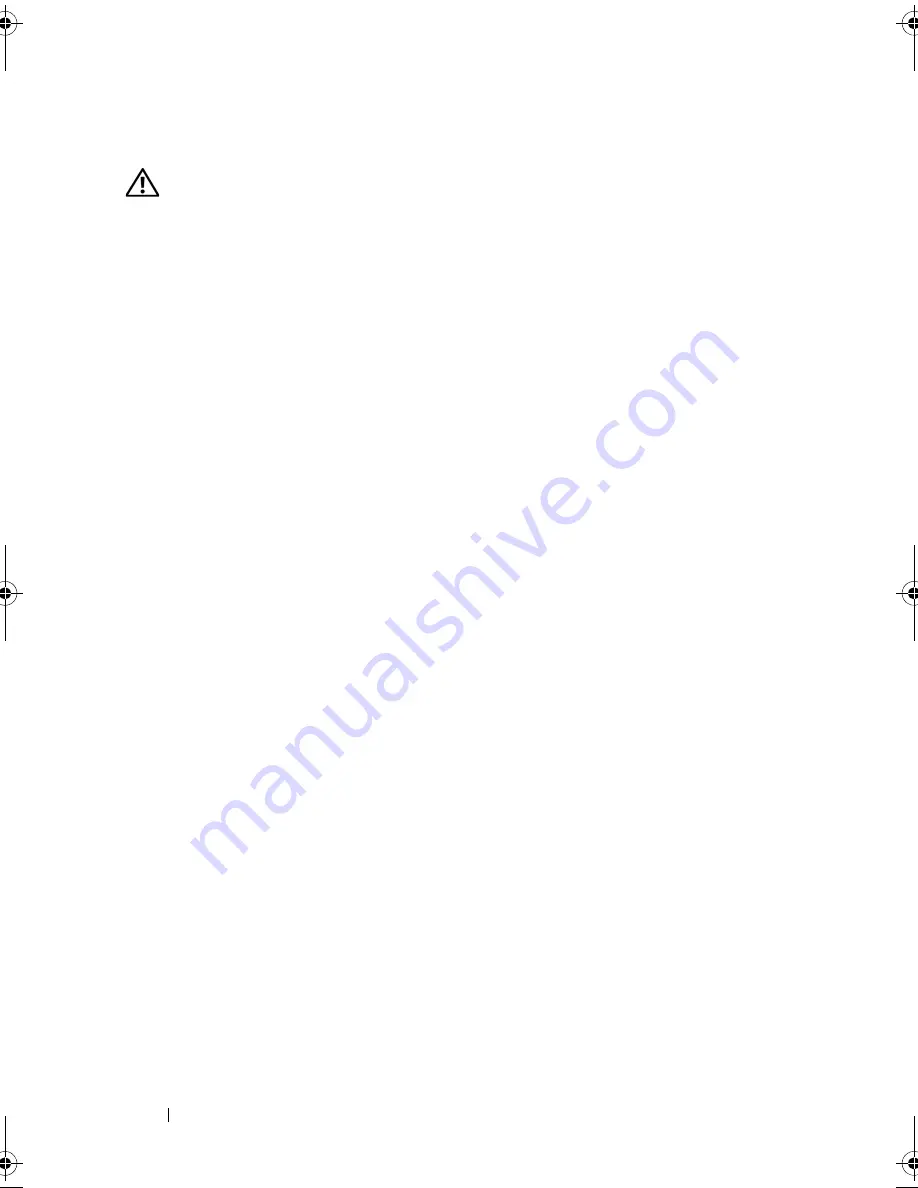
148
Installing System Components
Installing the Control Panel Assembly
WARNING:
Only trained service technicians are authorized to remove the system
cover and access any of the components inside the system. Before you begin this
procedure, review the safety instructions that came with the system.
1
Connect the control panel cable to the control panel board. See
Figure 3-28.
2
Insert the control panel assembly, cable first, into the chassis. See
Figure 3-28.
Gently work the control panel assembly into the chassis until it is fully
seated against the front of the chassis.
3
Replace the Torx screw on the top side of the chassis. See Figure 3-28.
4
Install the outer cover on the top side of the chassis.
a
Insert the cover tabs into the slots in the top side of the chassis. See
Figure 3-28.
b
Hook the top edge of the cover over the top edge of the chassis. See
Figure 3-28.
c
Slide the cover towards the front of the system. See Figure 3-28.
d
Replace the two hex-head Phillips screws on the back of the system to
secure the cover to the chassis.
5
Replace the Torx screw on the front of the system to secure the control
panel assembly to the chassis. See Figure 3-28.
6
Connect the control panel cable to CTRL_PNL connector on the system
board. See Figure 6-1 for the connector location.
7
Close the system. See "Closing the System" on page 86.
8
Place the system upright and on its feet on a flat, stable surface.
9
Rotate the system feet outward.
10
Reattach any peripherals, then connect the system to the electrical outlet.
11
Turn on the system and attached peripherals.
book.book Page 148 Monday, June 15, 2009 11:33 AM
Summary of Contents for PowerEdge T710
Page 1: ...Dell PowerEdge T710 Systems Hardware Owner s Manual ...
Page 78: ...78 Using the System Setup Program and UEFI Boot Manager ...
Page 194: ...194 Getting Help ...
Page 204: ...204 Glossary ...
Page 210: ...Index 210 ...
Page 211: ...Index 211 ...
Page 212: ...212 Index ...
Page 213: ...Index 213 ...
Page 214: ...214 Index ...






























