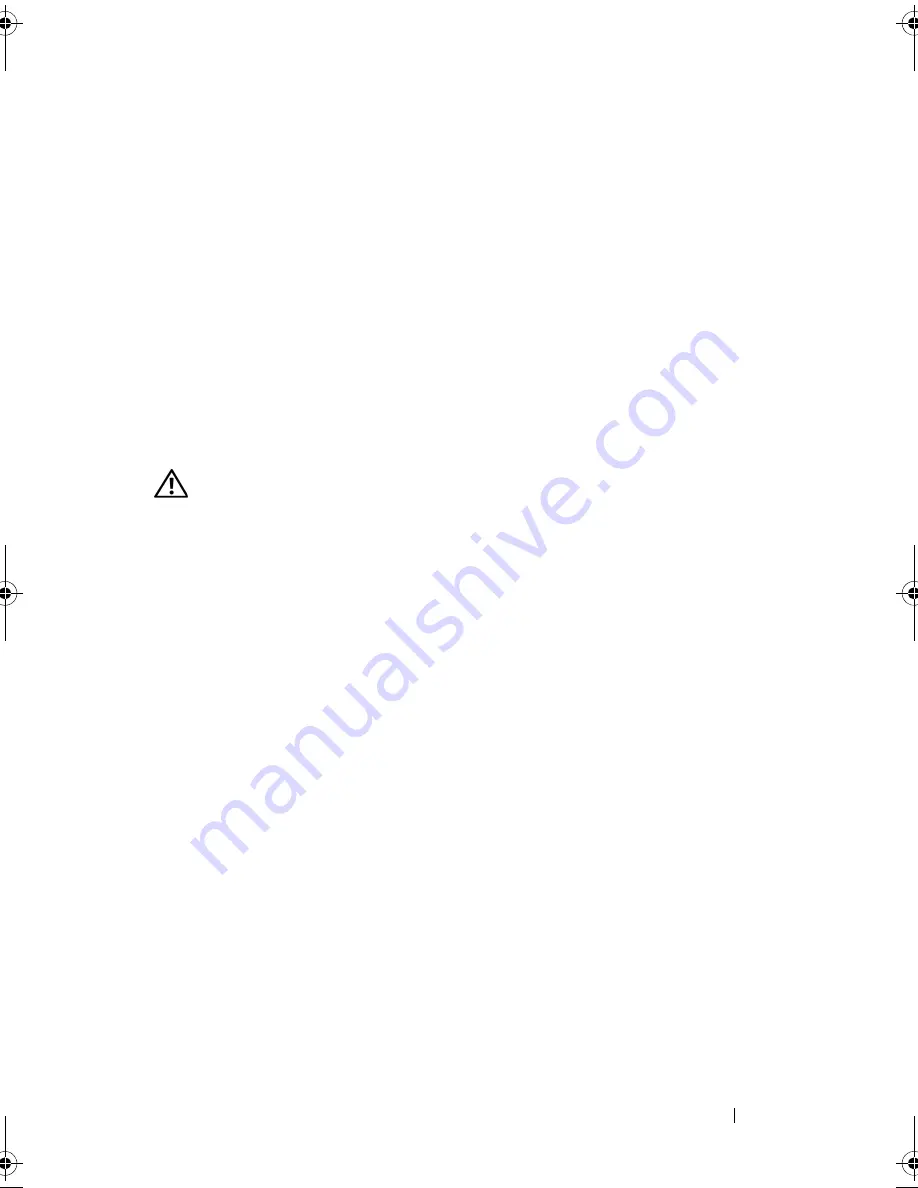
Installing System Components
123
4
Locate the SD card slot in the internal SD module and press inward on
the card to release it from the slot and remove the card.
5
Close the system. See "Closing the System" on page 86.
6
Place the system upright and on its feet on a flat, stable surface.
7
Rotate the system feet outward.
8
Reattach any peripherals, then connect the system to the electrical outlet.
9
Turn on the system and attached peripherals.
Internal USB Memory Key
An optional USB memory key installed inside your system can be used as a
boot device, security key, or mass storage device.
WARNING:
Only trained service technicians are authorized to remove the system
cover and access any of the components inside the system. Before you begin this
procedure, review the safety instructions that came with the system.
1
Turn off the system, including any attached peripherals, and disconnect
the system from the electrical outlet.
2
Rotate the system feet inward and lay the system on a flat surface.
3
Open the system. See "Opening the System" on page 85.
4
Locate the USB connector on the system board. See Figure 6-1.
5
Insert the USB memory key into the USB connector. See Figure 3-19.
6
Close the system. See "Closing the System" on page 86.
7
Place the system upright and on its feet on a flat, stable surface.
8
Rotate the system feet outward.
9
Reattach any peripherals and connect the system to an electrical outlet.
book.book Page 123 Monday, June 15, 2009 11:33 AM
Summary of Contents for PowerEdge T710
Page 1: ...Dell PowerEdge T710 Systems Hardware Owner s Manual ...
Page 78: ...78 Using the System Setup Program and UEFI Boot Manager ...
Page 194: ...194 Getting Help ...
Page 204: ...204 Glossary ...
Page 210: ...Index 210 ...
Page 211: ...Index 211 ...
Page 212: ...212 Index ...
Page 213: ...Index 213 ...
Page 214: ...214 Index ...






























