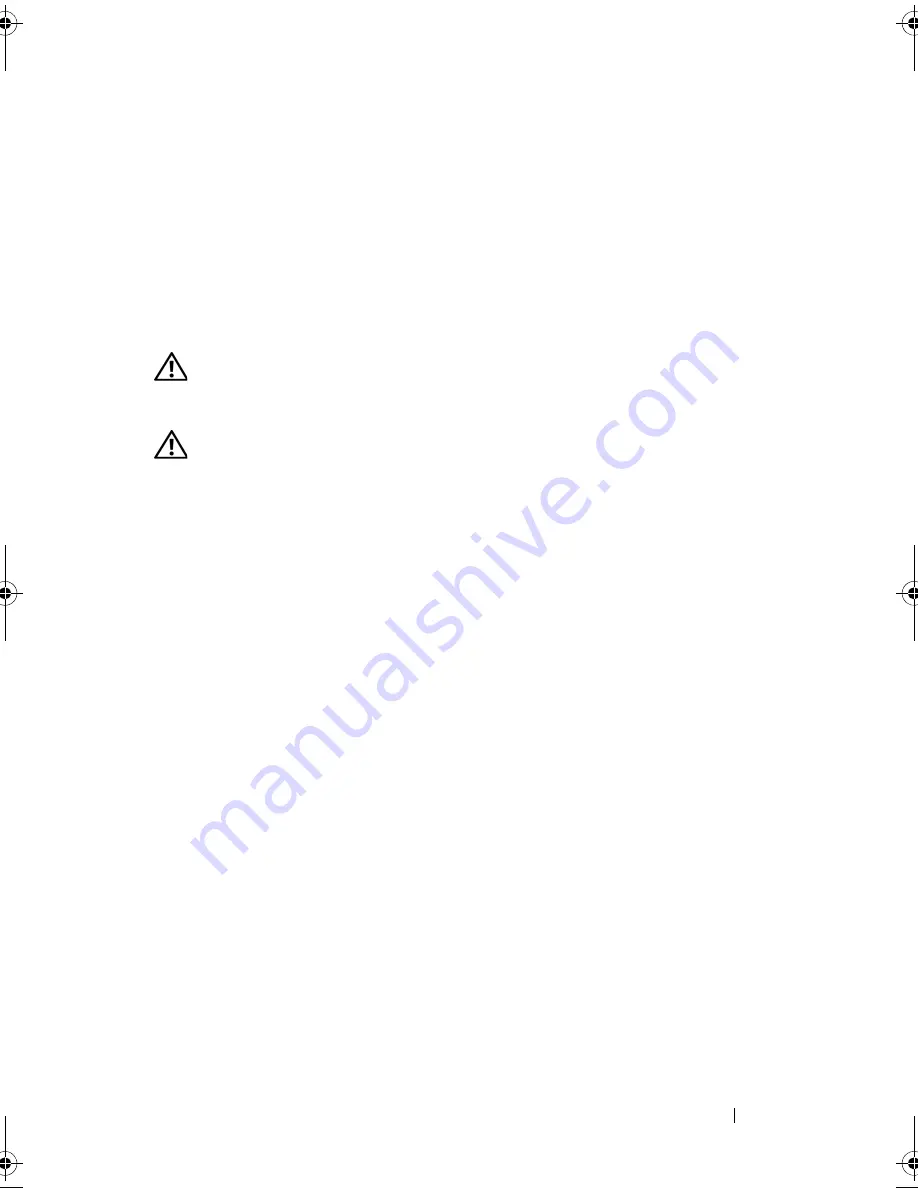
Installing System Components
85
Installing the Front Bezel
1
Insert the bezel tabs into the bezel tab slots in the chassis. See Figure 3-3.
2
Press the top end of the bezel into the chassis until the lever locks into
place.
3
Using the system key, lock the bezel.
Opening and Closing the System
WARNING:
Only trained service technicians are authorized to remove the system
cover and access any of the components inside the system. Before you begin this
procedure, review the safety instructions that came with the system.
WARNING:
Whenever you need to lift the system, get others to assist you. To
avoid injury, do not attempt to lift the system by yourself.
Opening the System
1
Unless you are removing a hot-swap component such as a hard drive or a
power supply, turn off the system and attached peripherals. Disconnect the
system from the electrical outlet and peripherals.
2
Rotate the system feet inward and lay the system on a flat surface. See
Figure 3-4.
3
Turn the lock on the cover release latch counterclockwise to the unlocked
position. See Figure 3-4.
4
Pull the cover release latch and rotate the latch towards the back of the
system to remove the system cover. See Figure 3-4.
5
Grasp the cover on both sides and carefully lift the cover away from the
system. See Figure 3-4.
book.book Page 85 Monday, June 15, 2009 11:33 AM
Summary of Contents for PowerEdge T710
Page 1: ...Dell PowerEdge T710 Systems Hardware Owner s Manual ...
Page 78: ...78 Using the System Setup Program and UEFI Boot Manager ...
Page 194: ...194 Getting Help ...
Page 204: ...204 Glossary ...
Page 210: ...Index 210 ...
Page 211: ...Index 211 ...
Page 212: ...212 Index ...
Page 213: ...Index 213 ...
Page 214: ...214 Index ...






























