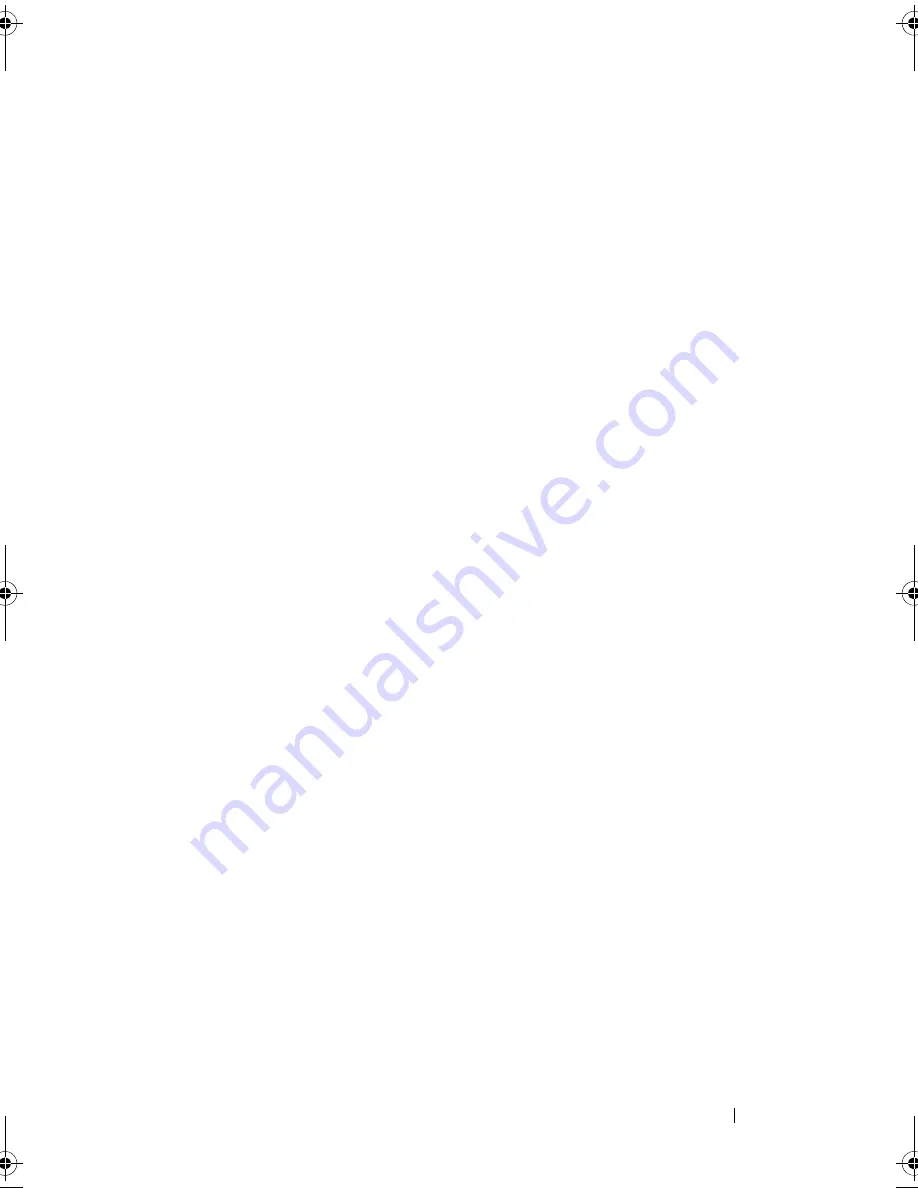
Installing System Components
143
7
Remove the VFlash media card (if installed) from the iDRAC6 Enterprise
card. See "Cooling Fans" on page 136.
8
If present, disconnect the Ethernet cable from the iDRAC6 Enterprise
card.
9
Remove the iDRAC6 Enterprise card:
a
Pull back slightly on the two tabs at the front edge of the card and
gently lift the front edge of the card off of the retention standoffs.
As the card releases from the standoffs, the connector under the card
disengages from the system board connector.
b
Slide the card away from the back of the system until the RJ-45
connector is clear of the back panel and then lift the card out of the
system. See Figure 3-26.
10
Install the plastic filler plug for the iDRAC6 Enterprise port in the system
back panel.
11
Install the fan cage. See "Installing a Fan Cage" on page 139.
12
Install the fan modules. See "Installing a Cooling-Fan Module" on
page 137.
13
Install the cooling shroud. See "Installing the Cooling Shroud" on page 88.
14
Close the system. See "Closing the System" on page 86.
15
Place the system upright and on its feet on a flat, stable surface.
16
Rotate the system feet outward.
17
Reattach any peripherals and connect the system to an electrical outlet.
18
Turn on the system and attached peripherals.
book.book Page 143 Monday, June 15, 2009 11:33 AM
Summary of Contents for PowerEdge T710
Page 1: ...Dell PowerEdge T710 Systems Hardware Owner s Manual ...
Page 78: ...78 Using the System Setup Program and UEFI Boot Manager ...
Page 194: ...194 Getting Help ...
Page 204: ...204 Glossary ...
Page 210: ...Index 210 ...
Page 211: ...Index 211 ...
Page 212: ...212 Index ...
Page 213: ...Index 213 ...
Page 214: ...214 Index ...






























