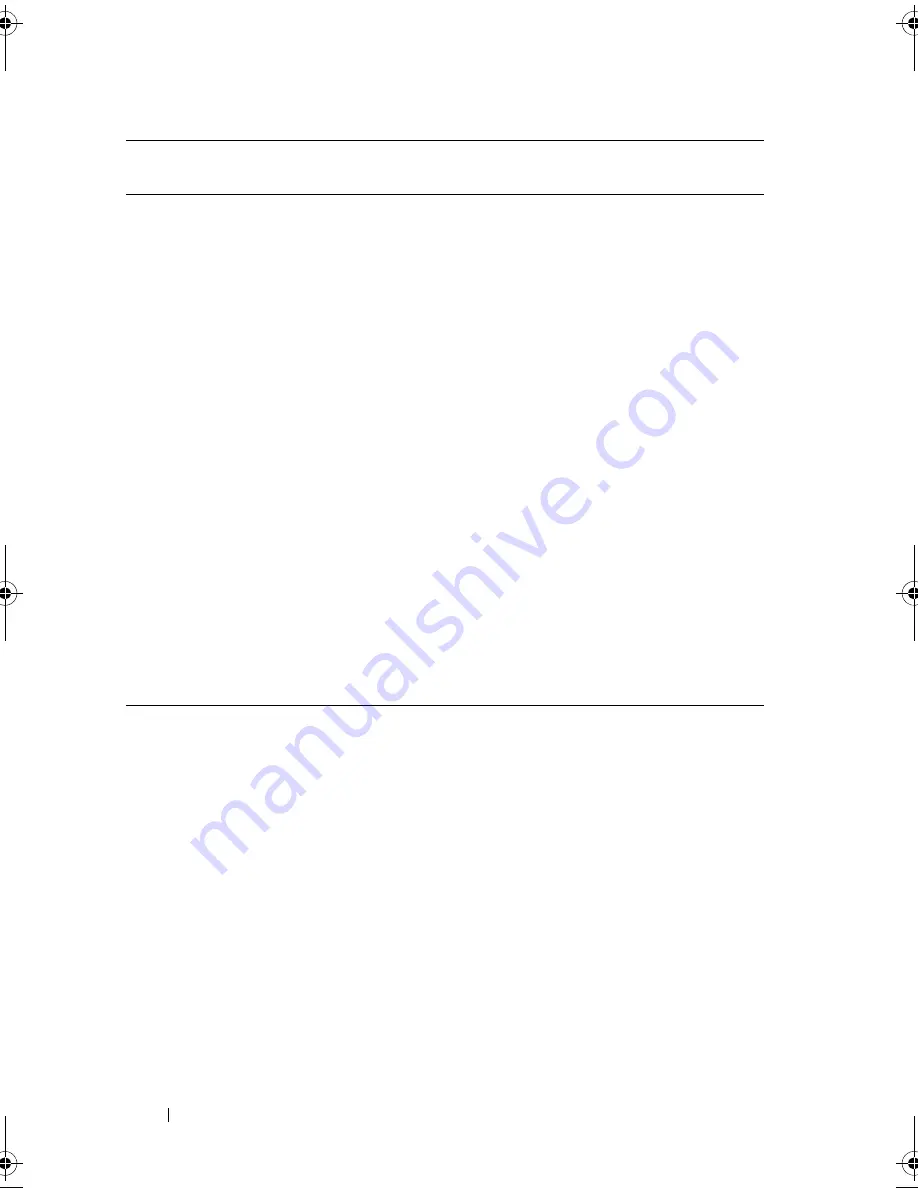
14
About Your System
LCD Panel Features
The system's LCD panel provides system information, status, and error
messages to signify when the system is operating correctly or when the system
needs attention. See "LCD Status Messages" on page 25 for information
about specific status codes.
The LCD backlight lights blue during normal operating conditions and lights
amber to indicate an error condition. When the system is in standby mode,
the LCD backlight is off and can be turned on by pressing the Select button
on the LCD panel. The LCD backlight will remain off if LCD messaging is
turned off through the BMC or iDRAC utility, the LCD panel, or other tools.
7
LCD panel
LCD panel — Provides system ID,
status information, and system error
messages.
Provides system ID, status information,
and system error messages.
The LCD lights blue during normal
system operation. The LCD lights
amber when the system needs attention,
and the LCD panel displays an error
code followed by descriptive text.
NOTE:
If the system is connected to AC
power and an error has been detected,
the LCD lights amber regardless of
whether the system has been powered on.
8
Optical drive
(optional)
One or two optional SATA DVD-ROM
or DVD+RW drives.
NOTE:
DVD devices are data only.
9
Tape drive
(optional)
One optional half-height (using one
drive bay) tape drive.
10
Front bezel lock
Secures the front bezel to the system.
Item
Indicator, Button, or
Connector
Icon
Description
book.book Page 14 Monday, June 15, 2009 11:33 AM
Summary of Contents for PowerEdge T710
Page 1: ...Dell PowerEdge T710 Systems Hardware Owner s Manual ...
Page 78: ...78 Using the System Setup Program and UEFI Boot Manager ...
Page 194: ...194 Getting Help ...
Page 204: ...204 Glossary ...
Page 210: ...Index 210 ...
Page 211: ...Index 211 ...
Page 212: ...212 Index ...
Page 213: ...Index 213 ...
Page 214: ...214 Index ...





























