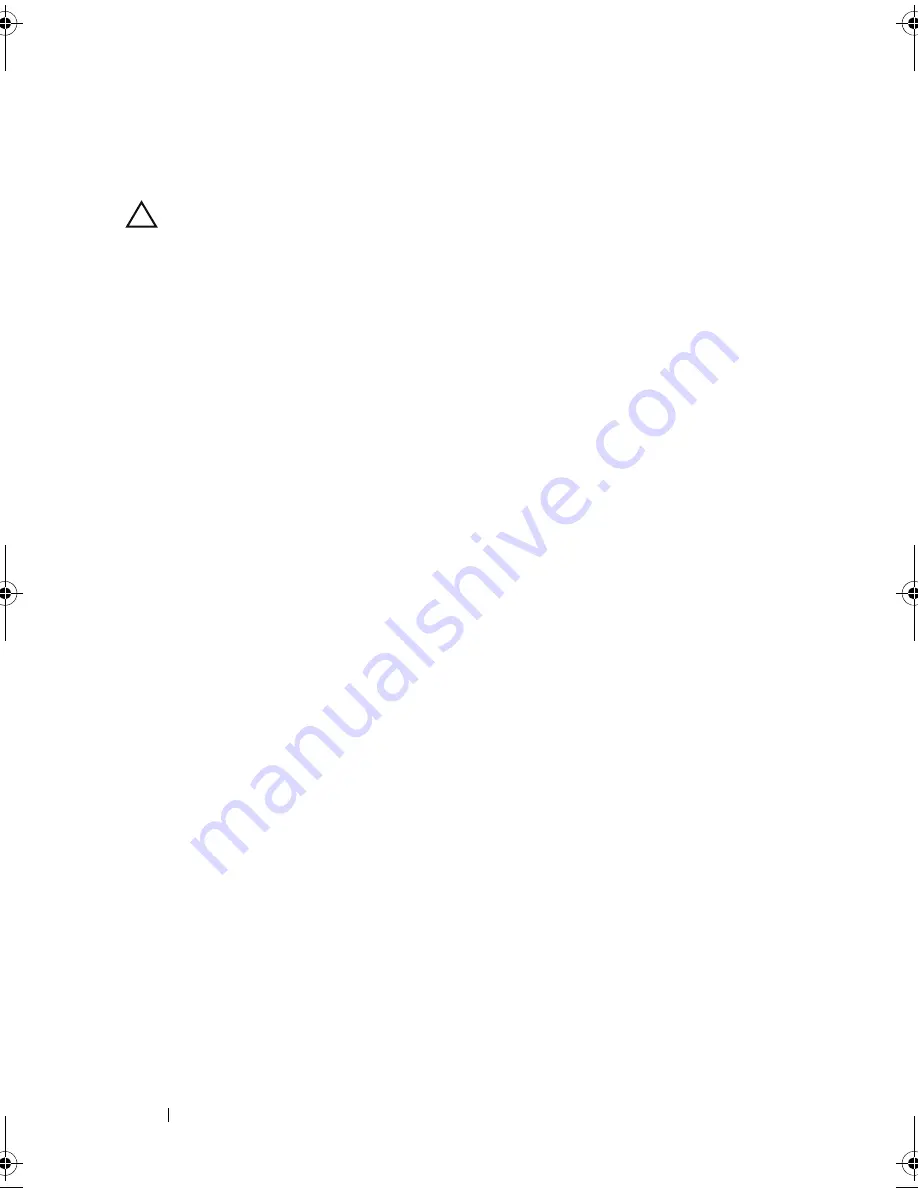
146
Installing System Components
3
Rotate the system feet inward and lay the system on a flat surface.
4
Open the system. See "Opening the System" on page 85.
CAUTION:
Do not pull on the control panel cable to unseat the connector. Doing
so can damage the cable.
5
Disconnect the control panel cable from the system board (see
Figure 3-28):
a
Squeeze the metal tabs on the ends of the cable connector.
b
Gently work the connector out of the socket.
6
Remove the outer cover from the top side of the chassis to access the
remaining control panel screw.
a
Using a #2 Phillips screwdriver, remove the two hex-head Phillips
screws securing the outer cover from the back of the system.
b
Pressing firmly on the front edge of the cover, slide the cover slightly
towards the back of the system. See Figure 3-28.
c
Remove the cover by first pulling away the bottom edge, then pulling
away the top edge, removing the metal hooks from the securing slots
in the chassis. See Figure 3-28.
7
Using a T10 Torx driver, remove the control panel screws that secure the
control panel to the chassis. See Figure 3-28.
8
Slide the control panel assembly with the control panel cable out of the
the chassis. See Figure 3-28.
9
Remove the control panel cable from the control panel board. See
Figure 3-28.
book.book Page 146 Monday, June 15, 2009 11:33 AM
Summary of Contents for PowerEdge T710
Page 1: ...Dell PowerEdge T710 Systems Hardware Owner s Manual ...
Page 78: ...78 Using the System Setup Program and UEFI Boot Manager ...
Page 194: ...194 Getting Help ...
Page 204: ...204 Glossary ...
Page 210: ...Index 210 ...
Page 211: ...Index 211 ...
Page 212: ...212 Index ...
Page 213: ...Index 213 ...
Page 214: ...214 Index ...






























