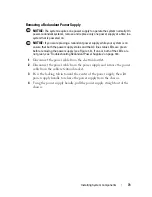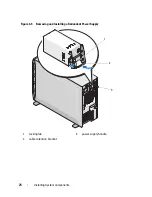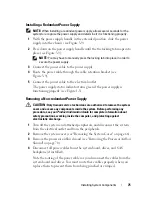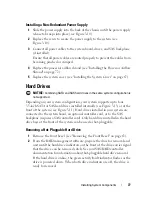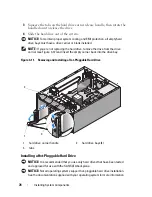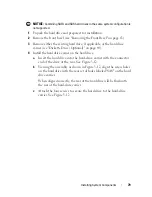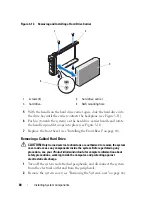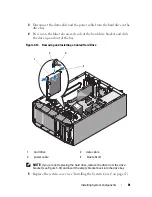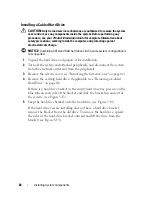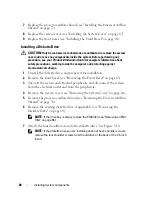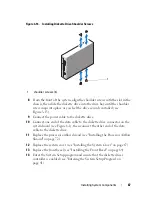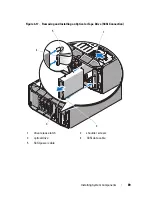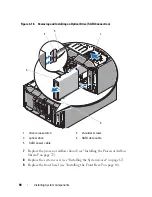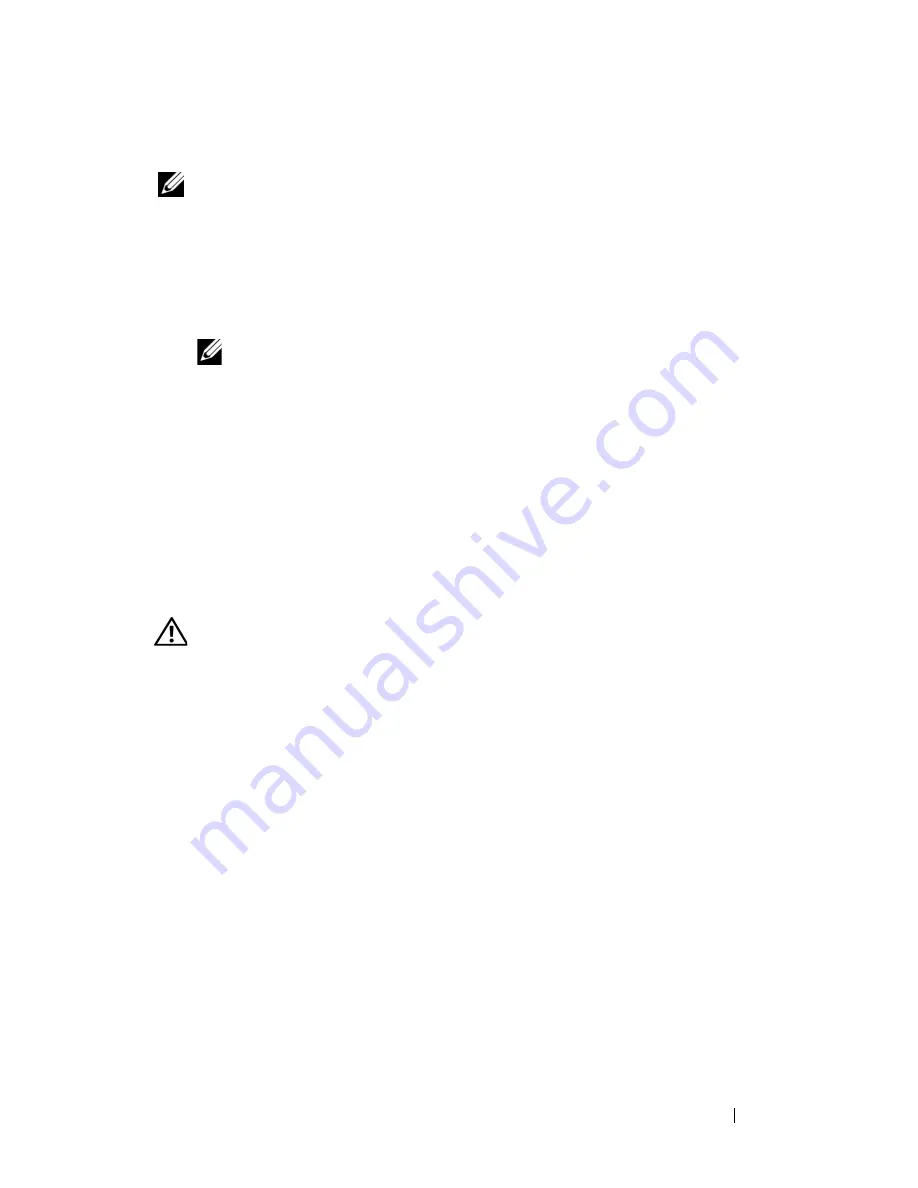
Installing System Components
75
Installing a Redundant Power Supply
NOTE:
When installing a redundant power supply, allow several seconds for the
system to recognize the power supply and determine if it is functioning properly.
1
With the power supply handle in the extended position, slide the power
supply into the chassis (see Figure 3-9).
2
Press down on the power supply handle until the the locking tab snaps into
place (see Figure 3-9).
NOTE:
You may have to manually press the locking tab into place in order to
secure the power supply.
3
Connect the power cable to the power supply.
4
Route the power cable through the cable retention bracket (see
Figure 3-9).
5
Connect the power cable to the electrical outlet.
The power supply status indicator turns green if the power supply is
functioning properly (see Figure 1-3).
Removing a Non-redundant Power Supply
CAUTION:
Only trained service technicians are authorized to remove the system
cover and access any components inside the system. Before performing any
procedure, see your
Product Information Guide
for complete information about
safety precautions, working inside the computer, and protecting against
electrostatic discharge.
1
Turn off the system and attached peripherals, and disconnect the system
from the electrical outlet and from the peripherals.
2
Remove the system cover (see "Removing the System Cover" on page 66).
3
Remove the processor airflow shroud (see "Removing the Processor Airflow
Shroud" on page 70).
4
Disconnect all power cables from the system board, drives, and SAS
backplane (if installed).
Note the routing of the power cables as you disconnect the cables from the
system board and drives. You must route these cables properly when you
replace them to prevent them from being pinched or crimped.
Summary of Contents for POWEREDGE T300
Page 10: ...10 Contents ...
Page 132: ...132 Installing System Components ...
Page 174: ...174 Jumpers and Connectors ...
Page 176: ...176 Getting Help ...
Page 188: ...188 Glossary ...