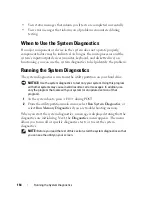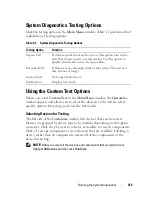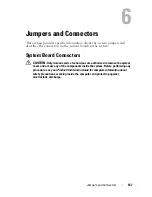152
Troubleshooting Your System
4
Turn off the system and attached peripherals, and disconnect the system
from the electrical outlet.
5
Open the system (see "System Cover" on page 66).
6
Ensure that the interface cable is securely connected to the optical drive
and to the controller.
7
Ensure that the power cable is properly connected to the drive.
8
Close the system (see "Installing the System Cover" on page 67).
9
Reconnect the system to the electrical outlet, and turn on the system and
attached peripherals.
If the problem is not resolved,
see
"Getting Help" on page 175
.
Troubleshooting a SCSI Tape Drive
Problem
•
Defective tape drive
•
Defective tape cartridge
•
Missing or corrupted tape-backup software or tape drive device driver
•
Defective SCSI controller
Action
1
Remove the tape cartridge you were using when the problem occurred, and
replace it with a tape cartridge that you know works.
2
Ensure that the SCSI device drivers for the tape drive are installed and are
configured correctly (see "Installing an Optical or Tape Drive" on page 91).
3
Reinstall the tape-backup software as instructed in the tape-backup
software documentation.
4
Ensure that the tape drive’s interface/DC power cable is connected to the
tape drive and SCSI controller card.
5
Verify that the tape drive is configured for a unique SCSI ID number and
that the tape drive is terminated or not terminated, based on the interface
cable used to connect the drive.
See the documentation for the tape drive for instructions on selecting the
SCSI ID number and enabling or disabling termination.
Summary of Contents for POWEREDGE T300
Page 10: ...10 Contents ...
Page 132: ...132 Installing System Components ...
Page 174: ...174 Jumpers and Connectors ...
Page 176: ...176 Getting Help ...
Page 188: ...188 Glossary ...