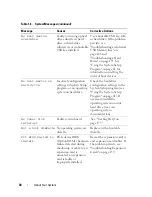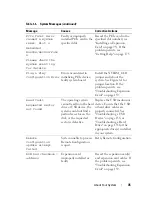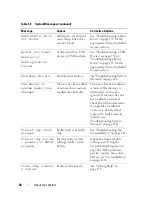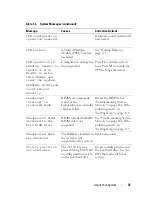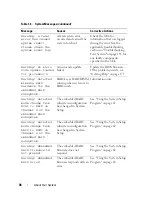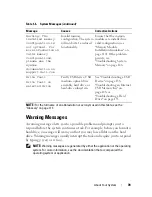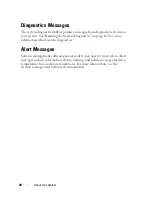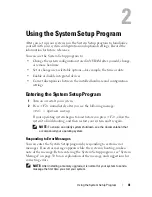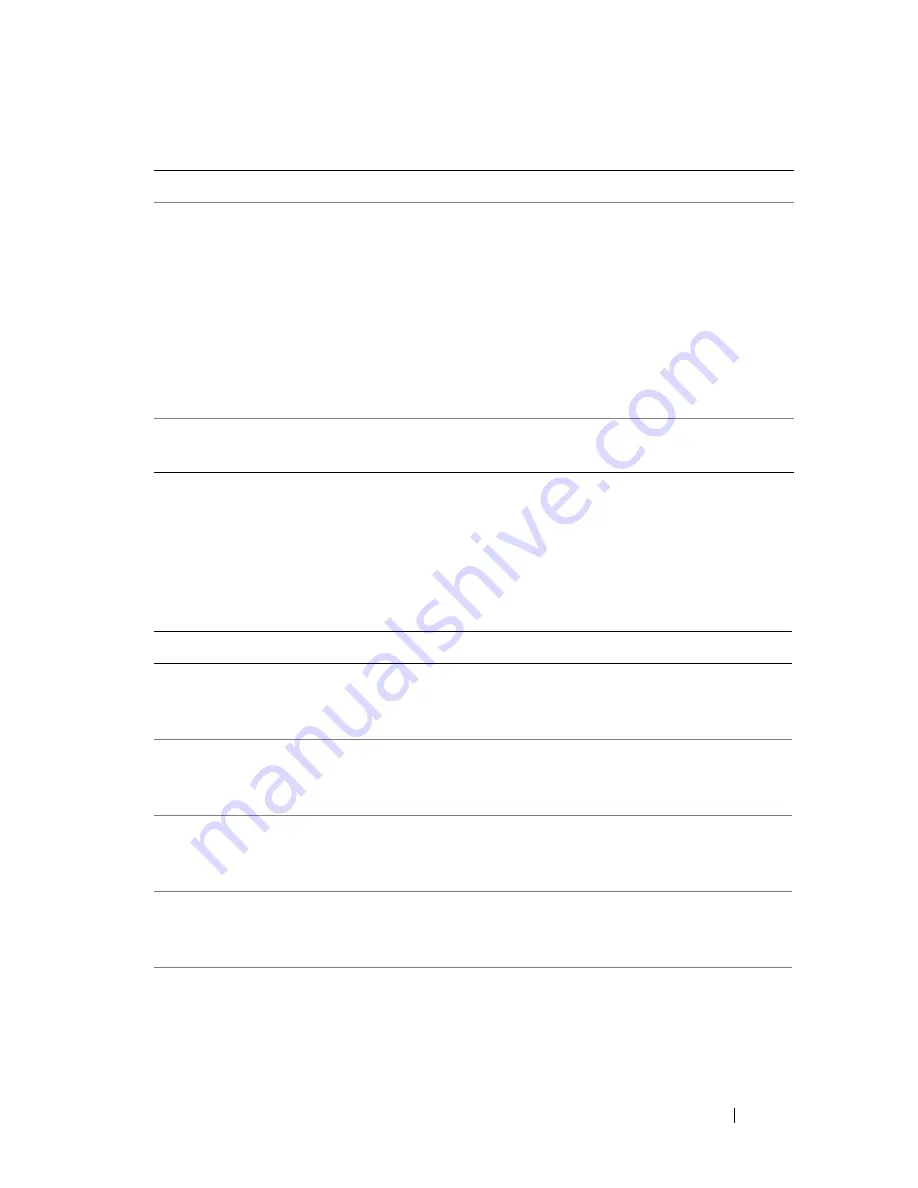
Using the System Setup Program
47
SATA Configuration Screen
Table 2-5 lists the options and descriptions for the information fields that
appear on the
SATA Configuration
screen.
Demand-Based Power
Management
(
Enabled
default)
NOTE:
Check your operating system documentation to
verify if the operating system supports this feature.
Enables or disables demand-based power management.
When enabled, the CPU Performance State tables will
be reported to the operating system; when disabled, the
CPU Performance State tables will not be reported to
the operating system. If any of the CPUs do not support
demand-based power management, the field will
become read-only, and automatically set to
Disabled
.
Processor
X
ID
Displays the
family, model, and stepping of the
specified processor.
Table 2-5.
SATA Configuration Screen
Option
Description
Port A
(
Auto
default)
Displays the model number, drive type, and size of the
device attached to Port A. When set to
Auto
(default), the
port is enabled if devices are attached to the port.
Port B
(
Off
default)
Displays the model number, drive type, and size of the
device attached to Port B. When set to
Auto
, the port is
enabled if devices are attached to the port.
Port C
(
Off
default)
Displays the model number, drive type, and size of the
device attached to Port C. When set to
Auto
, the port is
enabled if devices are attached to the port.
Port D
(
Off
default)
Displays the model number, drive type, and size of the
device attached to Port D. When set to
Auto
, the port is
enabled if devices are attached to the port.
Port E
(
Off
default)
Displays the model number, drive type, and size of the
device attached to Port E. When set to
Auto
, the port is
enabled if devices are attached to the port.
Table 2-4.
CPU Information Screen
(continued)
Option
Description
Summary of Contents for POWEREDGE T300
Page 10: ...10 Contents ...
Page 132: ...132 Installing System Components ...
Page 174: ...174 Jumpers and Connectors ...
Page 176: ...176 Getting Help ...
Page 188: ...188 Glossary ...