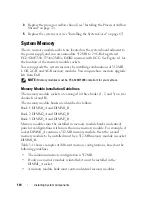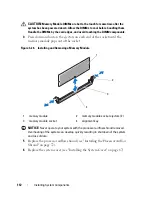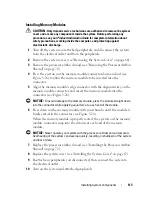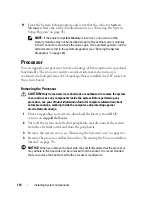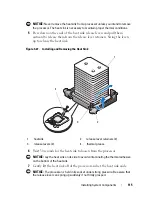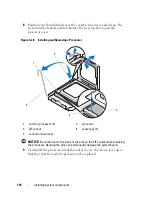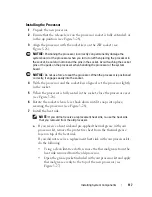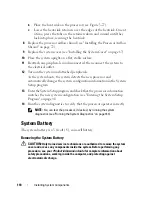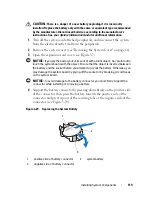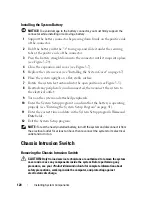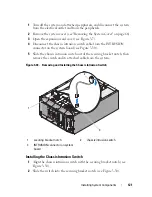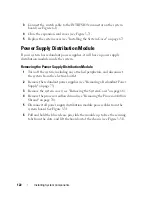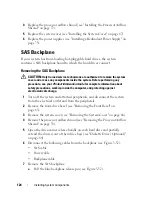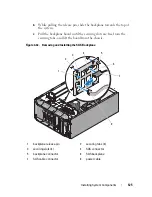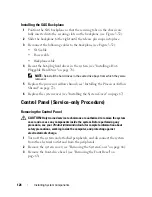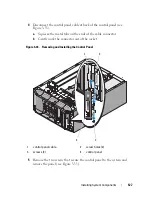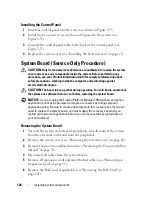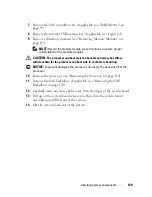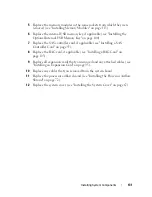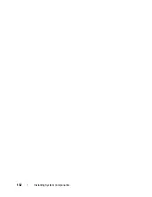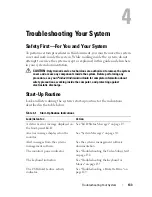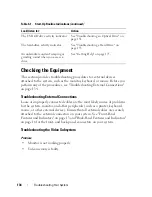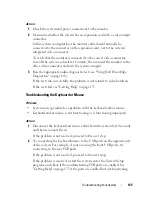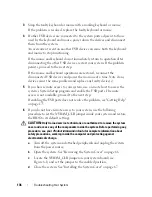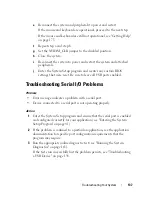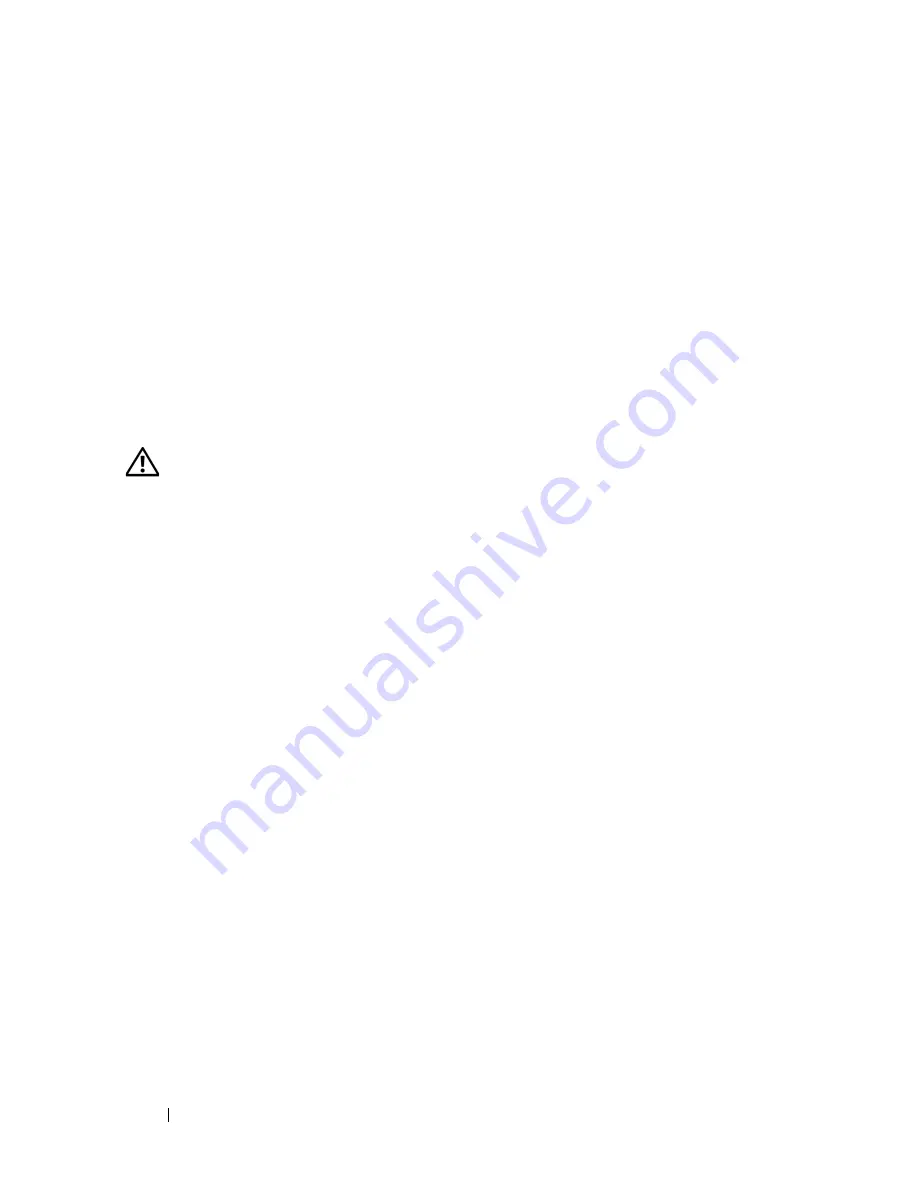
124
Installing System Components
4
Replace the processor airflow shroud (see "Installing the Processor Airflow
Shroud" on page 72).
5
Replace the system cover (see "Installing the System Cover" on page 67).
6
Replace the power supplies (see "Installing a Redundant Power Supply" on
page 75).
SAS Backplane
If your system has front-loading hot-pluggable hard drives, the system
contains a SAS backplane board to which the hard drives connect.
Removing the SAS Backplane
CAUTION:
Only trained service technicians are authorized to remove the system
cover and access any components inside the system. Before performing any
procedure, see your
Product Information Guide
for complete information about
safety precautions, working inside the computer, and protecting against
electrostatic discharge.
1
Turn off the system and attached peripherals, and disconnect the system
from the electrical outlet and from the peripherals.
2
Remove the front-drive bezel (see "Removing the Front Bezel" on
page 63).
3
Remove the system cover (see "Removing the System Cover" on page 66).
4
Remove the processor airflow shroud (see "Removing the Processor Airflow
Shroud" on page 70).
5
Open the drive-carrier release handle on each hard drive and partially
extend the drive(s) out of their drive bays (see "Diskette Drive (Optional)"
on page 84).
6
Disconnect the following cables from the backplane (see Figure 3-32):
•
SAS cable
•
Power cable
•
Backplane cable
7
Remove the SAS backplane:
a
Pull the blue backplane release pin (see Figure 3-32).
Summary of Contents for POWEREDGE T300
Page 10: ...10 Contents ...
Page 132: ...132 Installing System Components ...
Page 174: ...174 Jumpers and Connectors ...
Page 176: ...176 Getting Help ...
Page 188: ...188 Glossary ...